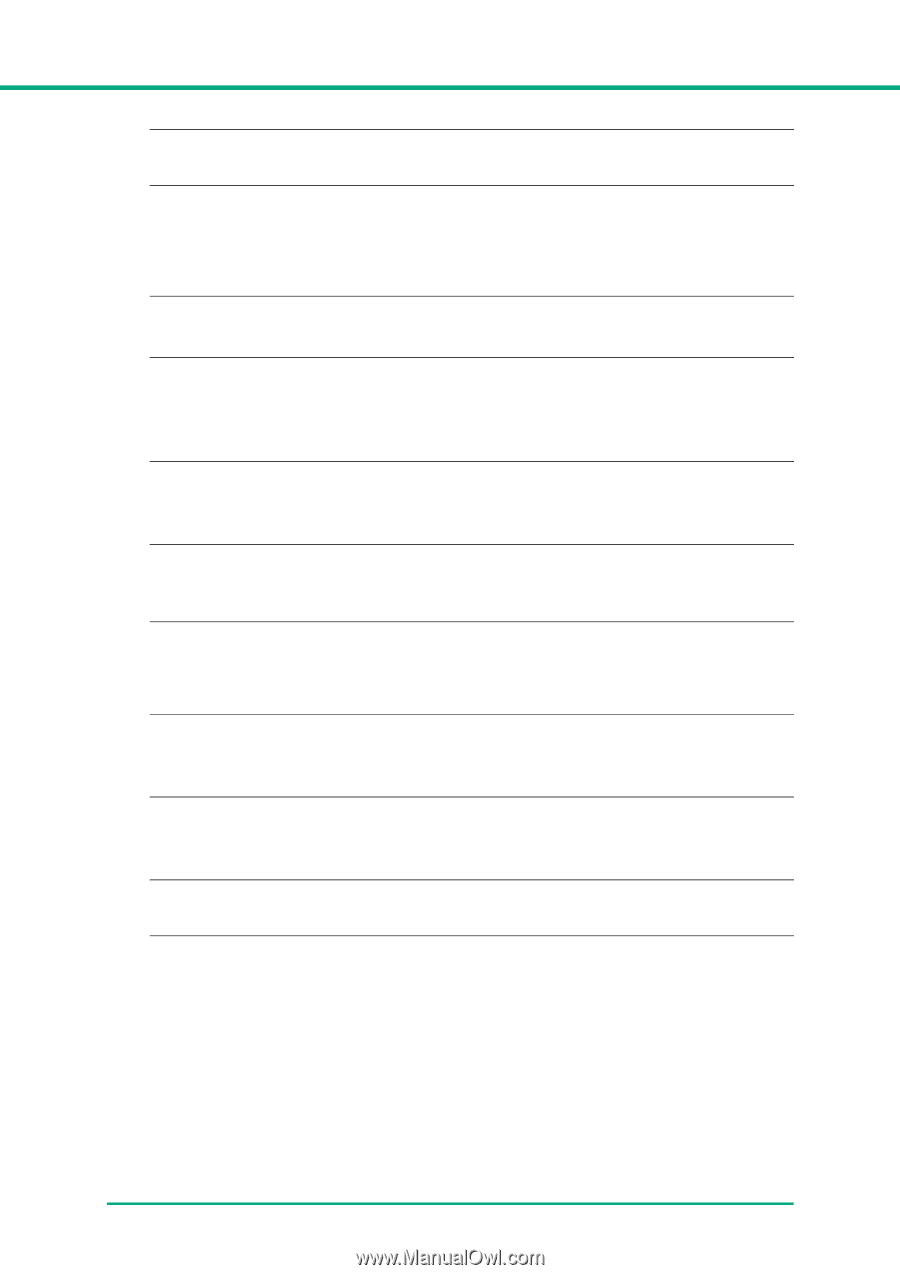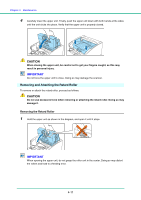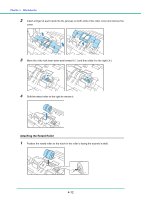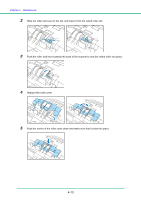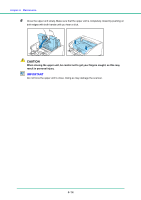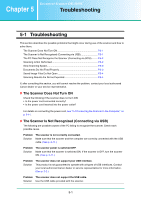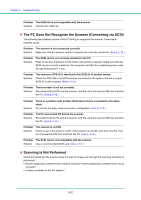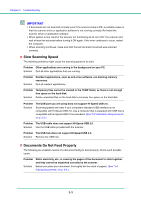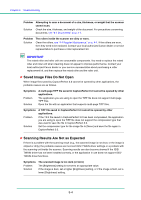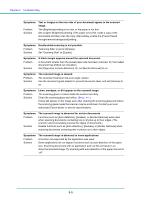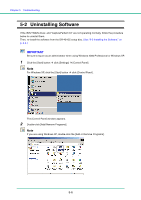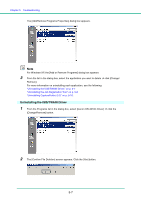Canon DR-4010C User Manual - Page 80
The PC Does Not Recognize the Scanner Connecting via SCSI, Scanning Is Not Performed - troubleshooting
 |
UPC - 013803065664
View all Canon DR-4010C manuals
Add to My Manuals
Save this manual to your list of manuals |
Page 80 highlights
Chapter 5 Troubleshooting Problem The USB hub is not compatible with the scanner. Solution Remove the USB hub. ✘ The PC Does Not Recognize the Scanner (Connecting via SCSI) The following are possible causes of the PC failing to recognize the scanner. Check each possible cause. Problem The scanner is not connected correctly. Solution Make sure that the scanner and the computer are correctly connected. (See p. 2-12.) Problem Solution The SCSI card is not correctly installed in the PC. Refer to the documentation for the SCSI card and the computer. Make sure that the SCSI card is correctly installed in the computer and that it is enabled properly under the operating system in use. Problem Solution The scanner's SCSI ID is identical to the SCSI ID of another device. Check the SCSI IDs of all SCSI devices connected to the system and set a unique SCSI ID for the scanner. (See p. 2-12.) Problem Solution The terminator is not set correctly. Shut down both the PC and the scanner, and then turn the scanner ON first, and then the PC. (See p. 2-12.) Problem Solution There is a problem with another SCSI device that is connected in the daisy chain. Do not use the daisy chain connection configuration. (See p. 2-12.) Problem Solution The PC was turned ON before the scanner. Shut down both the PC and the scanner, and then turn the scanner ON first, and then the PC. (See p. 2-14.) Problem Solution The scanner is not ON. Check to see if the scanner is ON. If the scanner is not ON, shut down the PC, then turn the scanner ON first, and then the PC. (See p. 2-14.) Problem The SCSI card is not compatible with the scanner. Solution Use a recommended SCSI card. (See p. 2-2.) ✘ Scanning Is Not Performed Check the following if the scanner does not scan an image even though the scanning operation is performed: • Has the application software been installed correctly? Has the application software been set up correctly? • Is there a problem in the PC system? 5-2