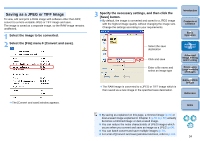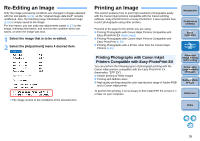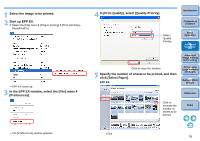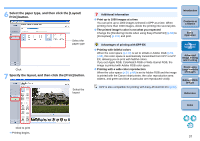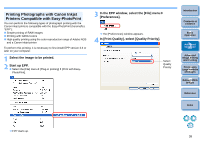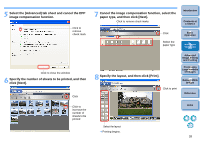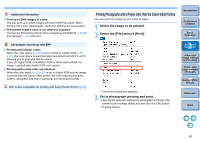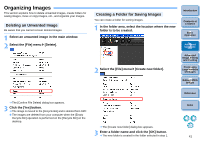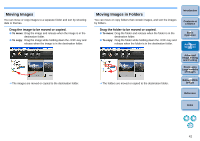Canon EOS-1Ds Mark III Digital Photo Professional 3.2 Instruction Manual Windo - Page 40
Specify the number of sheets to be printed, and then, image compensation function.
 |
UPC - 013803079265
View all Canon EOS-1Ds Mark III manuals
Add to My Manuals
Save this manual to your list of manuals |
Page 40 highlights
5 Select the [Advanced] tab sheet and cancel the EPP image compensation function. Click to remove check mark Click to close the window 6 Specify the number of sheets to be printed, and then click [Next]. Click Click to increase the number of sheets to be printed 7 Cancel the image compensation function, select the paper type, and then click [Next]. Click to remove check marks Introduction Contents at a Glance Click Select the paper type 1Basic Operation 2Advanced Operation 3Advanced Image Editing and Printing 8 Specify the layout, and then click [Print]. Click to print 4 Processing Large Numbers of Images 5 Editing JPEG Images Reference Index Select the layout ¿ Printing begins. 39

39
1
2
3
4
5
Introduction
Contents at
a Glance
Basic
Operation
Advanced
Operation
Advanced
Image Editing
and Printing
Editing JPEG
Images
Index
Processing
Large Numbers
of Images
Reference
5
Select the [Advanced] tab sheet and cancel the EPP
image compensation function.
6
Specify the number of sheets to be printed, and then
click [Next].
Click to
remove
check mark
Click to close the window
Click
Click to
increase the
number of
sheets to be
printed
7
Cancel the image compensation function, select the
paper type, and then click [Next].
8
Specify the layout, and then click [Print].
¿
Printing begins.
Click to remove
check marks
Select the
paper type
Click
Click to print
Select the layout