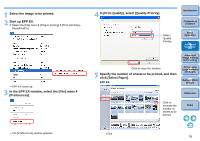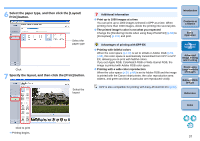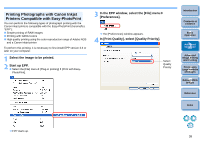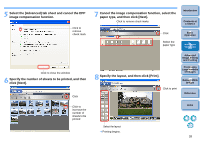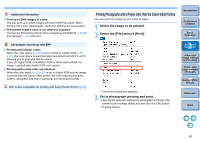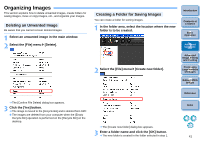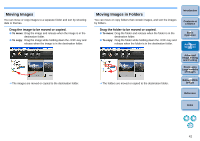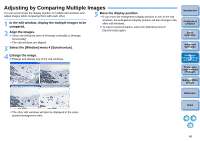Canon EOS-1Ds Mark III Digital Photo Professional 3.2 Instruction Manual Windo - Page 42
Organizing Images, Deleting an Unwanted Image, Creating a Folder for Saving Images
 |
UPC - 013803079265
View all Canon EOS-1Ds Mark III manuals
Add to My Manuals
Save this manual to your list of manuals |
Page 42 highlights
Organizing Images This section explains how to delete unwanted images, create folders for saving images, move or copy images, etc., and organize your images. Deleting an Unwanted Image Be aware that you cannot recover deleted images. 1 Select an unwanted image in the main window. 2 Select the [File] menu [Delete]. Creating a Folder for Saving Images You can create a folder for sorting images. 1 In the folder area, select the location where the new folder is to be created. 2 Select the [File] menu [Create new folder]. Introduction Contents at a Glance 1Basic Operation 2Advanced Operation 3Advanced Image Editing and Printing 4 Processing Large Numbers of Images 5 Editing JPEG Images ¿ The [Confirm File Delete] dialog box appears. 3 Click the [Yes] button. ¿ The image is moved to the [Recycle Bin] and is deleted from DPP. O The images are deleted from your computer when the [Empty Recycle Bin] operation is performed on the [Recycle Bin] on the desktop. ¿ The [Create new folder] dialog box appears. 3 Enter a folder name and click the [OK] button. ¿ The new folder is created in the folder selected in step 1. Reference Index 41