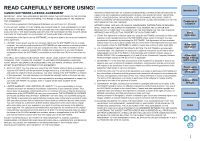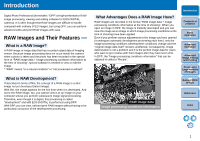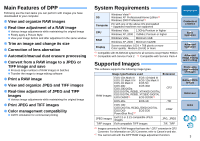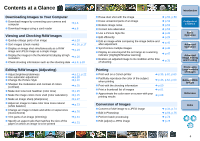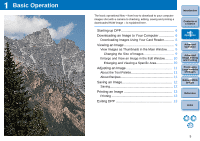Canon EOS-1Ds Mark III Digital Photo Professional 3.2 Instruction Manual Windo - Page 7
Starting up DPP, Downloading an Image to Your Computer, Double-click the desktop icon.
 |
UPC - 013803079265
View all Canon EOS-1Ds Mark III manuals
Add to My Manuals
Save this manual to your list of manuals |
Page 7 highlights
Starting up DPP Double-click the desktop icon. Double-click ¿ DPP starts up and the main window appears. Main window Downloading an Image to Your Computer Connect the camera and computer with the cable provided and download the images saved on the memory card inside the camera. For downloading images, start up the camera software "EOS Utility" from DPP and use. 1 Select the save destination for the images. O Select the save destination in the folder area on the left of the main window. O When creating a folder, refer to p.41. 2 Start up EOS Utility. O Select the [Tools] menu [Start EOS Utility]. Introduction Contents at a Glance 1Basic Operation 2Advanced Operation 3Advanced Image Editing and Printing 4 Processing Large Numbers of Images 5 Editing JPEG Images Reference Index ¿ EOS Utility starts up. 6