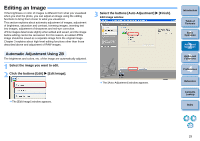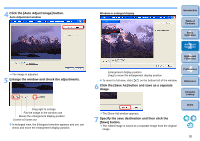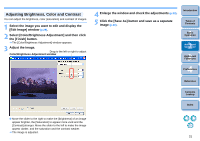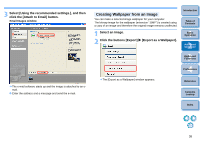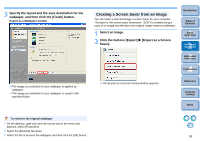Canon EOS 20D ZoomBrowser EX 6.1 for Windows Instruction Manual - Page 35
Adjusting Sharpness
 |
UPC - 013803044430
View all Canon EOS 20D manuals
Add to My Manuals
Save this manual to your list of manuals |
Page 35 highlights
Adjusting Sharpness You can make the overall atmosphere of an image harder or softer. 1 Select the image you want to edit and display the [Edit Image] window (p.29). 2 Select [Sharpness] and then click the [Finish] button. The [Sharpness] window appears. 3 Adjust the image. Sharpness window Drag right to adjust 4 Enlarge the window and check the adjustments (p.30). 5 Click the [Save As] button and save as a separate image (p.30). Introduction Table of Contents 1Basic Operation 2Advanced Operation 3High-Level Functions 4 Preferences Reference Move the slider to the right to make an image harder and to the left to make an image softer. The image is adjusted. Contents Lookup Index 34

34
1
2
3
4
Introduction
Table of
Contents
Basic
Operation
Advanced
Operation
High-Level
Functions
Reference
Preferences
Contents
Lookup
Index
You can make the overall atmosphere of an image harder or softer.
1
Select the image you want to edit and display the
[Edit Image] window
(p.29)
.
2
Select [Sharpness] and then click the [Finish] button.
¿
The [Sharpness] window appears.
3
Adjust the image.
O
Move the slider to the right to make an image harder and to the
left to make an image softer.
¿
The image is adjusted.
Adjusting Sharpness
Sharpness window
Drag right to adjust
4
Enlarge the window and check the adjustments
(p.30)
.
5
Click the [Save As] button and save as a separate
image
(p.30)
.