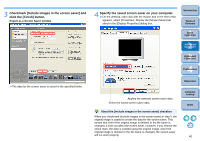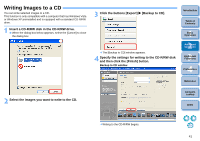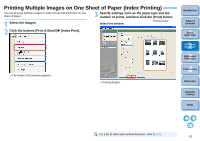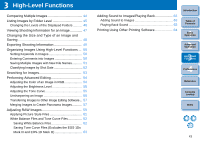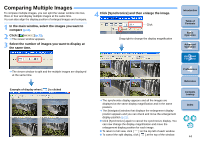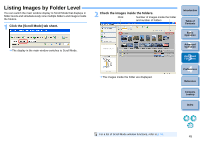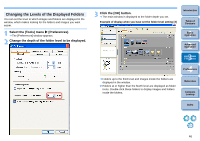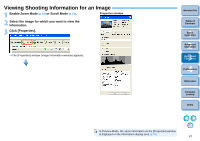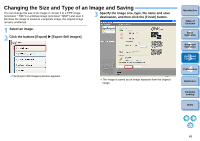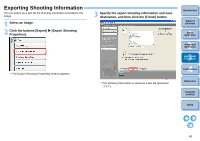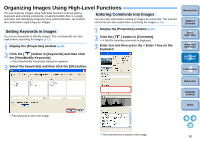Canon EOS 20D ZoomBrowser EX 6.1 for Windows Instruction Manual - Page 46
Listing Images by Folder Level, Click the [Scroll Mode] tab sheet.
 |
UPC - 013803044430
View all Canon EOS 20D manuals
Add to My Manuals
Save this manual to your list of manuals |
Page 46 highlights
Listing Images by Folder Level You can switch the main window display to Scroll Mode that displays in folder levels and simultaneously view multiple folders and images inside the folders. 1 Click the [Scroll Mode] tab sheet. The display in the main window switches to Scroll Mode. 2 Check the images inside the folders. Click Number of images inside the folder and number of folders The images inside the folder are displayed. Introduction Table of Contents 1Basic Operation 2Advanced Operation 3High-Level Functions 4 Preferences Reference Contents Lookup Index For a list of Scroll Mode window functions, refer to p.74. 45

45
1
2
3
4
Introduction
Table of
Contents
Basic
Operation
Advanced
Operation
High-Level
Functions
Reference
Preferences
Contents
Lookup
Index
Listing Images by Folder Level
You can switch the main window display to Scroll Mode that displays in
folder levels and simultaneously view multiple folders and images inside
the folders.
1
Click the [Scroll Mode] tab sheet.
¿
The display in the main window switches to Scroll Mode.
2
Check the images inside the folders.
¿
The images inside the folder are displayed.
Click
Number of images inside the folder
and number of folders
For a list of Scroll Mode window functions, refer to
p.74
.