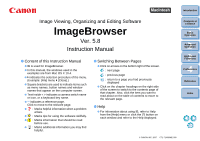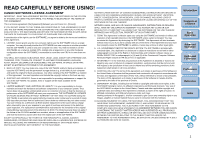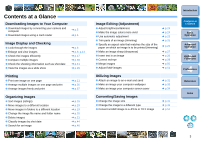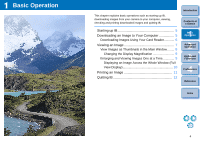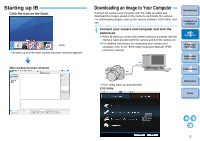Canon EOS 40D ImageBrowser Instruction Manual Macintosh (EOS 40D) - Page 4
Contents at a Glance, Downloading Images to Your Computer
 |
UPC - 689076803281
View all Canon EOS 40D manuals
Add to My Manuals
Save this manual to your list of manuals |
Page 4 highlights
Contents at a Glance Downloading Images to Your Computer O Download images by connecting your camera and computer O Download images using a card reader ¿ p.5 ¿ p.6 Image Display and Checking O Look through the images O Enlarge and view images O Check the images efficiently O Compare multiple images O Check the shooting information such as shot date O View the images as a slide show ¿ p.8 ¿ p.9, p.14 ¿ p.17 ¿ p.39 ¿ p.41 ¿ p.29 Printing O Print one image on one page O Arrange multiple images on one page and print O Arrange images freely and print ¿ p.11 ¿ p.36 ¿ p.37 Organizing Images O Sort images (ratings) O Move images to a different location O Move images in folders to a different location O Change the image file name and folder name O Delete images O Classify images by shot date O Search for an image ¿ p.15 ¿ p.19 ¿ p.19 ¿ p.20 ¿ p.21 ¿ p.44 ¿ p.46 Image Editing (Adjustment) O Adjust brightness/darkness O Make the image colors more vivid O Use automatic adjustment O Trim parts of an image (trimming) O Specify an aspect ratio that matches the size of the paper on which an image is to be printed (trimming) O Make an image sharp (sharpness) O Insert text in an image O Correct red-eye O Merge images O Adjust RAW images ¿ p.24 ¿ p.24 ¿ p.23 ¿ p.25 ¿ p.25 ¿ p.27 ¿ p.26 ¿ p.28 ¿ p.50 ¿ p.51 Utilizing Images O Attach an image to an e-mail and send O Make an image your computer wallpaper O Make an image your computer screen saver ¿ p.31 ¿ p.33 ¿ p.34 Converting/Saving Images O Change the image size O Change the image to a different type O Convert a RAW image to a JPEG or TIFF image ¿ p.41 ¿ p.41 ¿ p.51 Introduction Contents at a Glance 1Basic Operation 2Advanced Operation 3High-Level Functions 4 Preferences Reference Index 3