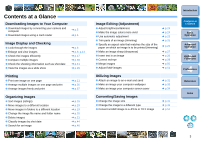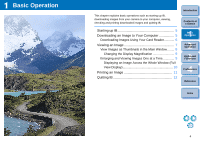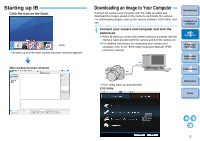Canon EOS 40D ImageBrowser Instruction Manual Macintosh (EOS 40D) - Page 8
Viewing an Image, Download images.
 |
UPC - 689076803281
View all Canon EOS 40D manuals
Add to My Manuals
Save this manual to your list of manuals |
Page 8 highlights
3 Download images. CameraWindow MC Click ¿ Downloading of images begins. ¿ The downloaded images are saved in the folder selected in step 1 and are displayed in the main window of IB. ¿ The downloaded images are sorted into folders by date and saved. O Click the CameraWindow MC [Exit] button to quit CameraWindow MC. Advantages of using CameraWindow MC to download images Using CameraWindow MC to download images makes it easier to organize your images as they are downloaded, sorted and saved into folders by date. Viewing an Image Images downloaded to your computer are displayed in the main window. Main window Introduction Contents at a Glance 1Basic Operation 2Advanced Operation 3High-Level Functions 4 Preferences Click to select the image The clicked image is enlarged and displayed in the center of the window Displays the images in the folder that was selected from the folder area on the left of the window O To select multiple images, click on the images while holding down the < > key or < shift > key on the keyboard. O You can select all images in a folder by clicking the [Selecting Images] button and then selecting [Select All] from the menu that appears. Reference Index For a list of main window functions, refer to p.64. 7