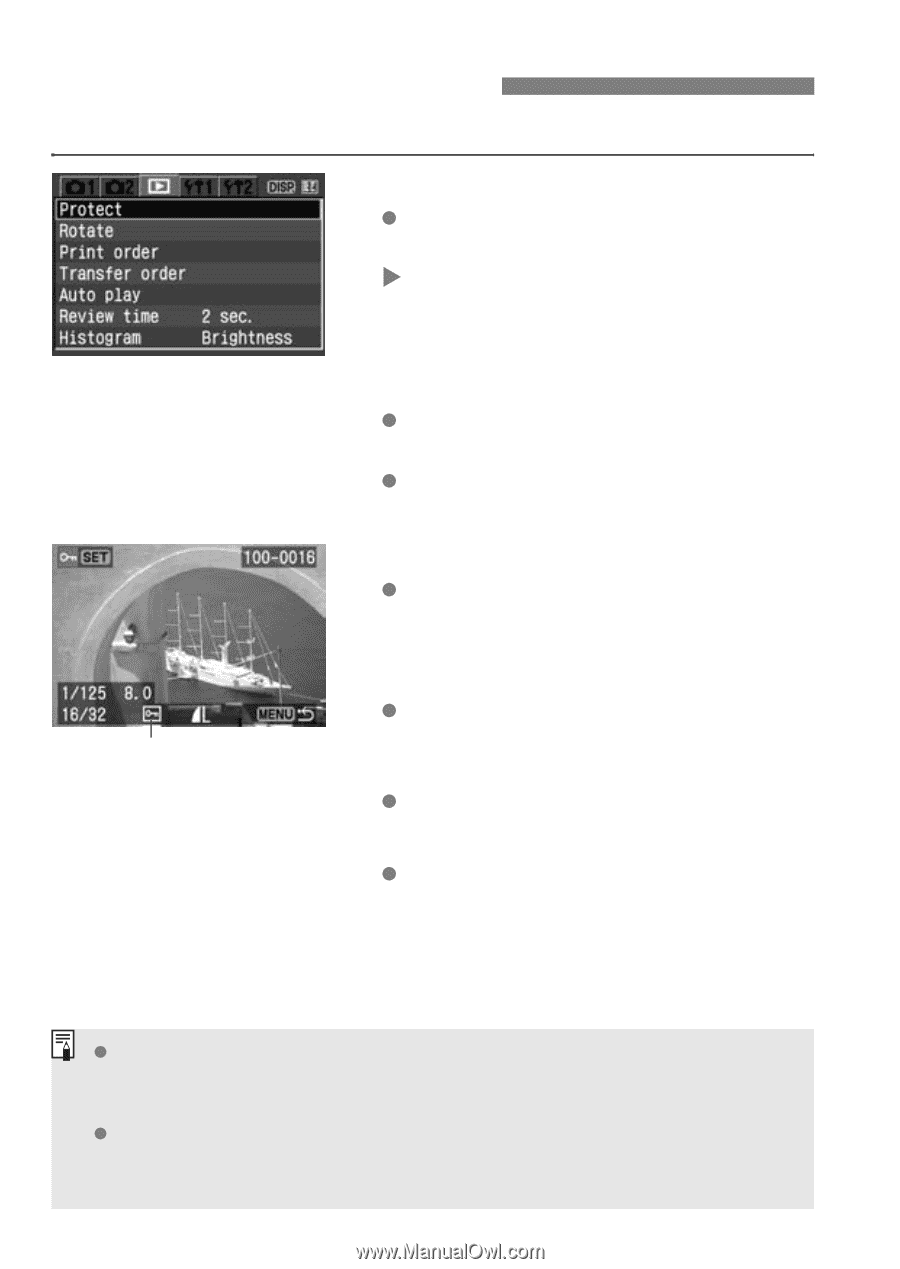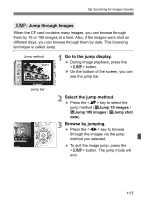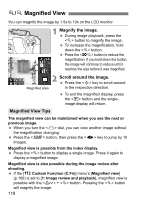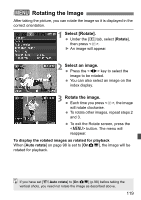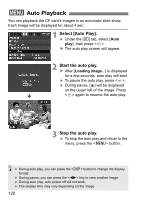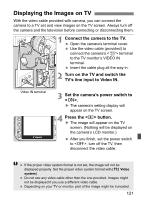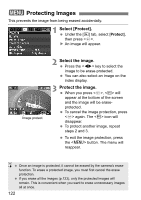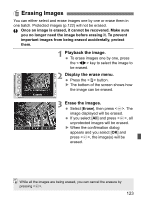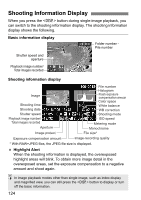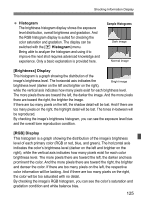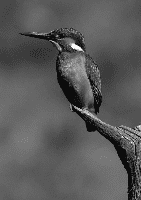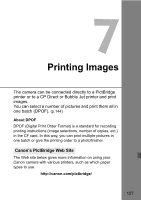Canon EOS Digital Rebel XTi User Manual - Page 122
Protecting Images
 |
View all Canon EOS Digital Rebel XTi manuals
Add to My Manuals
Save this manual to your list of manuals |
Page 122 highlights
3 Protecting Images This prevents the image from being erased accidentally. 1 Select [Protect]. Under the [x] tab, select [Protect], then press . X An image will appear. Image protect 2 Select the image. Press the key to select the image to be erase-protected. You can also select an image on the index display. 3 Protect the image. When you press , will appear at the bottom of the screen and the image will be eraseprotected. To cancel the image protection, press again. The icon will disappear. To protect another image, repeat steps 2 and 3. To exit the image protection, press the button. The menu will reappear. Once an image is protected, it cannot be erased by the camera's erase function. To erase a protected image, you must first cancel the erase protection. If you erase all the images (p.123), only the protected images will remain. This is convenient when you want to erase unnecessary images all at once. 122