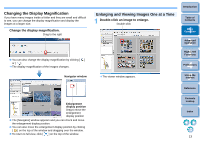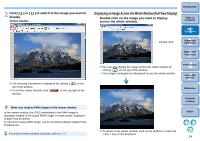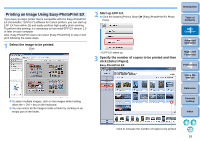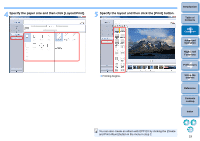Canon EOS Rebel T3i 18-135mm IS Lens Kit ZoomBrowser 6.7 for Windows Instructi - Page 15
Displaying an Image Across the Whole Window Full View Display, Click
 |
View all Canon EOS Rebel T3i 18-135mm IS Lens Kit manuals
Add to My Manuals
Save this manual to your list of manuals |
Page 15 highlights
2 Click [ ] or [ display. Viewer window ] to switch to the image you want to The shooting information is displayed by clicking [ ] on the top of the window. To exit the viewer window, click [ ] on the top right of the window. When you display RAW images in the viewer window In the viewer window, the JPEG embedded in the RAW image is displayed instead of the actual RAW image. In some cases, displayed images may be grainy. To check the actual RAW image, use the bundled software Digital Photo Professional. For a list of viewer window functions, refer to p.91. Displaying an Image Across the Whole Window (Full View Display) Double-click on the image you want to display across the whole window. Introduction Table of Contents 1Basic Operation Double-click 2Advanced Operation 3High-Level Functions You can also display the image across the whole window by clicking [ ] on the top of the window. The image is enlarged and displayed across the whole window. 4 Preferences 5Using the Internet Reference Contents Lookup Index To return to the viewer window, click on the window or press the < Esc > key on the keyboard. 14