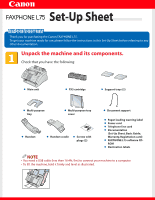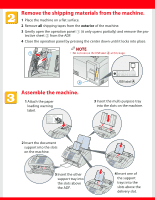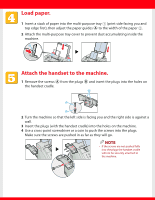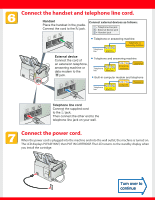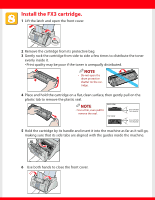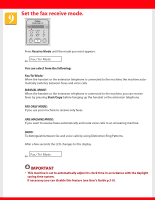Canon FAXPHONE L75 Setup Instructions for FAXPHONE L75
Canon FAXPHONE L75 Manual
 |
View all Canon FAXPHONE L75 manuals
Add to My Manuals
Save this manual to your list of manuals |
Canon FAXPHONE L75 manual content summary:
- Canon FAXPHONE L75 | Setup Instructions for FAXPHONE L75 - Page 1
purchasing the Canon FAXPHONE L75. To get your machine ready for use, please follow the instructions in this Set-Up Sheet before referring to any other documentation. Unpack the machine and its components. Check that you have the following: G Main unit G FX3 cartridge G Support trays (2) G Multi - Canon FAXPHONE L75 | Setup Instructions for FAXPHONE L75 - Page 2
by pressing the center down until it locks into place. 1 2 NOTE • Do not remove the USB label A at this stage. A Assemble the machine. 1 Attach the paper loading warning label. USB label A 3 Insert the multi-purpose tray into the slots on the machine. 2 Insert the document - Canon FAXPHONE L75 | Setup Instructions for FAXPHONE L75 - Page 3
Load paper. 1 Insert a stack of paper into the multi-purpose tray 1 (print side facing you and top edge first), then adjust the paper guides A to the width of the paper 2. 2 Attach the multi-purpose tray cover to prevent dust accumulating inside the machine. 1 A 2 2 Attach the handset to the machine - Canon FAXPHONE L75 | Setup Instructions for FAXPHONE L75 - Page 4
power cord is plugged into the machine and into the wall outlet, the machine is turned on. The LCD displays PLEASE WAIT, then PUT IN CARTRIDGE. The LCD returns to the standby display when you install the cartridge. - Canon FAXPHONE L75 | Setup Instructions for FAXPHONE L75 - Page 5
Install the FX3 cartridge. 1 Lift the latch and open the front cover. 2 Remove the cartridge from its protective bag. 3 Gently rock the cartridge from side to side a few times to distribute the toner evenly inside it. • Print quality may be poor if the toner 5 Hold the cartridge by its handle - Canon FAXPHONE L75 | Setup Instructions for FAXPHONE L75 - Page 6
by using Distinctive Ring Patterns. After a few seconds the LCD changes to this display. ex. Fax/Tel Mode IMPORTANT • This machine is set to automatically adjust its clock time in accordance with the daylight saving time system. If necessary you can disable this feature (see User's Guide p.3-9). - Canon FAXPHONE L75 | Setup Instructions for FAXPHONE L75 - Page 7
Install the Printer Driver. (Windows 98/Me/2000/XP) IMPORTANT • DO NOT connect the USB cable before installing the software. NOTE • When installing the software in Windows XP or Windows 2000, log onto the system as a member of the Administrator group. • If the Found New Hardware Wizard appears, - Canon FAXPHONE L75 | Setup Instructions for FAXPHONE L75 - Page 8
options.) For Windows XP: When the Found New Hardware Wizard appears during the setup, choose the following: • Select Install the software automatically (Recommended). 7 When the setup is finished, if prompted, restart Windows. Part no.HT3-2124-000 V 1.1 © 2002 Canon Inc. Canon is a registered
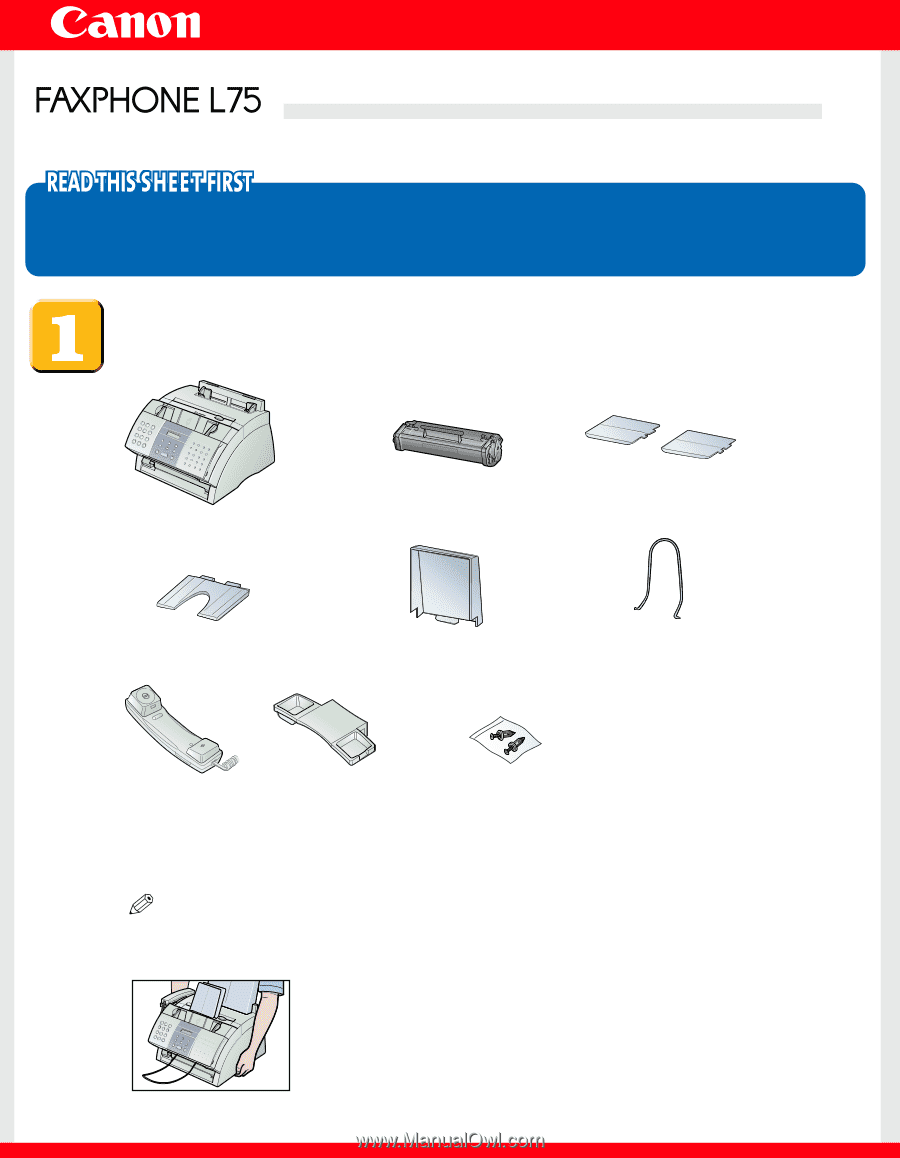
Set-Up Sheet
Set-Up Sheet
Thank you for purchasing the Canon FAXPHONE L75.
To get your machine ready for use,please follow the instructions in this Set-Up Sheet before referring to any
other documentation.
Unpack the machine and its components.
Check that you have the following:
NOTE
• You need a USB cable (less than 16.4ft./5m) to connect your machine to a computer.
• To lift the machine, hold it firmly and level as illustrated.
●
Main unit
●
FX3 cartridge
●
Support trays (2)
●
Multi-purpose
tray
●
Multi-purpose tray
cover
●
Document support
●
Handset
●
Handset cradle
●
Screws with
plugs (2)
●
Paper loading warning label
●
Power cord
●
Telephone line cord
●
Documentation
(Set-Up Sheet, Basic Guide,
Warranty, Registration card)
●
FAXPHONE L75 software CD-
ROM
●
Destination labels