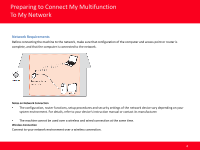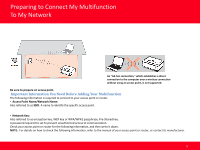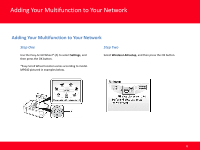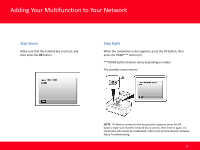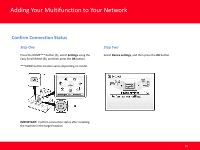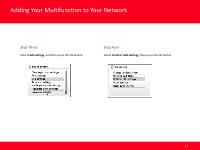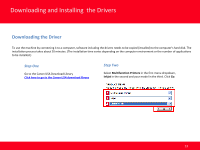Canon MP990 Network Guide (MAC) - Page 8
Step Six, Step Five
 |
UPC - 013803110135
View all Canon MP990 manuals
Add to My Manuals
Save this manual to your list of manuals |
Page 8 highlights
Adding Your Multifunction to Your Network Step Five Select the access point name you wrote down, then press the OK button. Step Six When one of the following screens is displayed, enter the network key you wrote down, then press the OK button. If the following screen is not displayed, go to Step Eight. Use the Easy-Scroll Wheel to select the character. Use the button to move the cursor to the right. NOTE: If you are living in an apartment, nearby access points in use may be detected. IMPORTANT: Enter upper and lower case letters of the alphabet correctly. 8
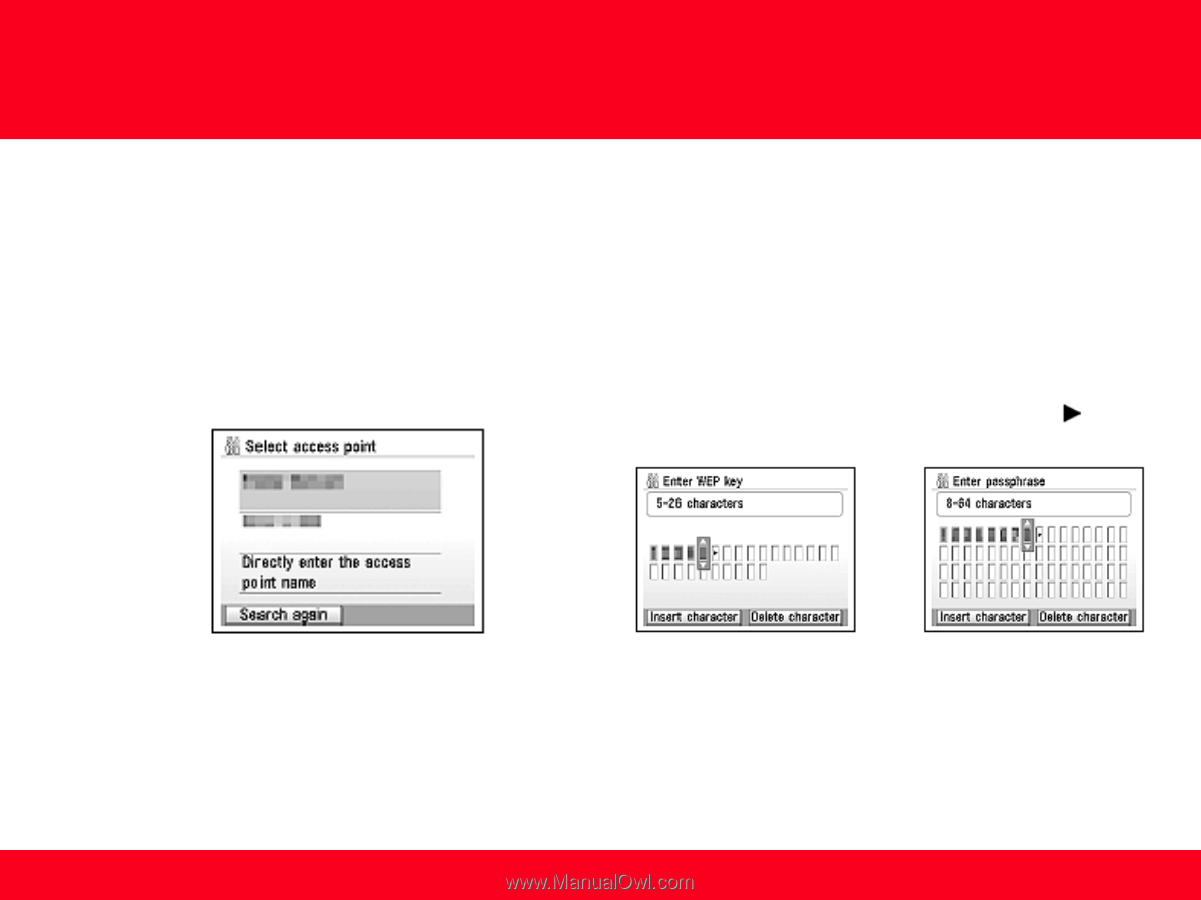
Step Six
When one of the following screens is displayed, enter the network
key you wrote down, then press the
OK
button.
If the following screen is not displayed, go to Step Eight.
Use the Easy-Scroll Wheel to select the character. Use the
button
to move the cursor to the right.
IMPORTANT:
Enter upper and lower case letters of the alphabet
correctly.
Adding Your Multifunction to Your Network
8
Step Five
Select the access point name you wrote down, then
press the
OK
button.
NOTE
:
If you are living in an apartment, nearby access
points in use may be detected.