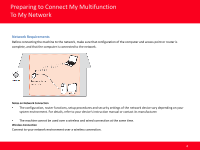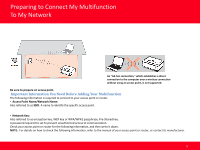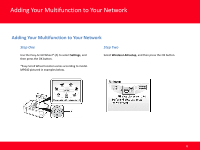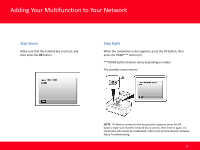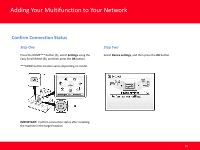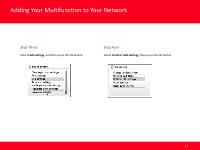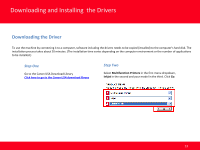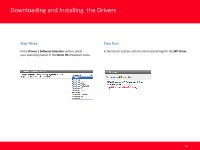Canon MP990 Network Guide (MAC) - Page 9
Step Eight, Step Seven - troubleshooting
 |
UPC - 013803110135
View all Canon MP990 manuals
Add to My Manuals
Save this manual to your list of manuals |
Page 9 highlights
Adding Your Multifunction to Your Network Step Seven Make sure that the network key is correct, and then press the OK button. Step Eight When the completion screen appears, press the OK button, then press the HOME*** button (C). ***HOME button location varies depending on model. The standby screen returns. NOTE: If Failed to connect to the access point. appears, press the OK button, make sure that the network key is correct, then enter it again. If a connection still cannot be established, refer to the printed manual: Network Setup Troubleshooting. 9
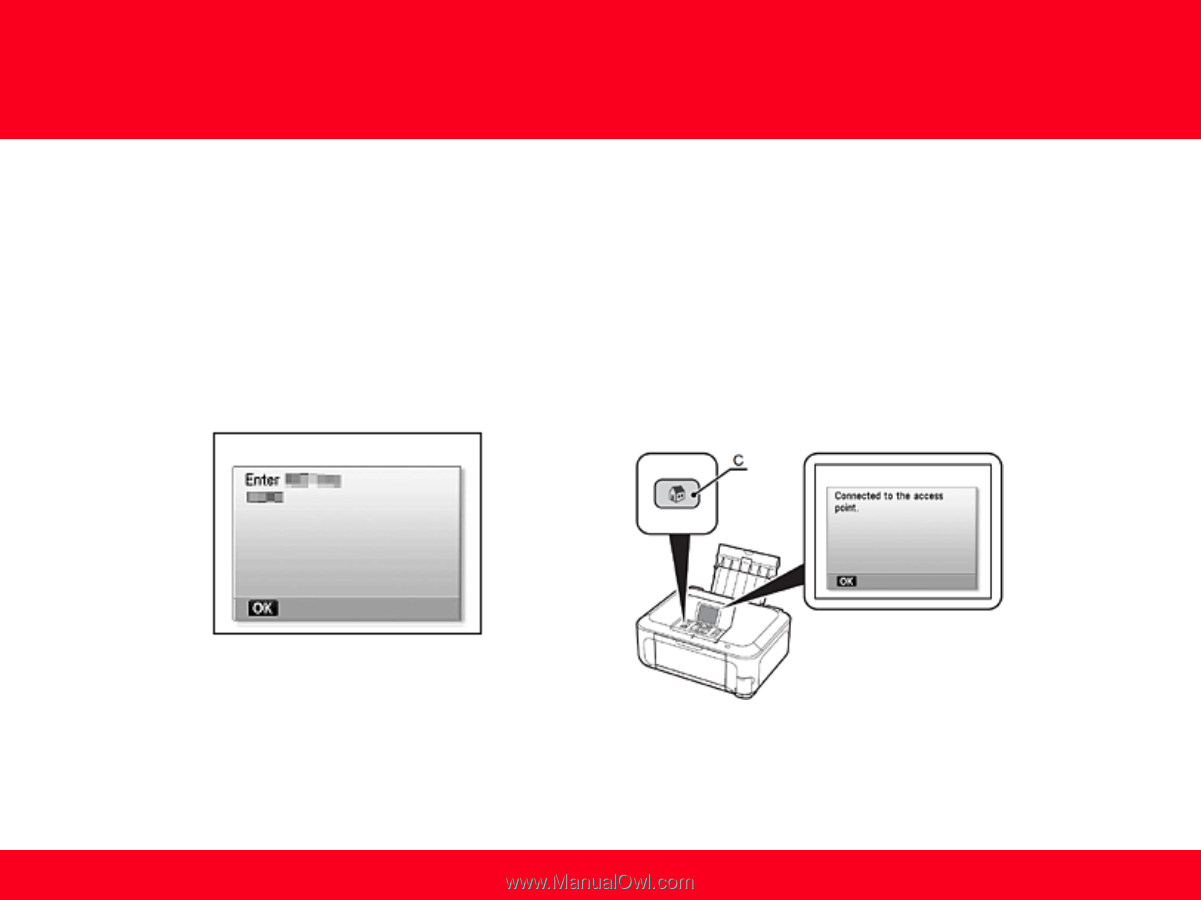
Adding Your Multifunction to Your Network
9
Step Eight
When the completion screen appears, press the OK button, then
press the HOME*** button (C).
***HOME button location varies depending on model.
The standby screen returns.
NOTE:
If Failed to connect to the access point. appears, press the OK
button, make sure that the network key is correct, then enter it again. If a
connection still cannot be established, refer to the printed manual: Network
Setup Troubleshooting.
Step Seven
Make sure that the network key is correct, and
then press the
OK
button.