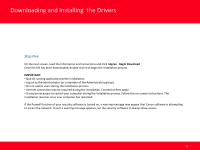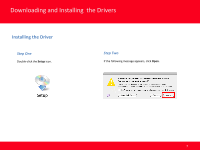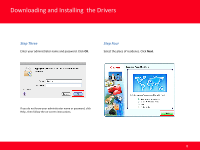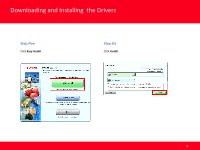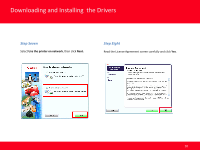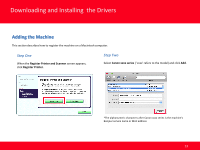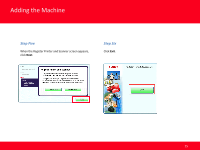Canon MP990 Network Installation Guide (MAC) - Page 11
Step Ten, Step Nine - instruction manual
 |
UPC - 013803110135
View all Canon MP990 manuals
Add to My Manuals
Save this manual to your list of manuals |
Page 11 highlights
Downloading and Installing the Drivers Step Nine When the Printer Detection screen appears, click Next. Step Ten On the Canon IJ Network Tool screen, select MPxxx series in Printers, then click Next. ('xxx' refers to printer model number) IMPORTANT: If the Printer Detection screen is not displayed, the connection method is not correctly selected in step 7. Follow onscreen instructions and proceed with the installation. Click Exit on the installation complete screen, then start again from step 1 and be sure to select Use the printer on network in step 7. NOTE: If the machine is not detected, refer to the printed manual: Network Setup Troubleshooting. Make sure there is no problem, then click Update. 11
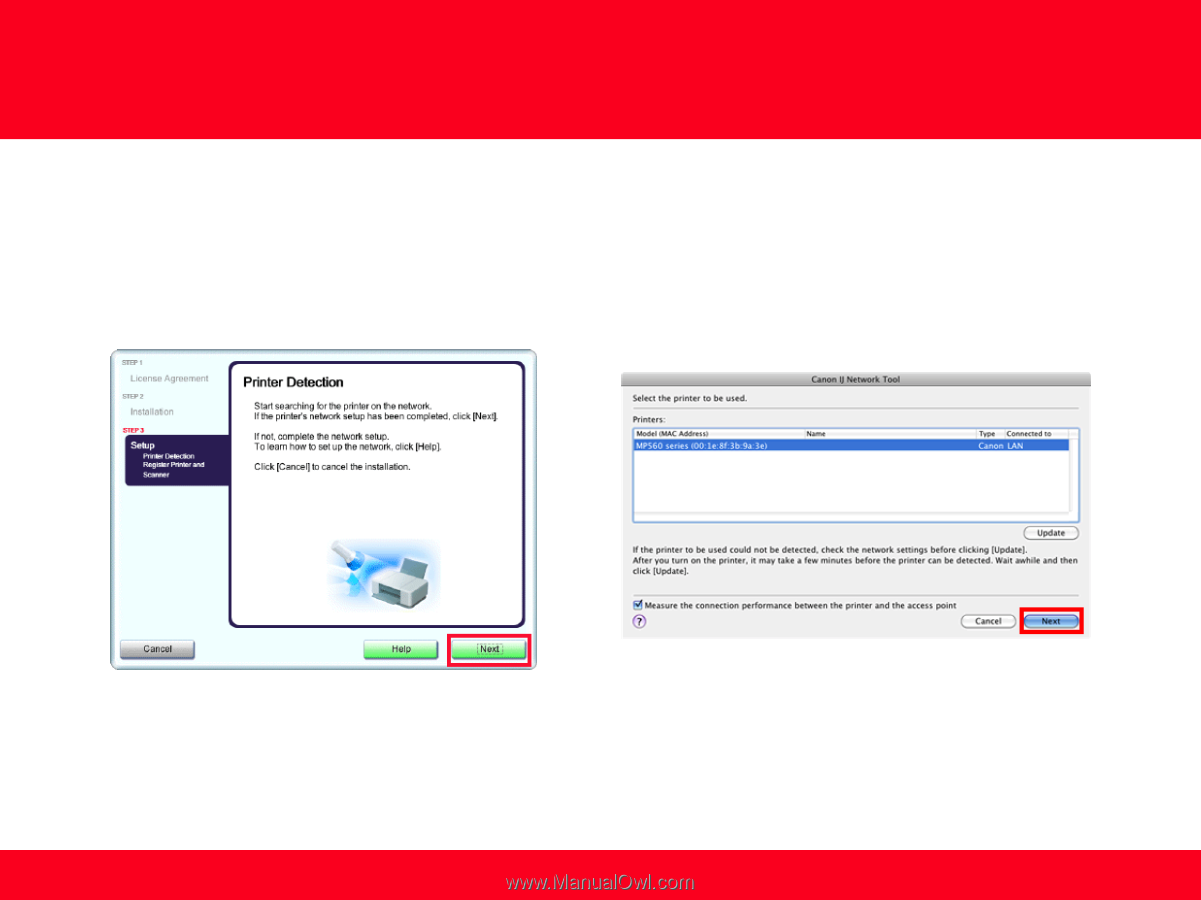
Step Ten
On the Canon IJ Network Tool screen, select MPxxx series in
Printers, then click Next. ('xxx' refers to printer model number)
NOTE:
If the machine is not detected, refer to the printed manual: Network
Setup Troubleshooting. Make sure there is no problem, then click
Update.
Step Nine
When the Printer Detection screen appears, click
Next
.
IMPORTANT:
If the Printer Detection screen is not displayed, the
connection method is not correctly selected in step 7. Follow on-
screen instructions and proceed with the installation. Click Exit on
the installation complete screen, then start again from step 1 and
be sure to select
Use the printer
on network in step 7.
11
Downloading and Installing
the Drivers