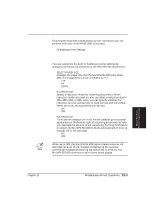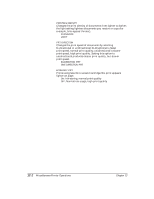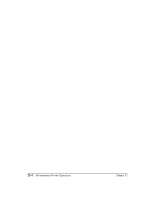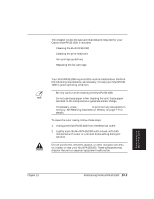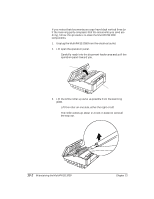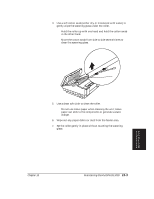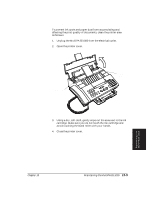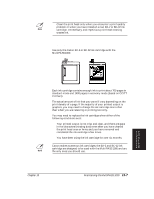Canon MultiPASS 1000 User Manual - Page 208
Cleaning the Scanner Components, Maintaining the MultiPASS 1000,
 |
View all Canon MultiPASS 1000 manuals
Add to My Manuals
Save this manual to your list of manuals |
Page 208 highlights
Cleaning the Scanner Components If you notice that documents you copy have black vertical lines (or if the receiving party complains that the documents you send are dirty), follow this procedure to clean the MultiPASS 1000 components. 1. Unplug the MultiPASS 1000 from the electrical outlet. 2. Lift open the operation panel. t Carefully reach into the document feeder area and pull the operation panel toward you. OPERATION PANEL BACK OF UNIT 3. Lift the white roller up as far as possible from the scanning glass. t Lift the roller on one side, either the right or left. t The roller comes up about 1/2 inch; it does not come all the way out. 13-2 Maintaining the MultiPASS 1000 Chapter 13
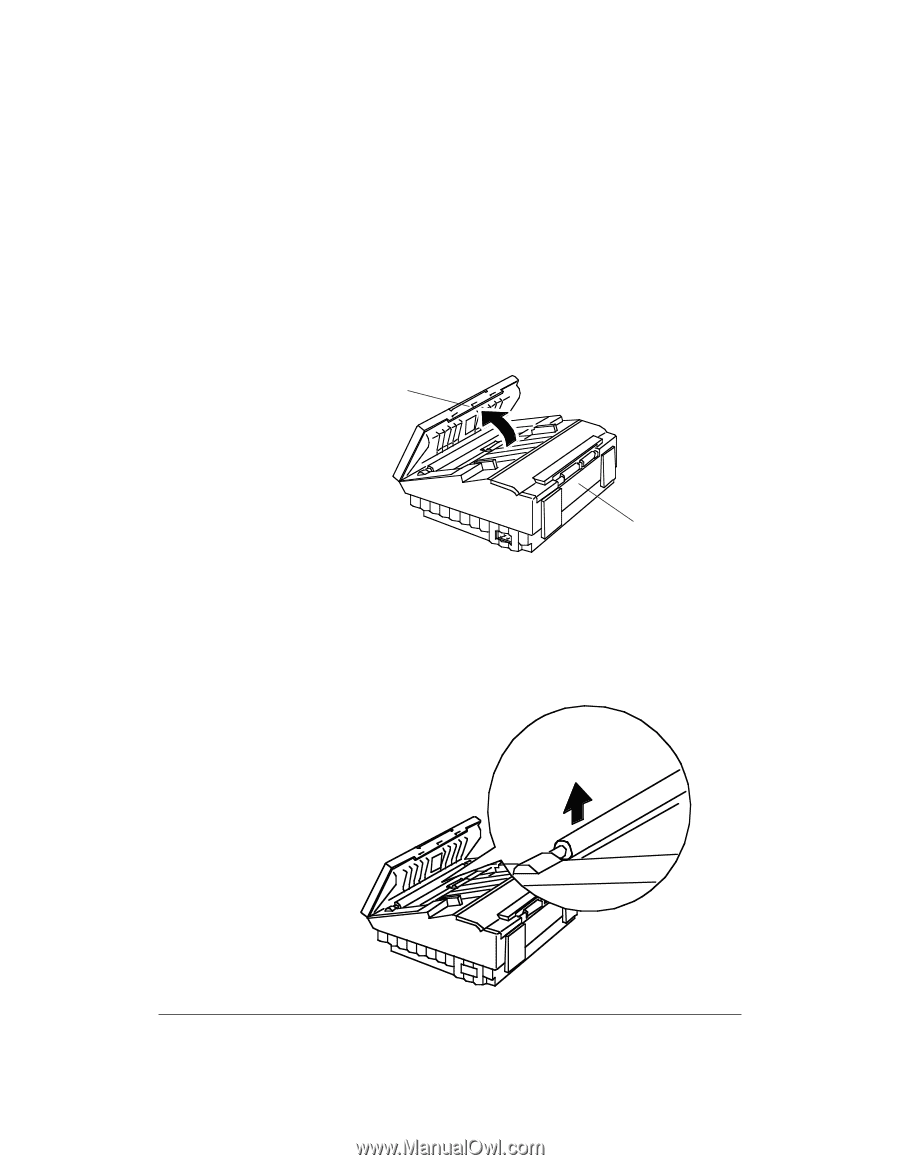
13-2
Maintaining the MultiPASS 1000
Chapter 13
Cleaning the Scanner Components
If you notice that documents you copy have black vertical lines (or
if the receiving party complains that the documents you send are
dirty), follow this procedure to clean the MultiPASS 1000
components.
1.
Unplug the MultiPASS 1000 from the electrical outlet.
2.
Lift open the operation panel.
Carefully reach into the document feeder area and pull the
operation panel toward you.
3.
Lift the white roller up as far as possible from the scanning
glass.
Lift the roller on one side, either the right or left.
The roller comes up about 1/2 inch; it does not come all
the way out.
OPERATION PANEL
BACK OF UNIT