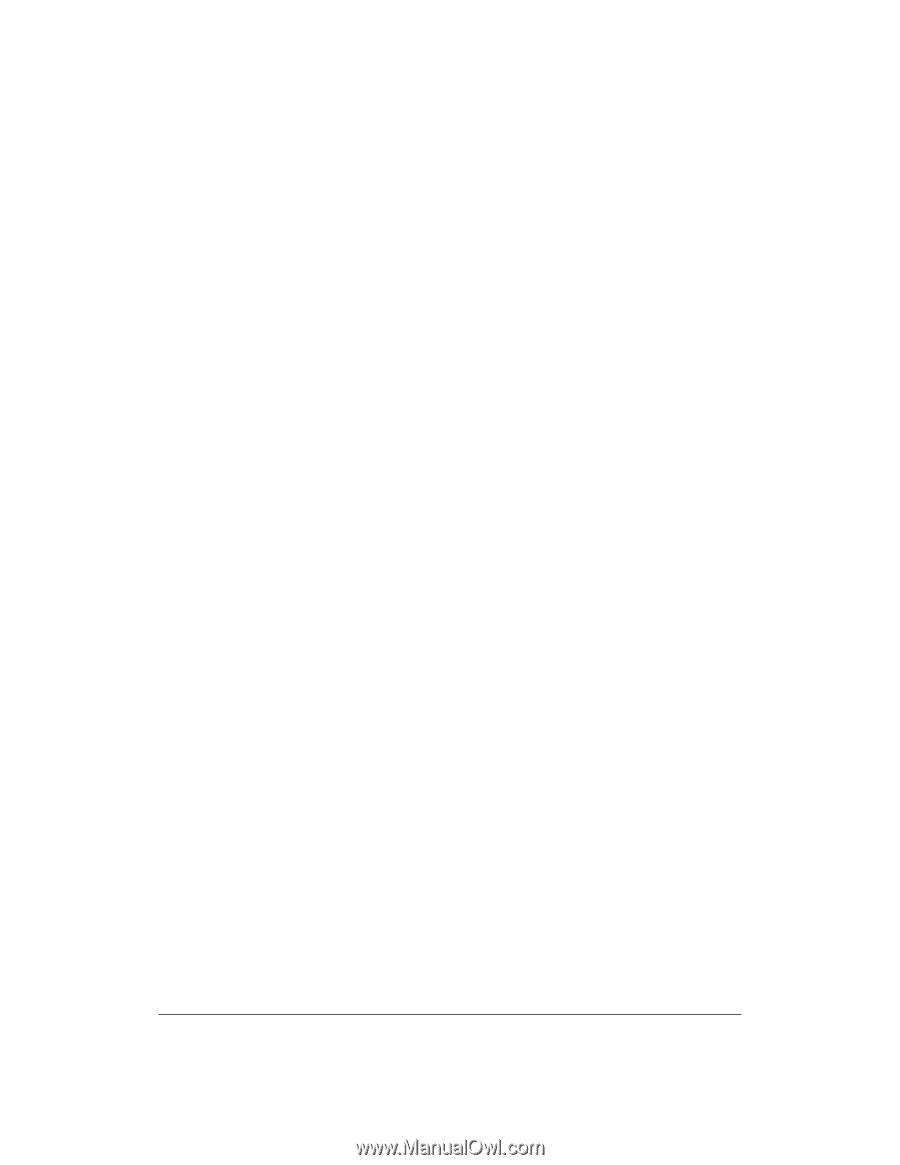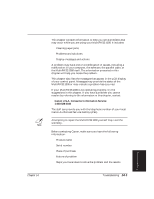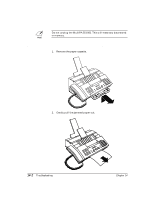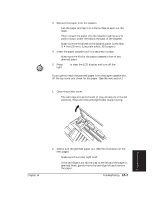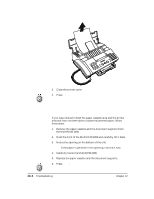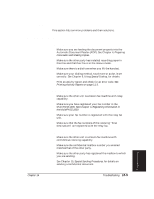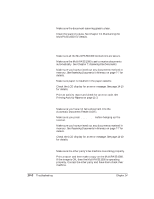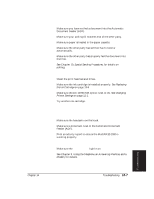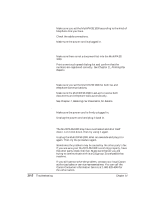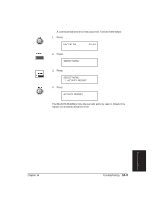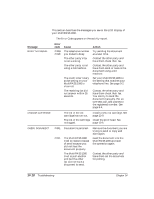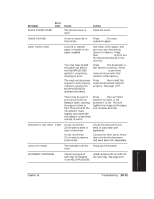Canon MultiPASS 1000 User Manual - Page 224
Receiving Problems, The images you receive are dirty or spotted
 |
View all Canon MultiPASS 1000 manuals
Add to My Manuals
Save this manual to your list of manuals |
Page 224 highlights
The images you send are dirty or spotted t Make sure the document scanning glass is clean. t Clean the scanning glass. See Chapter 13, Maintaining the MultiPASS 1000, for details. Receiving Problems You cannot receive documents automatically t Make sure all the MultiPASS 1000 connections are secure. t Make sure the MultiPASS 1000 is set to receive documents automatically. See Chapter 7, Receiving Fax Documents. t Make sure you have printed out any documents received in memory. See Receiving Documents in Memory on page 7-7 for details. t Make sure paper is installed in the paper cassette. t Check the LCD display for an error message. See page 14-10 for details. t Print an activity report and check for an error code. See Printing Activity Reports on page 11-3. You cannot receive documents manually t Make sure you have not fed a document into the Automatic Document Feeder (ADF). t Make sure you press START/COPY before hanging up the receiver. t Make sure you have printed out any documents received in memory. See Receiving Documents in Memory on page 7-7 for details. t Check the LCD display for an error message. See page 14-10 for details. The images you receive are dirty or spotted t Make sure the other party's fax machine is working properly. t Print a report and then make a copy on the MultiPASS 1000. If the image is OK, then the MultiPASS 1000 is operating properly. Contact the other party and have them check their machine. 14-6 Troubleshooting Chapter 14