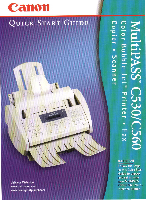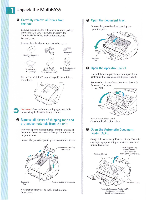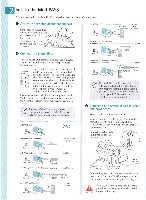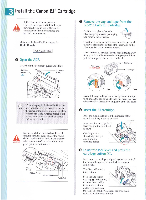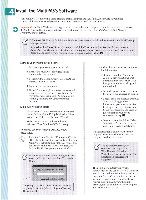Canon MultiPASS C560 Quick Start Guide - Page 3
Attach, sending, document, support., Connect, phone, line., bi-directional, parallel, cable, power,
 |
View all Canon MultiPASS C560 manuals
Add to My Manuals
Save this manual to your list of manuals |
Page 3 highlights
2 Set Up the MuItiPASS Place the main unit of the MultiPASS on a level surface with plenty of room to work. O Attach the sending document support. Fit the tabs on the sending document support into the ADF slots above the ADF. ti Make sure the support curves toward the back of the unit. oOp°ooOr) o Connect the phone line. MultiPASS PC Modem and Telephone Telephone ' Fax/Tel. DRPD, or Manual Wall Jack ~ MuItiPASS, PC Modem and Answering Machine o Wall Jack r PC Ans.Machine Answering Machine PC The MultiPASS unit has three telephone jacks (located on the left side of the unit) that will accept standard line connections. Jacks on MultiPASS Use the bottom Ei jack to connect the wall jack to the MuItiPASS with the supplied line cord (unless connected with Caller ID). The other two jacks are pass-through ports to connect other devices to the MultiPASS and your telephone service. Select from the options in the diagram below to configure your telephone device to work in conjunction with your MultiPASS. If you have only one telephone line and plan to use the MuItiPASS for receiving both faxes and voice calls, you must attach a telephone and/or answering machine to the unit. If you use Caller ID with any of these configurations, place the Caller ID device Note between the MultiPASS and the wall jack. Recommended Device Connections MuItiPASS Only •-• Wan Jack MultiPA$S and Telephone r Wall Jack Telephone -I,EMZEZD Receive Modes Fax Only or DRPD Fax/Tel, DRPD, or Manual MuItiPASS, PC Modem, Answering Machine and Telephone Ans.Machine Telephone 4= 0V010 ••• egeMMI ,•F!r 117-77r Answering Machine Telephone OPI! Wall Jack ;PC l ChromaFAXTM, the PC Color Fax Note software bundled with the MultiPASS, only supports the built-in fax modem in your PC. To use ChromaFAX, be sure to connect your PC's fax modem to the middle jack on the MultiPASS. o Connect a bi-directional parallel cable and power cord. Make sure the computer is turned off. You need to purchase a Centronics®-compatible, parallel cable with bi-directional capability. It must be IEEE 1284-compliant and less than 7 feet (2 meters) in length. Connect the cable to the MultiPASS and to your computer. MuItiPASS and Answering Machine Ans.Machine Wall Jack cr (1 142,1iLdIniir Answering Machine MuItiPASS, Answering Machine and Telephone Ans.Machine Wall Jack MuItiPASS and PC Modem 1*Wall Jack Answering Telephone Machine PC iYfliFFll Fax Only or DRPD Line to wall jack Power Cord (to outlet) Pa allel Cable (to computer) Connect the power cord to the MultiPASS and to a wall outlet. The MuItiPASS has no power switch. The power is on as long as the system is plugged in. The MultiPASS is equipped with a 3-prong, grounding-type plug. Do not defeat the safety Caution purpose of this plug.