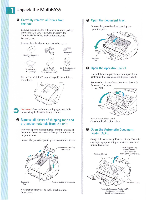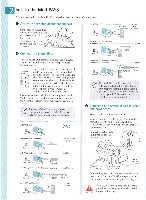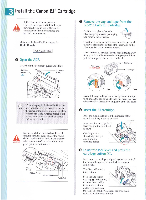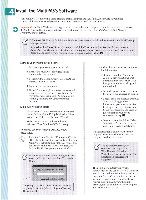Canon MultiPASS C560 Quick Start Guide - Page 7
Stack, Paper, What's, Next?
 |
View all Canon MultiPASS C560 manuals
Add to My Manuals
Save this manual to your list of manuals |
Page 7 highlights
Load a Stack of Paper For printing or receiving faxes, the MultiPASS uses paper from the sheet feeder. The sheet feeder is the larger capacity tray behind the ADF. ADF Sheet Feeder (hos documents (holds blank paper to beldfaxed, copied, for printing or or scanned) receiving faxes) 0 Insert the stack of paper. Make sure the print-side of the paper is face-up. Align the right edge of the stack with the right side of the sheet feeder. 0 Pull the paper rest up until it stops. Move the paper guide to the left to match the size of your paper. Sheet Feeder Fan a stack of paper. Fan the edge that will feed into the MultiPASS first; then tap the stack on a flat surface to even its edges. 4V/ 171 Do not fill the sheet feeder above the Note limit mark ( 00. The sheet feeder holds up to 100 sheets of plain paper (20 lb Or 75 g/m2). Adjust the paper guide snugly against the side of the stack of paper. in What's Next? After using this Quick Start Guide to unpack and set up your new MultiPASS unit, you'll want to look at the rest of your documentation. The following manuals are provided in Adobe® Acrobat® PDF format. You can access the manuals in one of two ways: • Double-click the Canon Creative Launcher icon on your desktop. • Insert the Canon Creative for MultiPASS CD-ROM into your CD drive. Next, click the "Manuals, Supplies, and Help" button. Then click on the button that corresponds to the manual you want to read. If you do not have Adobe Acrobat 4.0 loaded on your computer, simply follow the instructions to load it. (You must use Adobe Acrobat 4.0; do not use other versions.) You can also open the manuals from the MultiPASS program list. MuItiPASS C530/C560 User's Manual This manual offers detailed information on how to operate your new MultiPASS. It describes how to use the MultiPASS as a monochromatic or color printer and covers the basics on how to send and receive faxes. It also includes maintenance, troubleshooting, and specifications. MuItiPASS Desktop Manager Software Guide To use the PC faxing and scanning features of the MultiPASS, you must install the MultiPASS Desktop Manager software. Then use the online Software Guide to find out how to use the MultiPASS Desktop Manager to define and control all of the features of the MultiPASS. Stand-alone Fax Manual If you are NOT going to connect the MultiPASS to your computer, use this manual to find out how you use the operation panel on the MultiPASS to control all your faxing and receiving functions.