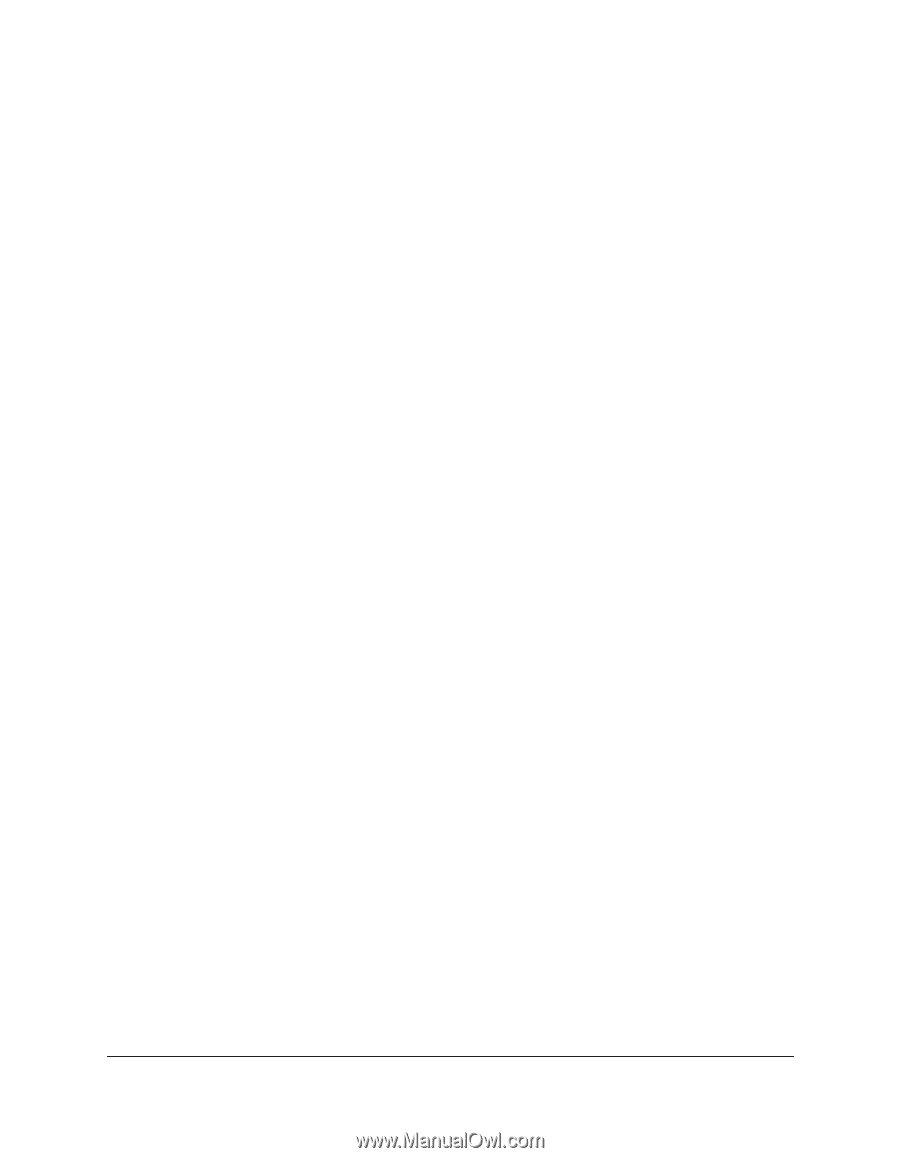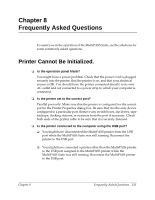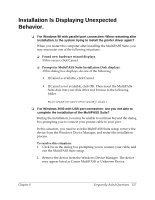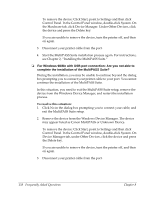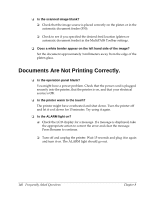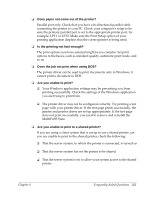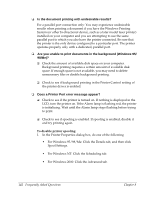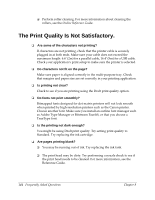Canon MultiPASS F30 Software User's Guide for the MultiPASS F30 and MultiPASS - Page 146
Documents Are Not Printing Correctly
 |
View all Canon MultiPASS F30 manuals
Add to My Manuals
Save this manual to your list of manuals |
Page 146 highlights
❏ Is the scanned image blank? ❏ Check that the image source is placed correctly on the platen or in the automatic document feeder (F50). ❏ Check to see if you specified the desired feed location (platen or automatic document feeder) in the MultiPASS Toolbar settings. ❏ Does a white border appear on the left hand side of the image? Set the document approximately 3 millimeters away from the edge of the platen glass. Documents Are Not Printing Correctly. 10 ❏ Is the operation panel blank? You might have a power problem. Check that the power cord is plugged securely into the printer, that the printer is on, and that your electrical source is OK. ❏ Is the printer warm to the touch? The printer might have overheated and shut down. Turn the printer off and let it cool down for 15 minutes. Try using it again. ❏ Is the ALARM light on? ❏ Check the LCD display for a message. If a message is displayed, take the appropriate action to correct the error and clear the message. Press Resume to continue. ❏ Turn off and unplug the printer. Wait 15 seconds and plug it in again and turn it on. The ALARM light should go out. 140 Frequently Asked Questions Chapter 8