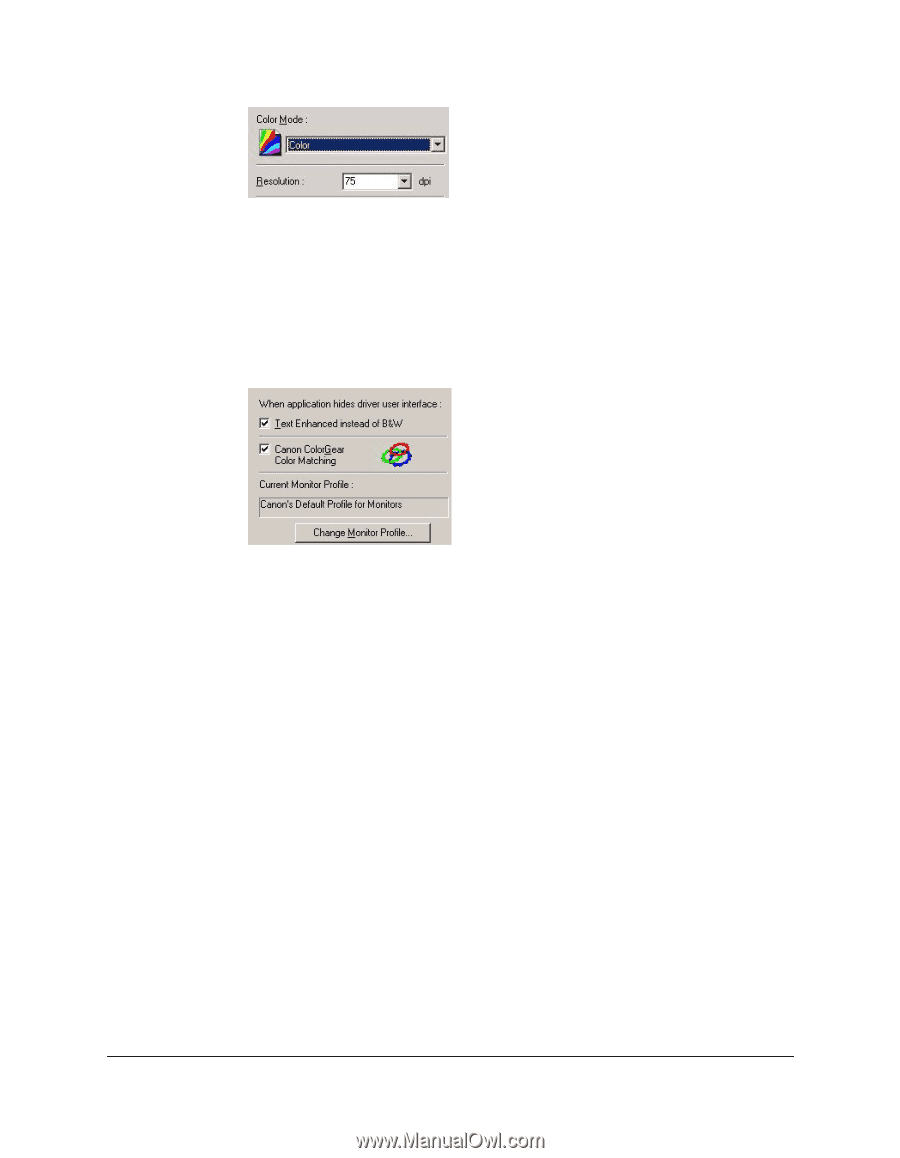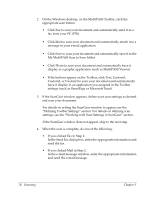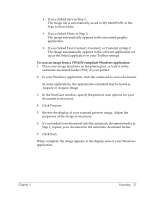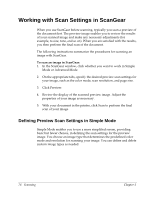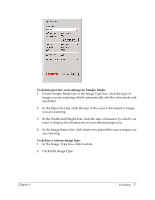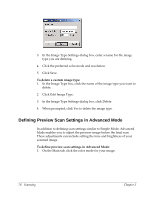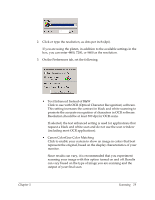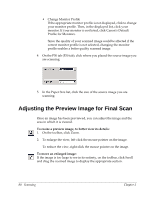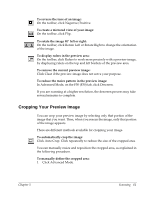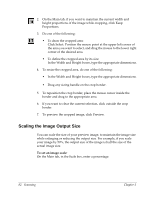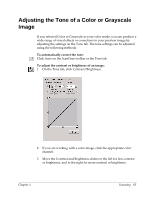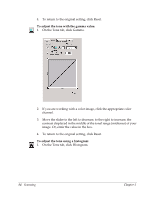Canon MultiPASS F30 Software User's Guide for the MultiPASS F30 and MultiPASS - Page 85
Click to use with OCR Optical Character Recognition software., Text Enhanced Instead of B&W
 |
View all Canon MultiPASS F30 manuals
Add to My Manuals
Save this manual to your list of manuals |
Page 85 highlights
2. Click or type the resolution, as dots per inch (dpi). If you are using the platen, in addition to the available settings in the box, you can enter 4800, 7200, or 9600 as the resolution. 3. On the Preferences tab, set the following: • Text Enhanced Instead of B&W Click to use with OCR (Optical Character Recognition) software. This setting increases the contrast in black and white scanning to promote the accurate recognition of characters in OCR software. Resolution should be at least 300 dpi for OCR scans. If selected, the text enhanced setting is used for applications that request a black and white scan and do not use the scan window (including most OCR applications). • Canon ColorGear Color Matching Click to enable your system to show an image in colors that best represent the original, based on the display characteristics of your monitor. Since results can vary, it is recommended that you experiment scanning your image with this option turned on and off. Results can vary based on the type of image you are scanning and the output of your final scan. Chapter 5 Scanning 79