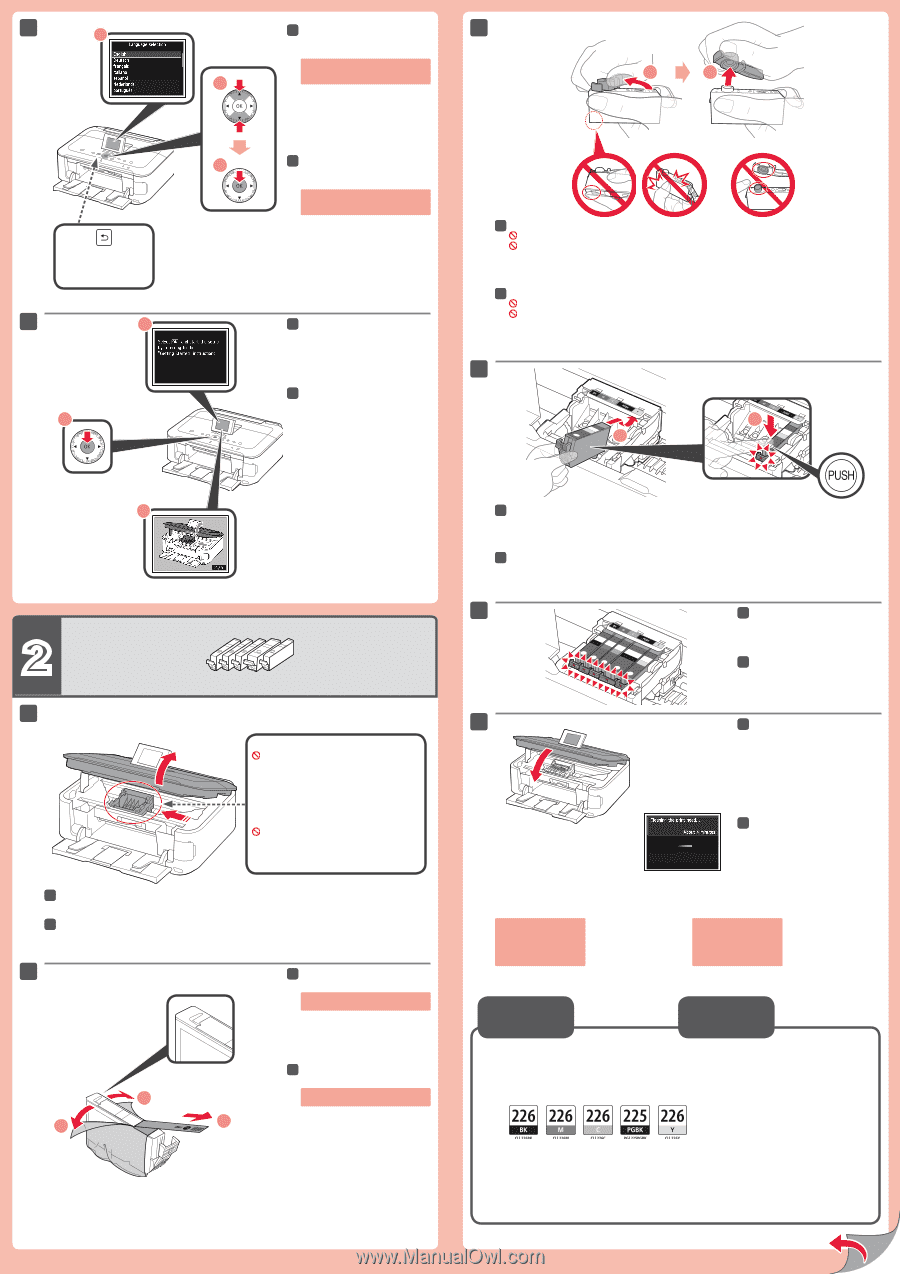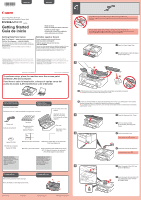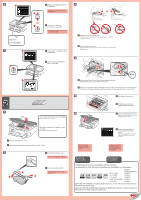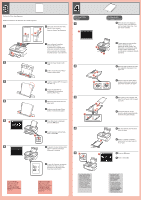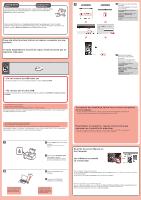Canon PIXMA MG5320 MG5320 series Getting Started - Page 2
Información, de pedidos, Ordering, Information
 |
View all Canon PIXMA MG5320 manuals
Add to My Manuals
Save this manual to your list of manuals |
Page 2 highlights
6 1 6 Select your language, then press 3 the OK button. To change the language setting, press the Back button. 2 1 2 Back button Botón Atrás (Back) 7 1 2 3 6 Seleccione su idioma y, a continuación, pulse OK. Para cambiar el ajuste de idioma, pulse el botón Atrás (Back). (A) (B) 3 Twist and remove the orange cap. (A) Do not press the sides when the L-shaped groove is blocked. (B) Do not touch! 7 When screen 1 is displayed, press the OK button. 7 Cuando aparezca la pantalla 1, pulse el botón OK. 3 Gire y retire la tapa naranja. (A) No presione los laterales si la ranura en forma de L está bloqueada. (B) ¡No tocar! 4 2 1 3 2 1 This is where the ink tanks are to be installed. Do not touch it until it stops. Aquí deben instalarse los depósitos de tinta (ink tanks). No toque hasta que se detenga. 1 Open the Scanning Unit / Cover. 1 Abra la cubierta/unidad de escaneado (Scanning Unit / Cover). 2 2 Remove the protective wrap. Remove the orange tape completely. 2 Retire el envoltorio protector. 2 Retire totalmente la cinta naranja (orange tape). 2 1 4 Insert and push down the ink tank into the matching color slot. Check that the ink lamp is lit, then install the next ink tank. 4 Introduzca y empuje hacia abajo el depósito de tinta (ink tank) en la ranura del color correspondiente. Compruebe que la lámpara de tinta (ink lamp) está encendida y coloque el siguiente depósito de tinta (ink tank). 5 5 Check that all lamps are lit. 5 Compruebe que todas las lámparas están encendidas. 6 6 Close the Scanning Unit / Cover. Wait for about 4 minutes until this screen disappears, then proceed. 6 Cierre la cubierta/unidad de escaneado (Scanning Unit / Cover). Espere aproximadamente 4 minutos hasta que desaparezca la pantalla y continúe. If an error message appears, check that the ink tank is installed correctly. Si aparece un mensaje de error, compruebe que el depósito de tinta (ink tank) está instalado correctamente. Ordering Information Información de pedidos The following ink tanks are compatible with this machine. Los depósitos de tinta (ink tanks) siguientes son compatibles con este equipo. BK:CLI-226BK Order # N.º de referencia 4546B001 M: CLI-226M 4548B001 C: CLI-226C 4547B001 PGBK: PGI-225PGBK 4530B001 Y: CLI-226Y 4549B001 Call 1-800-OK-CANON to locate a dealer near you, or visit the Canon online store at www.shop.usa.canon.com Llame a 1-800-OK-CANON para localizar un distribuidor cercano o visite la tienda en línea Canon en www.shop.usa.canon.com