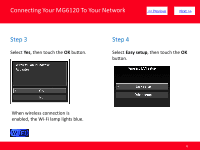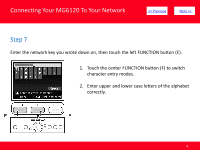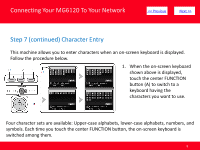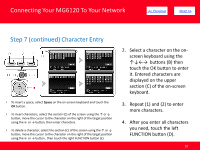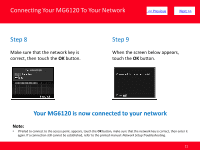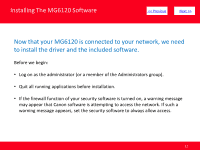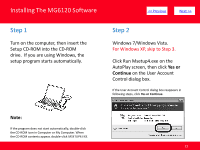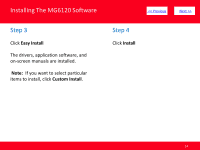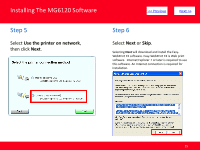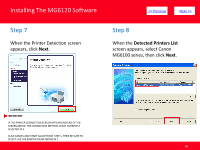Canon PIXMA MG6120 Network Guide - Page 11
Your MG6120 is now connected to your network - troubleshooting
 |
View all Canon PIXMA MG6120 manuals
Add to My Manuals
Save this manual to your list of manuals |
Page 11 highlights
Connecting Your MG6120 To Your Network > Step 8 Make sure that the network key is correct, then touch the OK button. Step 9 When the screen below appears, touch the OK button. Your MG6120 is now connected to your network Note: • If Failed to connect to the access point. appears, touch the OK button, make sure that the network key is correct, then enter it again. If a connection still cannot be established, refer to the printed manual: Network Setup Troubleshooting. 11
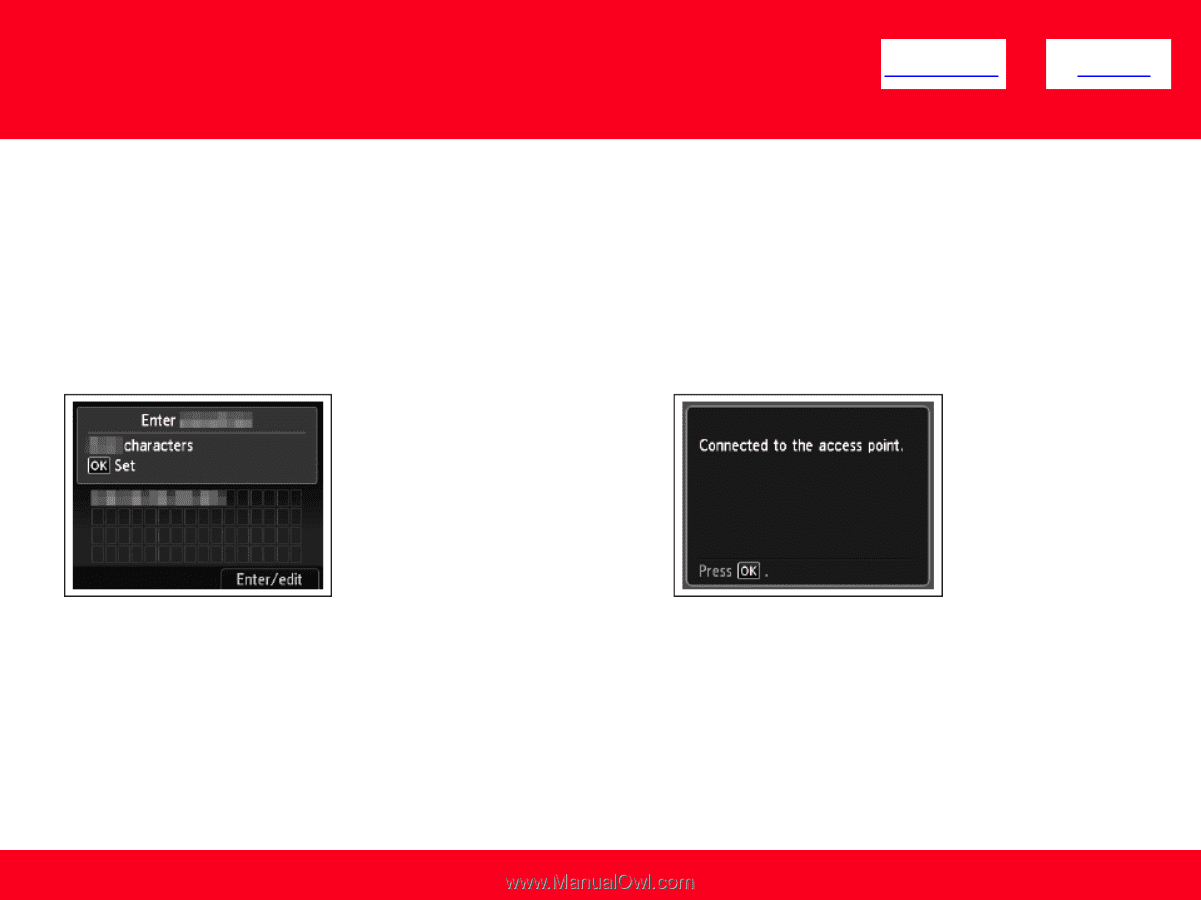
Connecting Your MG6120 To Your Network
11
Step 8
Make sure that the network key is
correct, then touch the
OK
button.
Step 9
When the screen below appears,
touch the
OK
button.
Your MG6120 is now connected to your network
Note:
•
If Failed to connect to the access point. appears, touch the
OK
button, make sure that the network key is correct, then enter it
again. If a connection still cannot be established, refer to the printed manual:
Network Setup Troubleshooting
.
<< Previous
Next >>