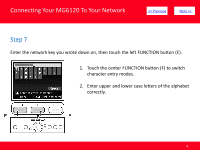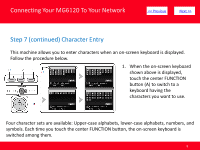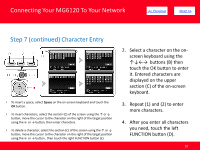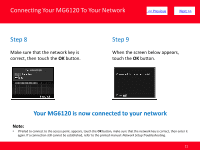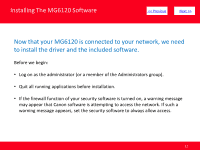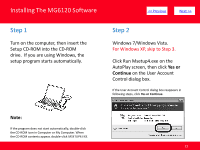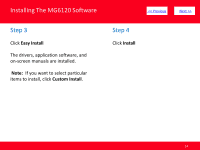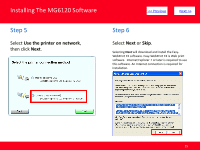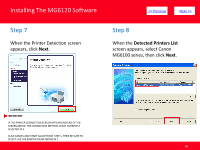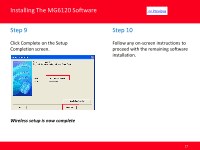Canon PIXMA MG6120 Network Guide - Page 13
Step 1, Step 2 - won t turn on
 |
View all Canon PIXMA MG6120 manuals
Add to My Manuals
Save this manual to your list of manuals |
Page 13 highlights
Installing The MG6120 Software Step 1 Turn on the computer, then insert the Setup CD-ROM into the CD-ROM drive. If you are using Windows, the setup program starts automatically. > Step 2 Windows 7/Windows Vista. For Windows XP, skip to Step 3. Click Run Msetup4.exe on the AutoPlay screen, then click Yes or Continue on the User Account Control dialog box. If the User Account Control dialog box reappears in following steps, click Yes or Continue. Note: If the program does not start automatically, double-click the CD-ROM icon in Computer or My Computer. When the CD-ROM contents appear, double-click MSETUP4.EXE. 13

Installing The MG6120 Software
13
<< Previous
Next >>
Step 1
Turn on the computer, then insert the
Setup CD-ROM into the CD-ROM
drive.
If you are using Windows, the
setup program starts automatically.
Note:
If the program does not start automatically, double-click
the CD-ROM icon in Computer or My Computer. When
the CD-ROM contents appear, double-click MSETUP4.EXE.
Step 2
Windows 7/Windows Vista.
For Windows XP, skip to Step 3.
Click Run Msetup4.exe on the
AutoPlay screen, then click
Yes or
Continue
on the User Account
Control dialog box.
If the User Account Control dialog box reappears in
following steps, click
Yes or Continue
.