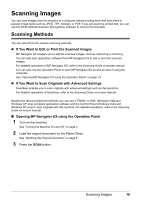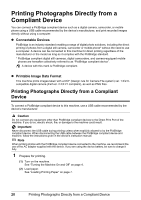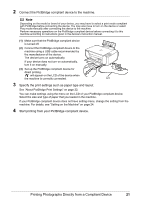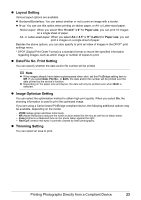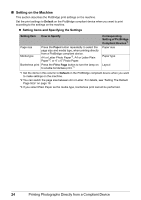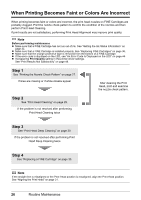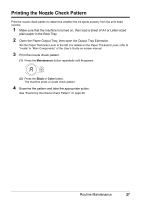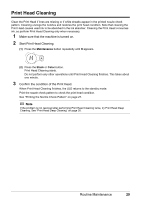Canon PIXMA MP210 MP210 series Quick Start Guide - Page 28
Setting on the Machine, Setting Items and Specifying the Settings
 |
View all Canon PIXMA MP210 manuals
Add to My Manuals
Save this manual to your list of manuals |
Page 28 highlights
„ Setting on the Machine This section describes the PictBridge print settings on the machine. Set the print settings to Default on the PictBridge compliant device when you want to print according to the settings on the machine. z Setting Items and Specifying the Settings Setting Item How to Specify Page size Media type Press the Paper button repeatedly to select the page size and media type, when printing directly from a PictBridge compliant device. A4 or Letter Photo Paper*2, A4 or Letter Plain Paper*2, or 4" x 6" Photo Paper. Borderless print Press the Fit to Page button to turn the lamp on to enable borderless print.*3 Corresponding Setting of PictBridge Compliant Devices*1 Paper size Paper type Layout *1 Set the items in this column to Default on the PictBridge compliant device when you want to make settings on the machine. *2 You can switch the page size between A4 or Letter. For details, see "Setting The Default Page Size" on page 16. *3 If you select Plain Paper as the media type, borderless print cannot be performed. 24 Printing Photographs Directly from a Compliant Device