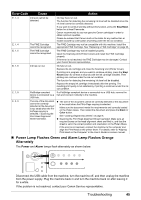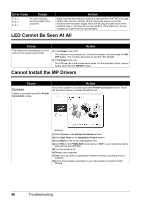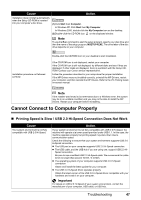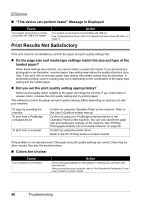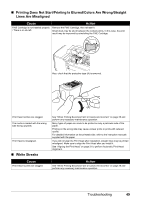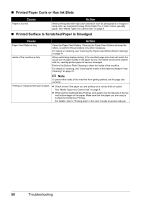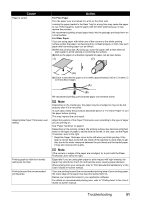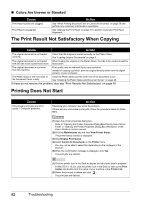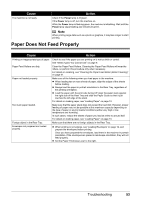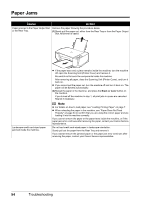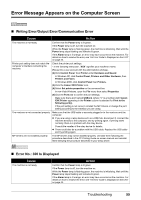Canon PIXMA MP210 MP210 series Quick Start Guide - Page 54
Printed Paper Curls or Has Ink Blots, Printed Surface Is Scratched/Paper Is Smudged
 |
View all Canon PIXMA MP210 manuals
Add to My Manuals
Save this manual to your list of manuals |
Page 54 highlights
„ Printed Paper Curls or Has Ink Blots Cause Action Paper is too thin. When printing data with high color saturation such as photographs or images in deep color, we recommend using Photo Paper Pro or other Canon specialty paper. See "Media Types You Cannot Use" on page 9. „ Printed Surface Is Scratched/Paper Is Smudged Cause Paper Feed Roller is dirty. Inside of the machine is dirty. Action Clean the Paper Feed Rollers. Cleaning the Paper Feed Rollers will wear the rollers, so perform this procedure only when necessary. For details on cleaning, see "Cleaning the Paper Feed Roller (Roller Cleaning)" on page 41. When performing duplex printing, if the specified page size does not match the actual size of paper loaded in the paper source, the inside will become stained with ink, causing printed paper to become smudged. Perform the Bottom Plate Cleaning to clean the inside of the machine. For details on cleaning, see "Cleaning the Inside of the Machine (Bottom Plate Cleaning)" on page 41. Note To prevent the inside of the machine from getting stained, set the page size correctly. Printing on inappropriate type of paper. z Check to see if the paper you are printing on is not too thick or curled. See "Media Types You Cannot Use" on page 9. z When performing Borderless Printing, print quality may be reduced at the top and bottom edges of the paper. Make sure that the paper you are using is suitable for Borderless Printing. For details, refer to "Printing Area" in the User's Guide on-screen manual. 50 Troubleshooting