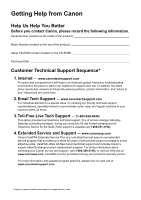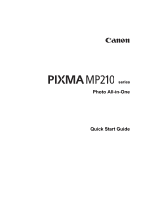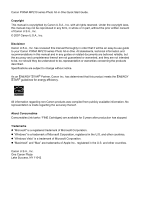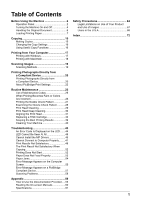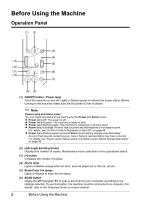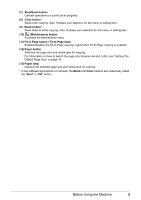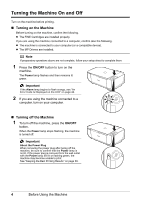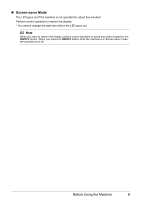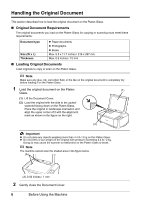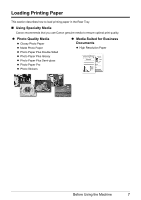Canon PIXMA MP210 MP210 series Quick Start Guide - Page 7
Stop/Reset button, Color button, Black button, Maintenance button - manual
 |
View all Canon PIXMA MP210 manuals
Add to My Manuals
Save this manual to your list of manuals |
Page 7 highlights
(7) Stop/Reset button Cancels operations or a print job in progress. (8) Color button* Starts color copying. Also, finalizes your selection for the menu or setting item. (9) Black button* Starts black & white copying. Also, finalizes your selection for the menu or setting item. (10) (Maintenance) button Accesses the Maintenance menu. (11) Fit to Page button / Fit-to-Page lamp Enables/disables the Fit-to-Page copying. Lights when Fit-to-Page copying is enabled. (12) Paper button Switches the page size and media type for copying. For information on how to switch the page size between A4 and Letter, see "Setting The Default Page Size" on page 16. (13) Paper lamp Displays the selected page size and media type for copying. * In the software applications or manuals, the Black and Color buttons are collectively called the "Start" or "OK" button. Before Using the Machine 3