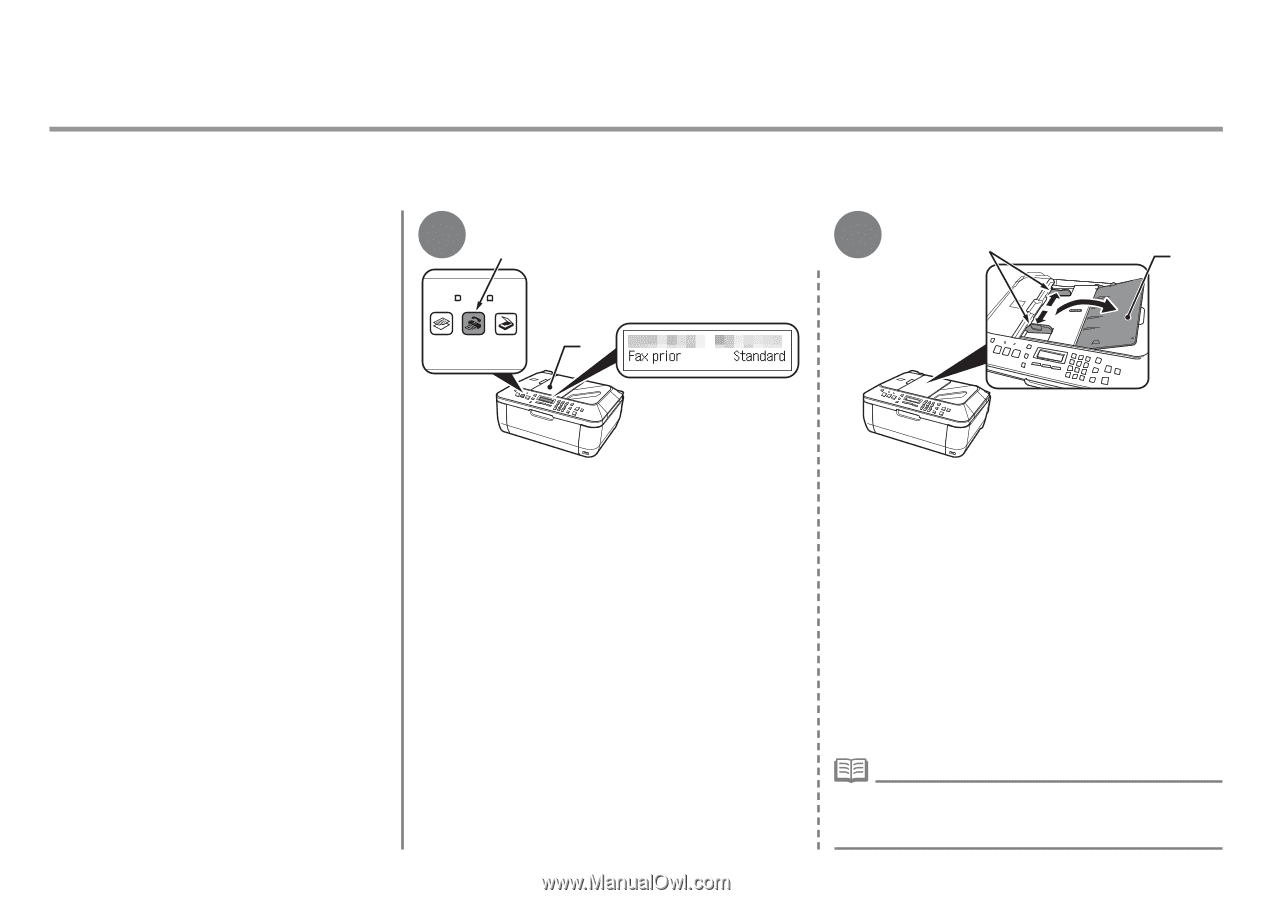Canon PIXMA MX320 Getting Started - Page 32
Send Faxes - how to send fax
 |
View all Canon PIXMA MX320 manuals
Add to My Manuals
Save this manual to your list of manuals |
Page 32 highlights
Send Faxes This section explains how to send a fax in black and white from the ADF (Auto Document Feeder) (A). For other procedures to send faxes, refer to "Faxing" in the on-screen manual: Basic Guide. Make sure that the telephone line type is set correctly. For the setting procedure, refer to "Setting Up the Machine" in the on-screen manual: Basic Guide. The setting may not be available depending on the country or region of your residence. 1 B A Press the FAX button (B). Confirm that the fax standby screen is displayed. 2 D C Open the Document Tray (C), then move the Paper Guides (D) to both edges. • For details on supported documents and settings for image quality, density (brightness), etc., refer to the on-screen manual: Basic Guide. 30