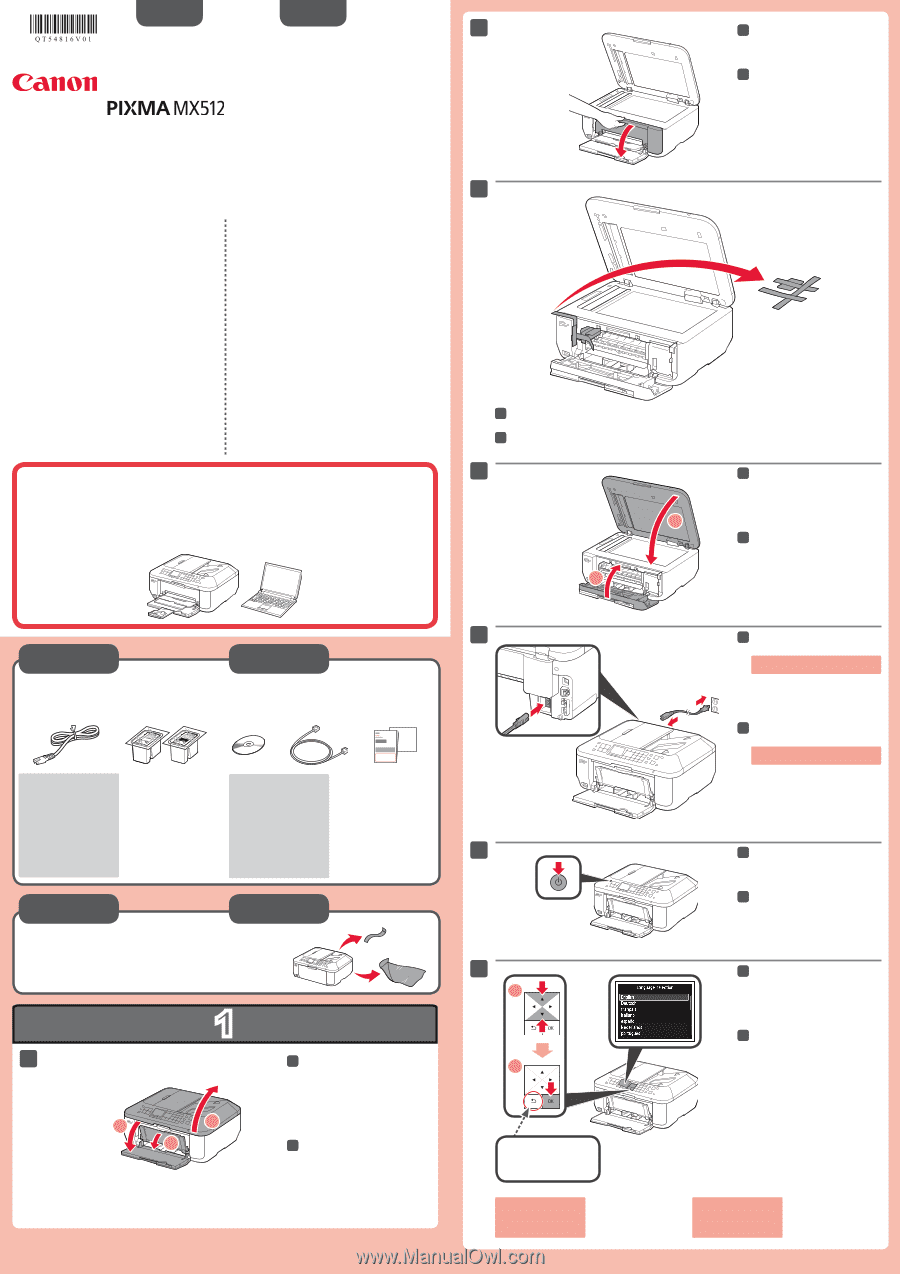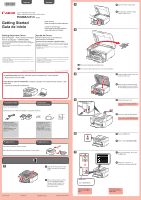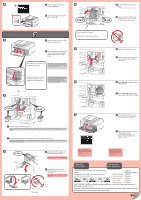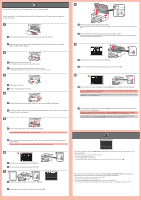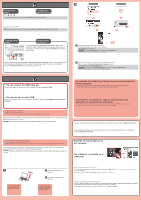Canon PIXMA MX512 MX512 Getting Started - Page 1
Canon PIXMA MX512 Manual
 |
View all Canon PIXMA MX512 manuals
Add to My Manuals
Save this manual to your list of manuals |
Page 1 highlights
ENGLISH ESPAÑOL 2 Canon Inkjet Office All-In-One Equipo multifunción para oficina Canon Inkjet series Getting Started Guía de inicio Read me first! Keep me handy for future reference. ¡Léame en primer lugar! Consérvelo a mano para utilizarlo como referencia en el futuro. 3 Getting Help from Canon Email Tech Support - www.usa.canon.com/support Toll-Free Tech Support- 1-800-OK-CANON This option provides live telephone technical support, free of service charges, Monday-Friday (excluding holidays), during the warranty period. Telephone Device for the Deaf (TDD) support is available at 1-866-251-3752. Ayuda de Canon Asistencia técnica por correo electrónico: www.usa.canon.com/support Asistencia técnica gratuita: 1-800-OK-CANON Esta opción proporciona asistencia telefónica técnica personal, sin cargo por servicio, de lunes a viernes (excepto festivos), durante el periodo de garantía. Se dispone de un dispositivo telefónico auxiliar para sordos (TDD) en 1-866-251-3752. 2 Open the Paper Output Cover. 2 Abra la tapa de salida del papel (Paper Output Cover). • Windows is a trademark or registered trademark of Microsoft Corporation in the U.S. and/or other countries. • Windows Vista is a trademark or registered trademark of Microsoft Corporation in the U.S. and/or other countries. • Macintosh, Mac, Mac OS, AirPort and Bonjour are trademarks of Apple Inc., registered in the U.S. and other countries. • Windows es una marca comercial o una marca comercial registrada de Microsoft Corporation en EE. UU. y/u otros países. • Windows Vista es una marca comercial o una marca comercial registrada de Microsoft Corporation en EE. UU. y/u otros países. • Macintosh, Mac, Mac OS, AirPort y Bonjour son marcas registradas de Apple Inc., registradas en EE. UU. y otros países. Model Number: K10375 (MX512) Número de modelo: K10375 (MX512) To perform setup, place the machine near the access point* and computer. (* Required for wireless LAN) Para llevar a cabo la instalación, coloque el equipo cerca del punto de acceso* y del ordenador. (* necesario para LAN inalámbrica) 3 Remove the orange tape and plastic bag. 3 Retire la cinta naranja (orange tape) y la bolsa de plástico. 4 4 Close the Paper Output Cover and the Document Cover. 2 4 Cierre la tapa de salida del papel (Paper Output Cover) y la cubierta de documentos (Document Cover). 1 5 Included Items Check the included items. Elementos suministrados Compruebe que se le han suministrado los siguientes elementos. Network connection: Prepare the Ethernet cable or network devices such as a router or an access point as necessary. USB connection: A USB cable (not included) is required. Conexión de red: prepare el cable Ethernet o los dispositivos de red, como el router o el punto de acceso, según convenga. Conexión USB: es necesario un cable USB (no suministrado). 6 Preparation Preparativos Remove the protective sheets and tape. Retire las hojas protectoras (protective sheets) y la cinta (tape). 1 1 1 Open the Front Cover, the Paper Output Tray, and the Document Cover. 1 3 2 1 Abra la cubierta delantera (Front Cover), la bandeja de salida del papel (Paper Output Tray) y la cubierta de documentos (Document Cover). QT5-4816-V01 XXXXXXXX ©CANON INC.2012 PRINTED IN XXXXXXXX 7 1 2 Back button Botón Atrás (Back) To change the language setting, press the Back button. 5 Connect the power cord. Do not connect the USB or Ethernet cable yet. 5 Conecte el cable de alimentación. No conecte aún el cable USB o Ethernet. 6 Press the ON button. 6 Pulse el botón ACTIVADO (ON). 7 Select your language, then press the OK button. 7 Seleccione su idioma y, a continuación, pulse el botón OK. Para cambiar el ajuste de idioma, pulse el botón Atrás (Back).