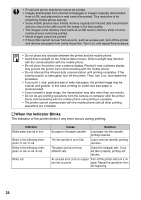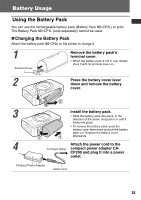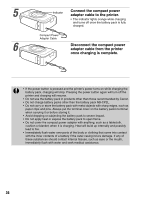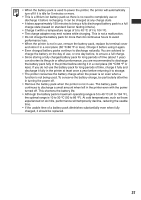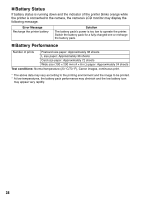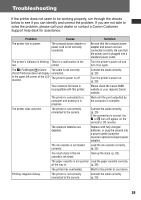Canon PIXMA SELPHY CP600 SELPHY CP600 User Guide - Page 36
When the Indicator Blinks
 |
View all Canon PIXMA SELPHY CP600 manuals
Add to My Manuals
Save this manual to your list of manuals |
Page 36 highlights
• E-mail and phone directories cannot be printed. • Images downloaded from internet homepages or images originally downloaded from a URL and attached to e-mail cannot be printed. This restriction is for protecting mobile phone security. • Some mobile phones have limited memory capacity for infrared data transmission and you may not be able to print the image in the best quality. • The images in the memory card (such as an SD card or memory stick) of some mobile phones cannot be printed. • Movie images cannot be printed. • If the printer cannot recover from an error, such as a paper jam, turn off the printer and remove any paper from inside the printer. Turn it on, and repeat the procedure. • Do not place any obstacle between the printer and the mobile phone. • Avoid direct sunlight on the infrared data receiver. Direct sunlight may interfere with the communication with the mobile phone. • Do not place the printer near a plasma display. Placing it near a plasma display may prevent the printer from communicating with the mobile phone. • Do not interrupt the infrared data communication until printing completes. If the communication is interrupted, turn off the printer. Then, turn it on, and repeat the procedure. • If you print L size, postcard size or wide size paper, the printed image may be coarser and grainier. In this case, printing on credit card size paper is recommended. • If you transmit a large image, the transmission may take more than one minute. • Do not do any printing operations from the camera or computer after the printer starts communicating with the mobile phone until printing is complete. • The printer cannot communicate with the mobile phone until all other printing operations are complete. † When the Indicator Blinks The indicator of the printer blinks if any error occurs during printing. Indicator Blinks green and red in turn. Blinks in the following order: green Æ red Æ red. Blinks in the following order: green Æ red Æ red Æ red. Blinks red. Cause Solution No paper in the paper cassette. Load paper into the cassette, printing resumes. The ink cassette is out of ink. Load a new ink cassette, printing resumes. The paper and ink are from different sets. Check the ink/paper sets. If you set them properly, printing will resume. An unusual error such as a paper Turn off the printer and turn it on jam has occurred. again. Repeat the operations from the beginning. 34