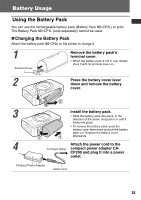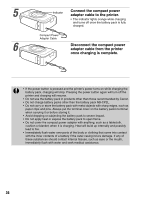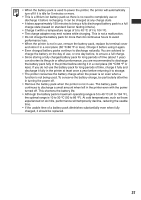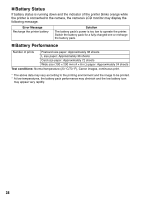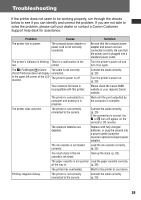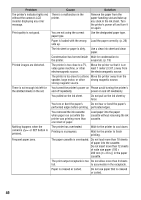Canon PIXMA SELPHY CP600 SELPHY CP600 User Guide - Page 42
Problem, Cause, Solution
 |
View all Canon PIXMA SELPHY CP600 manuals
Add to My Manuals
Save this manual to your list of manuals |
Page 42 highlights
Problem The printer's indicator lights red without the camera's LCD monitor displaying any error message. Print quality is not good. Printed images are distorted. There is not enough ink left for the allotted sheets in the set. Nothing happens when the camera's or SET button is pressed. Frequent paper jams. Cause Solution There is a malfunction in the printer. Remove the paper from the paper-handling slot and take up any slack in the ink sheet. Turn the printer's power off and turn it on again. You are not using the correct paper type. Use the designated paper type. Paper is loaded with the wrong Load the paper correctly. (p. 26) side up. The ink sheet or paper is dirty. Use a clean ink sheet and clean paper. Condensation has formed inside Wait for condensation to the printer. evaporate. (p. 19) The printer is too close to a TV, video game machine, or other electromagnetic source. Move the printer so that it is at least 1 meter (3.3 ft.) away from the electromagnetic source. The printer is too close to a stereo Move the printer away from the speaker, large motor, or other strong magnetic source. strong magnetic source. You turned the printer's power on Please avoid turning the printer's and off repeatedly. power on and off needlessly. You pulled on the ink sheet. Do not pull on the ink sheet by force. You tore or bent the paper's Do not tear or bend the paper's perforated edges before printing. perforated edges. You removed the ink cassette when paper run out while the printer was printing more than one sheet of paper. Load paper into the paper cassette without removing the ink cassette. The printer has overheated. Wait for the printer to cool down. Printing is in progress. Wait for the printer to finish printing. The paper cassette is overloaded. Do not load more than 18 sheets of paper into the cassette. Do not insert more than 12 sheets of wide size paper (100 × 200 mm (4 × 8 in.)) in the paper cassette. The print output receptacle is too Do not allow more than 9 sheets full. to accumulate in the receptacle. Paper is creased or curled. Do not use paper that is creased or curled. 40