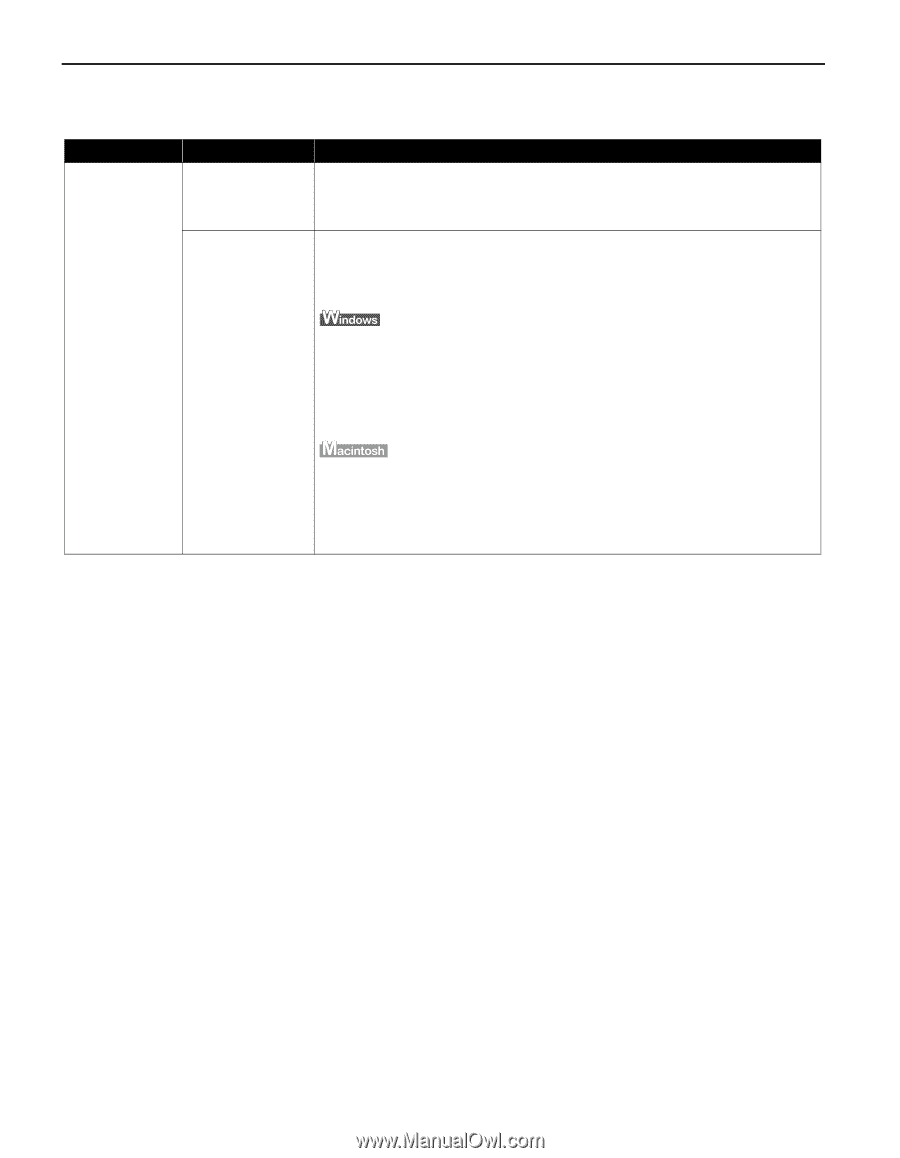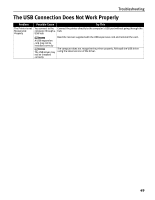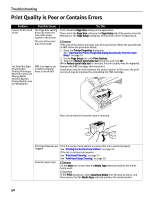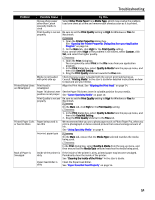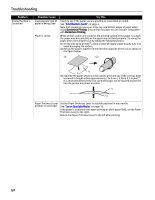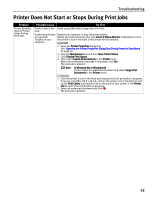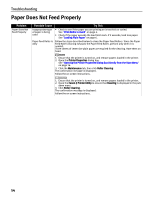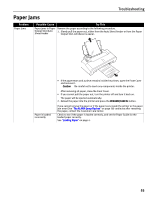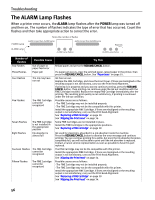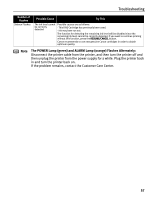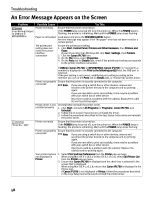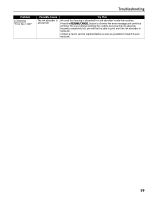Canon PIXMA iP1700 Quick Start Guide - Page 58
Paper Does Not Feed Properly
 |
View all Canon PIXMA iP1700 manuals
Add to My Manuals
Save this manual to your list of manuals |
Page 58 highlights
Troubleshooting Paper Does Not Feed Properly Problem Paper Does Not Feed Properly Possible Cause Try This Inappropriate type of paper is being used • Check to see if the paper you are printing on is too thick or curled. See "Print Media to Avoid" on page 4. • Check if the paper exceeds the load limit mark. If it exceeds, load less paper. See "Loading Plain Paper" on page 6. Paper Feed Roller is dirty Follow the steps described below to clean the Paper Feed Rollers. Since the Paper Feed Roller cleaning exhausts the Paper Feed Roller, perform only when it is needed. Three sheets of Letter size plain paper are required for the cleaning. Have them on hand. 1. Ensure that the printer is turned on, and remove papers loaded in the printer. 2. Open the Printer Properties dialog box. See "Opening the Printer Properties Dialog Box Directly from the Start Menu" on page 16. 3. Click the Maintenance tab, then click Roller Cleaning. The confirmation message is displayed. Follow the on-screen instructions. 1. Ensure that the printer is turned on, and remove papers loaded in the printer. 2. Open the Canon IJ Printer Utility to ensure that Cleaning is displayed in the pull- down menu. 3. Click Roller Cleaning. The confirmation message is displayed. Follow the on-screen instructions. 54