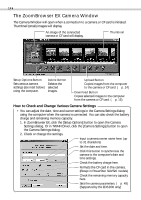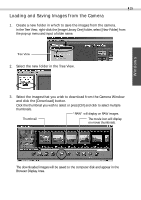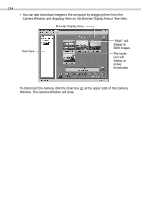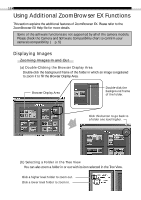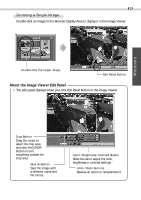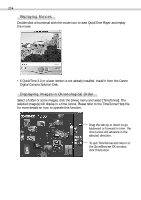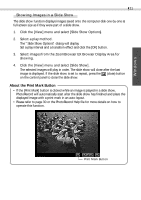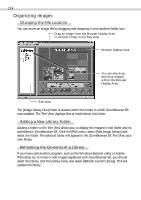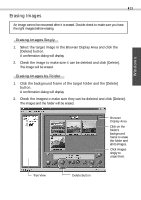Canon PowerShot A20 Software Starter Guide DC SD Ver.4 - Page 22
Using Additional ZoomBrowser EX Functions
 |
View all Canon PowerShot A20 manuals
Add to My Manuals
Save this manual to your list of manuals |
Page 22 highlights
18 Using Additional ZoomBrowser EX Functions This section explains the additional features of ZoomBrowser EX. Please refer to the ZoomBrowser EX Help file for more details. Some of the software functions are not supported by all of the camera models. Please check the Camera and Software Compatibility chart to confirm your camera's compatibility. (§ p. 5) Displaying Images Zooming Images In and Out (a) Double-Clicking the Browser Display Area Double-click the background frame of the folder in which an image is registered to zoom it to fill the Browser Display Area. Browser Display Area Double-click the background frame of the folder. Click this button to go back to a folder one level higher. (b) Selecting a Folder in the Tree View You can also zoom a folder in or out with its icon selected in the Tree View. Click a higher level folder to zoom out. Click a lower level folder to zoom in.