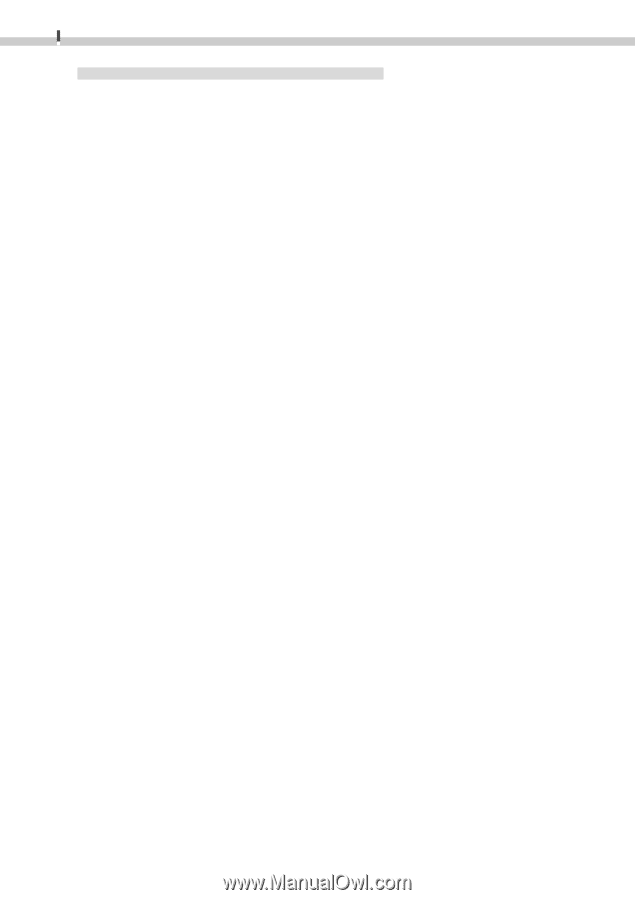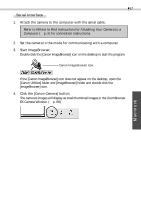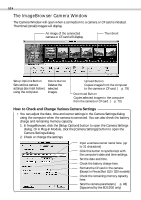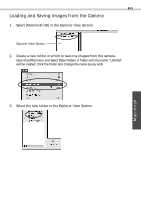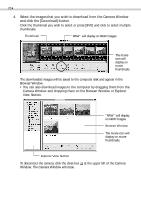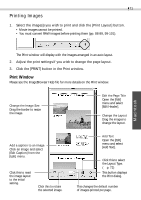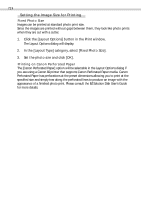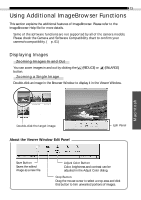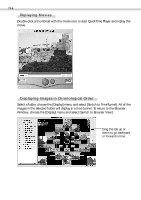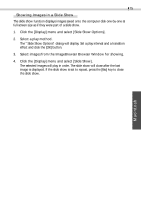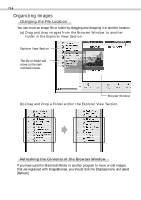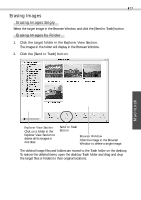Canon PowerShot A20 Software Starter Guide DC SD Ver.4 - Page 76
Setting the Image Size for Printing
 |
View all Canon PowerShot A20 manuals
Add to My Manuals
Save this manual to your list of manuals |
Page 76 highlights
72 Setting the Image Size for Printing Fixed Photo Size Images can be printed at standard photo print size. Since the images are printed without gaps between them, they look like photo prints when they are cut with a cutter. 1. Click the [Layout Options] button in the Print window. The Layout Options dialog will display. 2. In the [Layout Type] category, select [Fixed Photo Size]. 3. Set the photo size and click [OK]. Printing on Canon Perforated Paper The [Canon Perforated Paper] option will be selectable in the Layout Options dialog if you are using a Canon BJ printer that supports Canon Perforated Paper media. Canon Perforated Paper has perforations at the preset dimensions allowing you to print at the specified size and simply tear along the perforated lines to produce an image with the appearance of a finished photo print. Please consult the BJ Solution Disk User's Guide for more details.