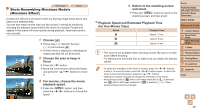Canon PowerShot A2600 User Guide - Page 44
Customizing Camera Operation, Helpful Shooting Features
 |
View all Canon PowerShot A2600 manuals
Add to My Manuals
Save this manual to your list of manuals |
Page 44 highlights
Helpful Shooting Features Checking for Closed Eyes Still Images [ ] is displayed when the camera detects that people may have closed their eyes. 1 Configure the setting. Press the button, choose [Blink Detection] on the [4] tab, and then choose [On] (=31). 2 Shoot. [ ] flashes when the camera detects a person whose eyes are closed. To restore the original setting, choose [Off] in step 1. • When you have specified multiple shots in [$] mode, this function is only available for the final shot. • A frame is displayed around people whose eyes are closed when you have selected [2 sec.], [4 sec.], [8 sec.], or [Hold] in [Display Time] (=65). Customizing Camera Operation Customize shooting functions on the [4] tab of the menu as follows. For instructions on menu functions, see "MENU Menu" (=31). Deactivating the Lamp Still Images You can deactivate the lamp that normally lights up to help you focus in lowlight conditions when you press the shutter button halfway, or that lights up to reduce red-eye when you shoot in low-light conditions with the flash. Configure the setting. Press the button, choose [Lamp Setting] on the [4] tab, and then choose [Off] (=31). To restore the original setting, repeat this process but choose [On]. Cover Preliminary Notes and Legal Information Contents: Basic Operations Basic Guide Advanced Guide 1 Camera Basics 2 Smart Auto Mode 3 Other Shooting Modes 4 P Mode 5 Playback Mode 6 Setting Menu 7 Accessories 8 Appendix Index 44