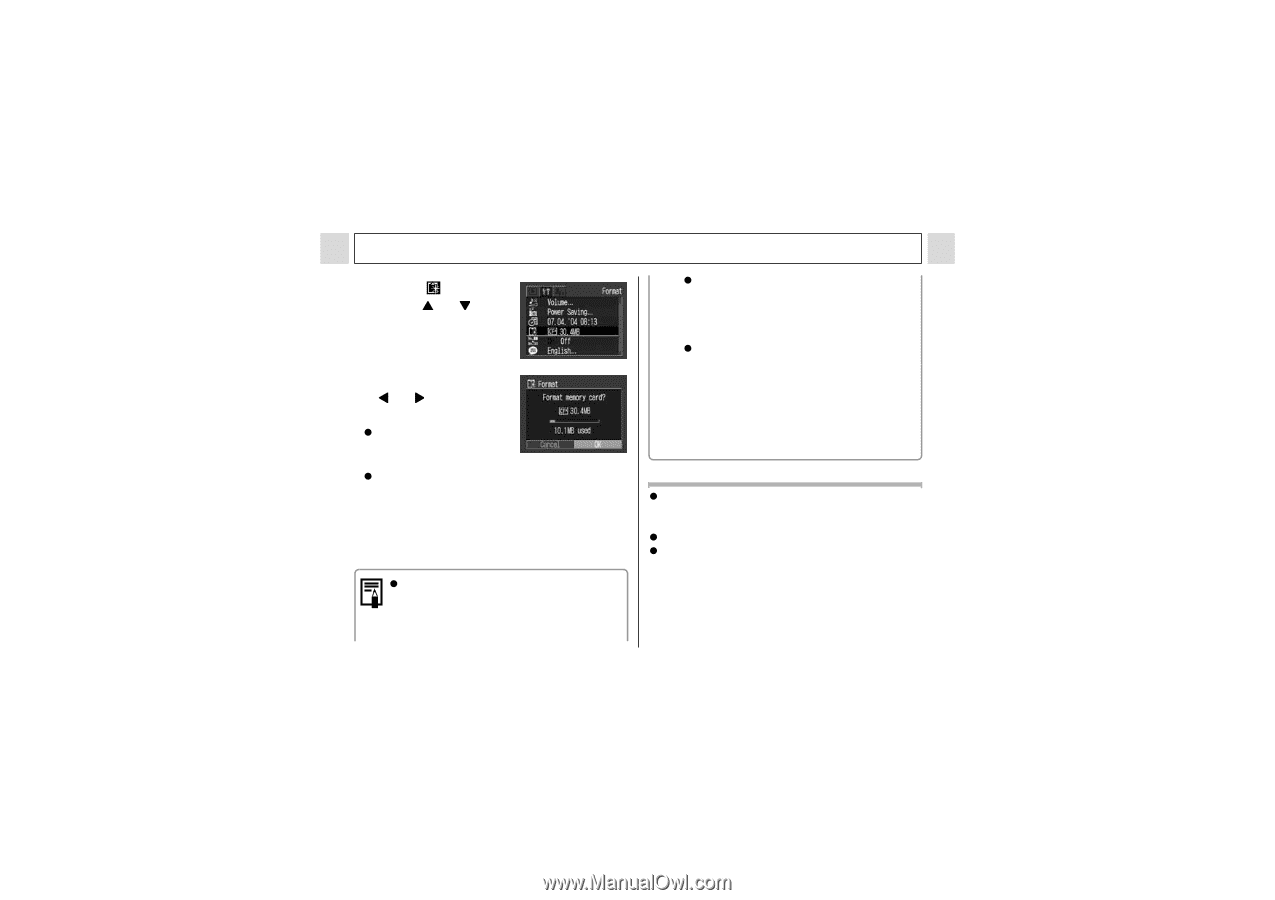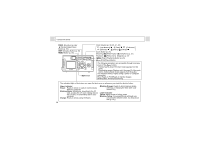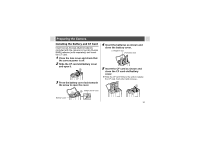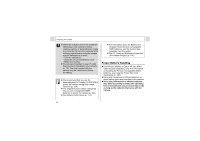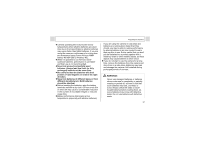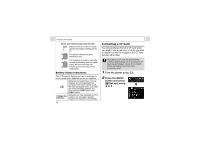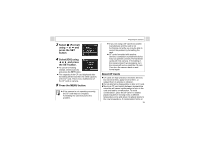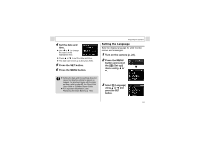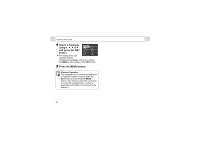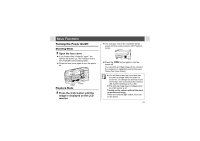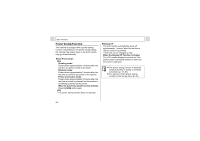Canon PowerShot A310 PowerShot A310 Camera User Guide - Page 21
Select, Format, using, press the SET, button., Select [OK] using, and press, the SET button., Press - problem with display
 |
View all Canon PowerShot A310 manuals
Add to My Manuals
Save this manual to your list of manuals |
Page 21 highlights
3 Select (Format) using or and press the SET button. 4 Select [OK] using or and press the SET button. z To cancel formatting instead, select [Cancel] and press the SET button. z The capacity of the CF card displayed after formatting will be less than the rated capacity of the CF card. This is not a malfunction of the CF card or camera. 5 Press the MENU button. z If the camera is not operating correctly, the CF card may be corrupted. Formatting the card may solve the problem. Preparing the Camera z If you are using a CF card from another manufacturer and the card is not functioning correctly, you may be able to correct the problem by formatting the card. z CF cards formatted with another camera, a computer or peripheral device may not operate correctly. Format these cards with this camera. If formatting in the camera doesn't work properly, turn the camera off and re-insert the CF card. Then turn the camera back on and format again. About CF Cards z CF cards are high-precision electronic devices. Do not bend them, apply force to them, or subject them to shocks or vibration. z Do not attempt to disassemble or alter a CF card. z Moving a CF card rapidly between temperature extremes will cause condensation to form in the card and lead to a malfunction. To avoid condensation, place the CF card in a sealed plastic bag before moving it into a different temperature zone and allow it to adjust slowly to the new temperature. If condensation forms on 19