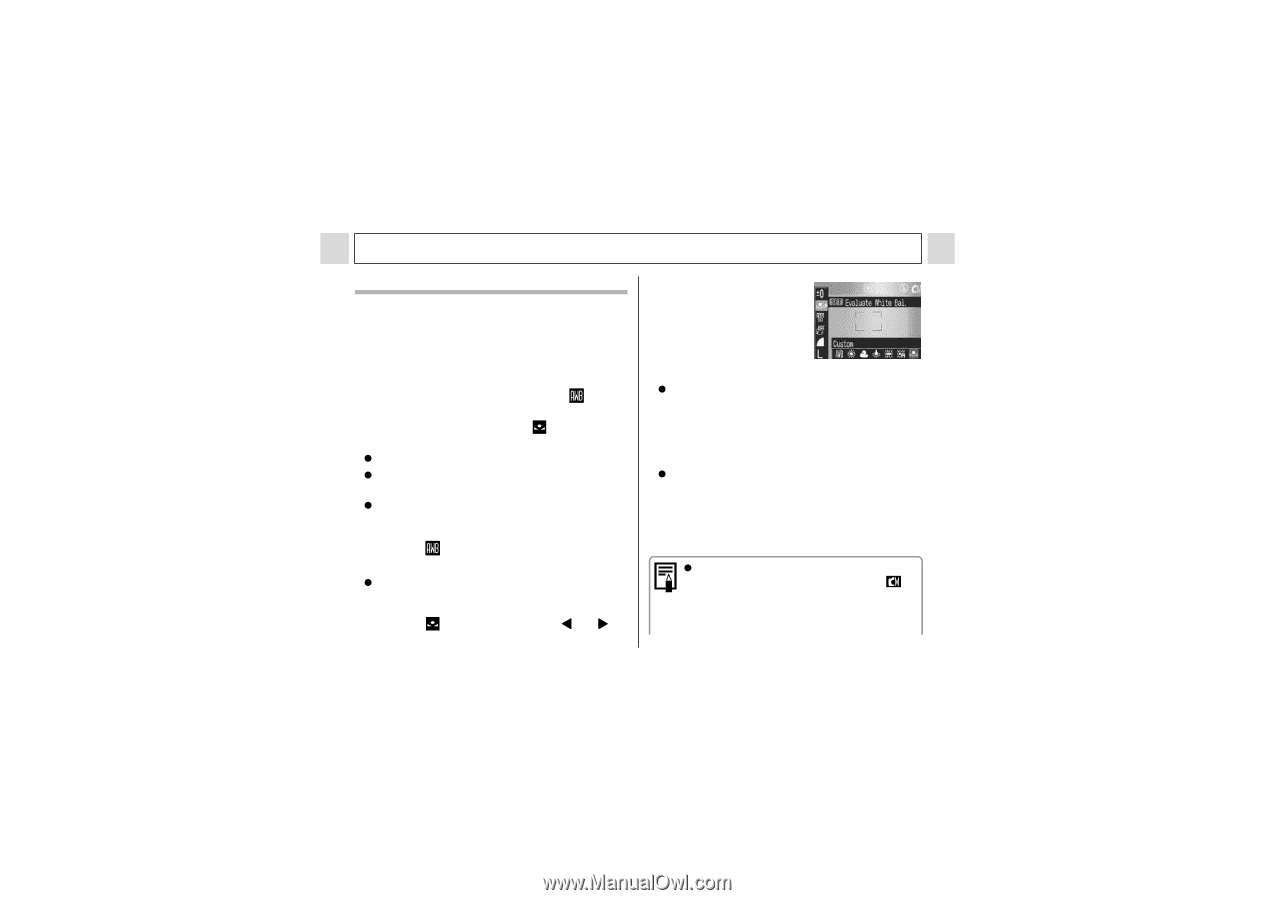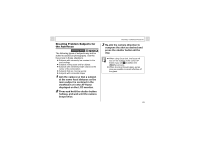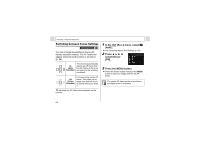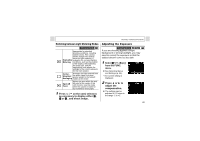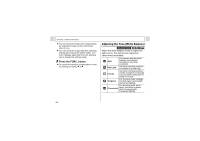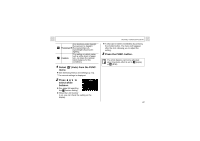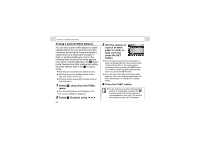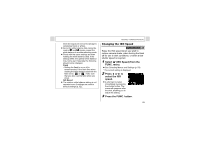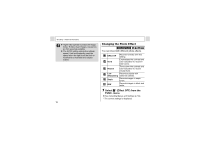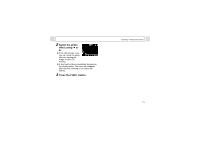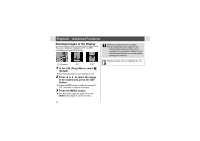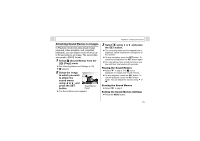Canon PowerShot A310 PowerShot A310 Camera User Guide - Page 70
a piece of white
 |
View all Canon PowerShot A310 manuals
Add to My Manuals
Save this manual to your list of manuals |
Page 70 highlights
Shooting - Advanced Functions Setting a Custom White Balance You can set a custom white balance to obtain optimal settings for your particular shooting conditions by having the camera evaluate a subject such as a white piece of paper or cloth, or a photo-quality gray card. In the following three situations the white balance may not be correctly adjusted in the (Auto) mode. Always shoot after reading and setting the white balance data in the (Custom) mode. z Shooting at close distances (Macro mode) z Shooting monotone subjects (such as the sky, sea, forest, and so on) z Shooting under special light sources such as mercury lamps 1 Select * (Auto) from the FUNC. menu. z See Selecting Menus and Settings (p. 54). * The current settings is displayed. 2 Select (Custom) using or . 68 3 Aim the camera at a piece of white paper or cloth, or gray card and press the SET button. z Aim the camera so that the white paper or cloth completely fills the frame at the center of the LCD monitor or the entire optical viewfinder before pressing the SET button. The camera reads the white balance data when you press the SET button. z You can shoot right after setting the white balance. The menu displays again after the shot, allowing you to change the settings easily. 4 Press the FUNC. button. z To set and use a custom white balance setting, it is advisable to select the shooting mode and set the exposure compensation to zero (±0). The correct white balance may not be obtained