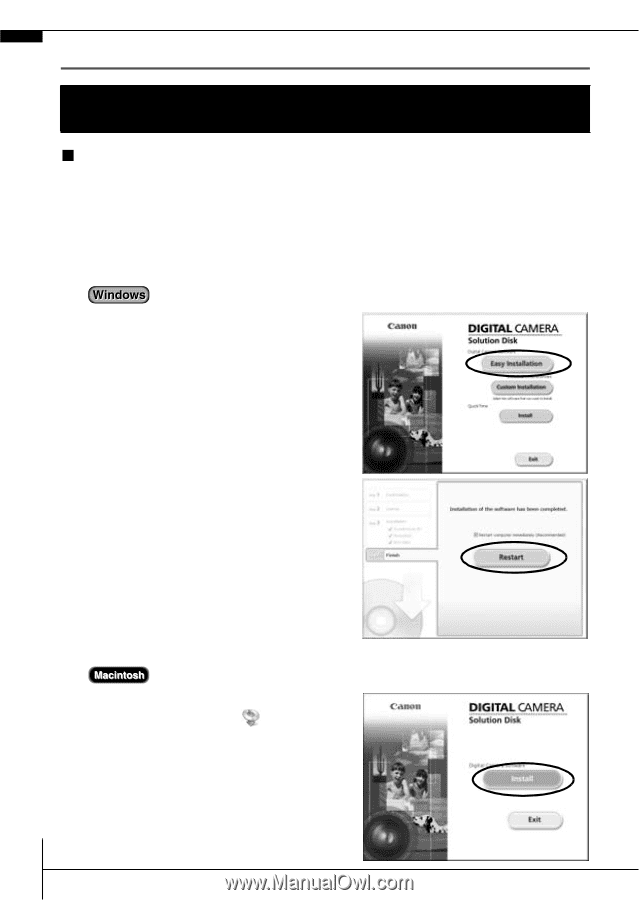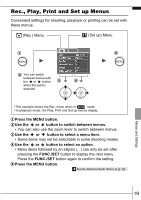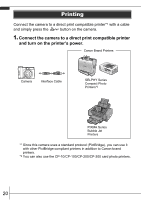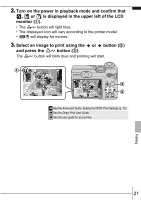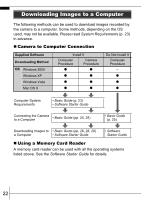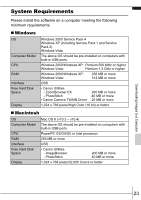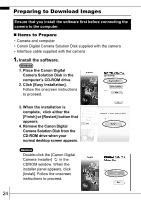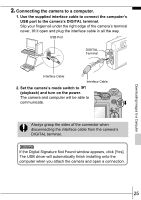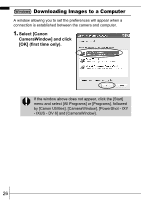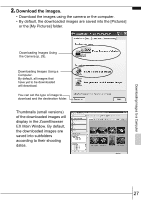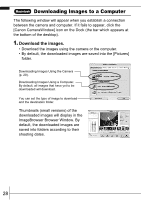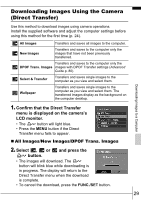Canon PowerShot A570IS PowerShot A570 IS Camera User Guide Basic - Page 26
Preparing to Download Images
 |
UPC - 013803078442
View all Canon PowerShot A570IS manuals
Add to My Manuals
Save this manual to your list of manuals |
Page 26 highlights
Preparing to Download Images Ensure that you install the software first before connecting the camera to the computer. „ Items to Prepare • Camera and computer • Canon Digital Camera Solution Disk supplied with the camera • Interface cable supplied with the camera 1. Install the software. 1. Place the Canon Digital Camera Solution Disk in the computer's CD-ROM drive. 2. Click [Easy Installation]. Follow the onscreen instructions to proceed. 3. When the installation is complete, click either the [Finish] or [Restart] button that appears. 4. Remove the Canon Digital Camera Solution Disk from the CD-ROM drive when your normal desktop screen appears. Double-click the [Canon Digital Camera Installer] in the CDROM window. When the installer panel appears, click [Install]. Follow the onscreen instructions to proceed. 24