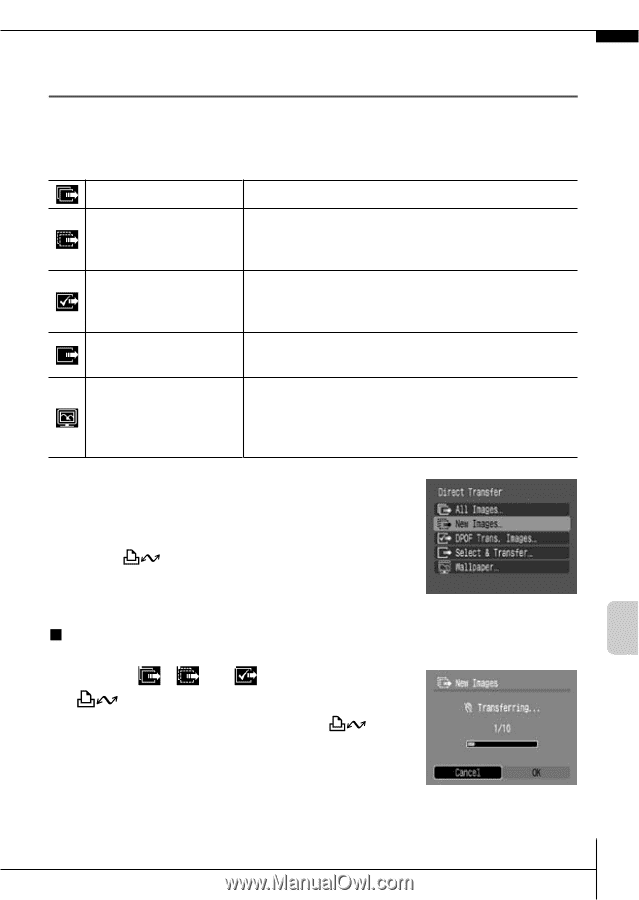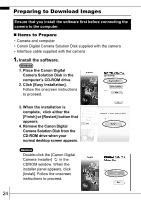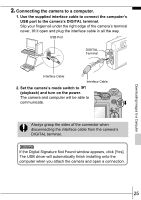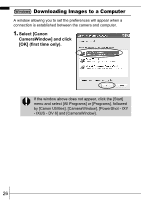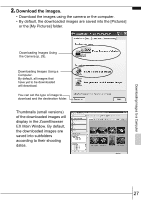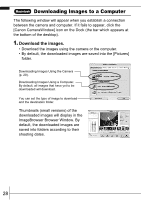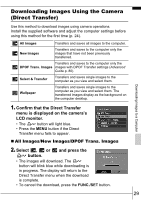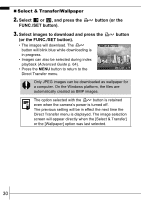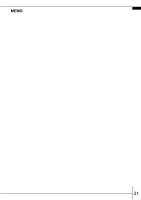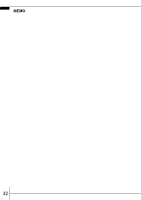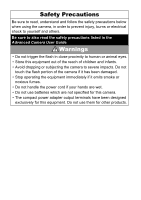Canon PowerShot A570IS PowerShot A570 IS Camera User Guide Basic - Page 31
Downloading Images Using the Camera, Direct Transfer
 |
UPC - 013803078442
View all Canon PowerShot A570IS manuals
Add to My Manuals
Save this manual to your list of manuals |
Page 31 highlights
Downloading Images Using the Camera (Direct Transfer) Use this method to download images using camera operations. Install the supplied software and adjust the computer settings before using this method for the first time (p. 24). All Images Transfers and saves all images to the computer. New Images Transfers and saves to the computer only the images that have not been previously transferred. Transfers and saves to the computer only the DPOF Trans. Images images with DPOF Transfer settings (Advanced Guide p. 80). Select & Transfer Transfers and saves single images to the computer as you view and select them. Wallpaper Transfers and saves single images to the computer as you view and select them. The transferred images display as the background on the computer desktop. Downloading Images to a Computer 1. Confirm that the Direct Transfer menu is displayed on the camera's LCD monitor. • The button will light blue. • Press the MENU button if the Direct Transfer menu fails to appear. „ All Images/New Images/DPOF Trans. Images 2. Select , or and press the button. • The images will download. The button will blink blue while downloading is in progress. The display will return to the Direct Transfer menu when the download is complete. • To cancel the download, press the FUNC./SET button. 29