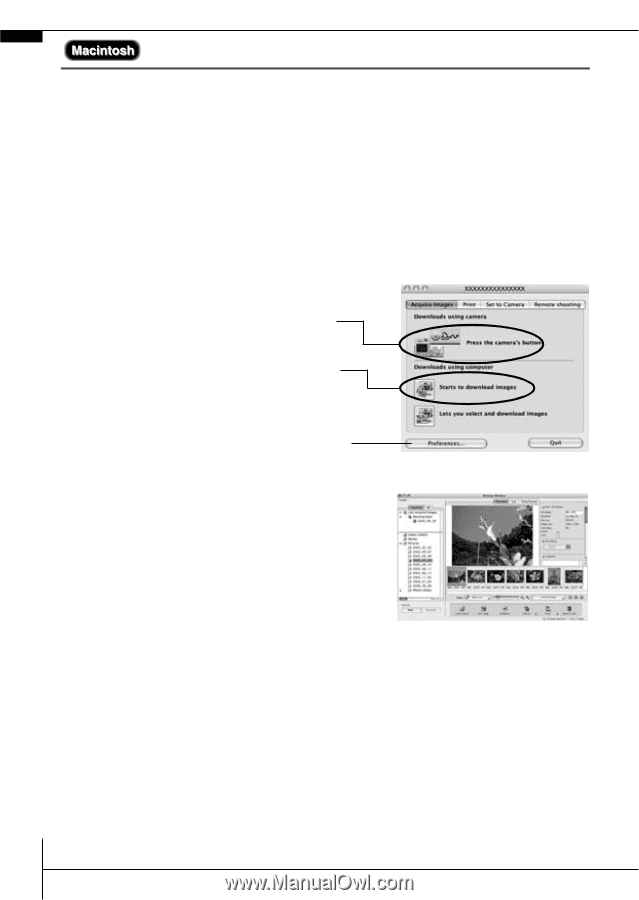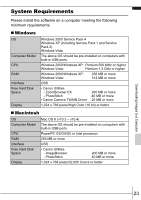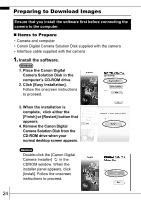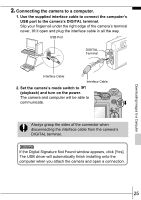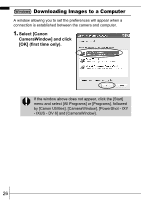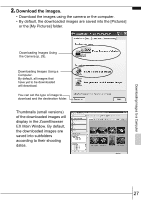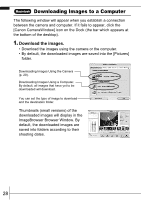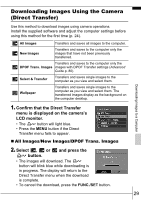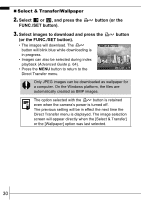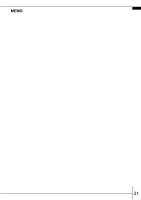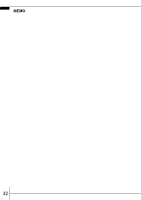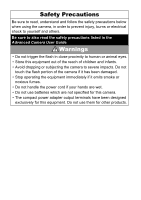Canon PowerShot A570IS PowerShot A570 IS Camera User Guide Basic - Page 30
ImageBrowser Browser Window.
 |
UPC - 013803078442
View all Canon PowerShot A570IS manuals
Add to My Manuals
Save this manual to your list of manuals |
Page 30 highlights
Downloading Images to a Computer The following window will appear when you establish a connection between the camera and computer. If it fails to appear, click the [Canon CameraWindow] icon on the Dock (the bar which appears at the bottom of the desktop). 1. Download the images. • Download the images using the camera or the computer. • By default, the downloaded images are saved into the [Pictures] folder. Downloading Images Using the Camera (p. 29). Downloading Images Using a Computer. By default, all images that have yet to be downloaded will download. You can set the type of image to download and the destination folder. Thumbnails (small versions) of the downloaded images will display in the ImageBrowser Browser Window. By default, the downloaded images are saved into folders according to their shooting dates. 28