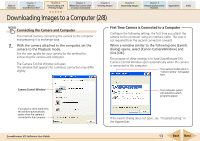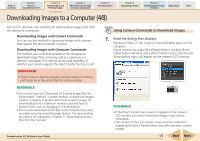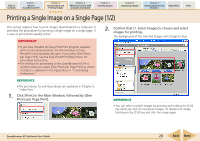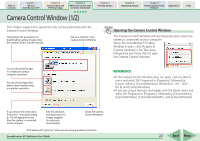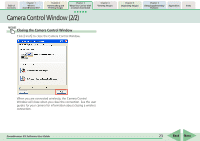Canon PowerShot A630 ZoomBrowser EX 5.7 Software User Guide - Page 18
Downloading Images to a Computer 7/8
 |
View all Canon PowerShot A630 manuals
Add to My Manuals
Save this manual to your list of manuals |
Page 18 highlights
Table of Contents Chapter 1 What is ZoomBrowser EX? Chapter 2 Downloading and Printing Images Chapter 3 What You Can Do with a Camera Connected Chapter 4 Viewing Images Chapter 5 Organizing Images Chapter 6 Using Supplementary Features Appendices Index Downloading Images to a Computer (7/8) 3. Click [Starts to download images]. Displays newly acquired images. You can display the images arranged by their shooting dates. (This is a virtual folder) REFERENCE • If you click [Preferences], you can change settings such as the destination folder and type of image to download. The methods for changing the settings are explained in "Downloading Images Automatically" in Chapter 3. • By the default settings, all images that have not yet been downloaded are saved to the My Pictures folder. When the download is complete, the downloaded images will appear in the Main Window. The download mark will display on the folders in which images are downloaded. They will also display in the [Last Acquired Images] area in the upper part of the Folder Area, arranged according to shooting dates. ZoomBrowser EX Software User Guide Folders with newly acquired images Downloaded Images display the symbol shown. 18 Back Next