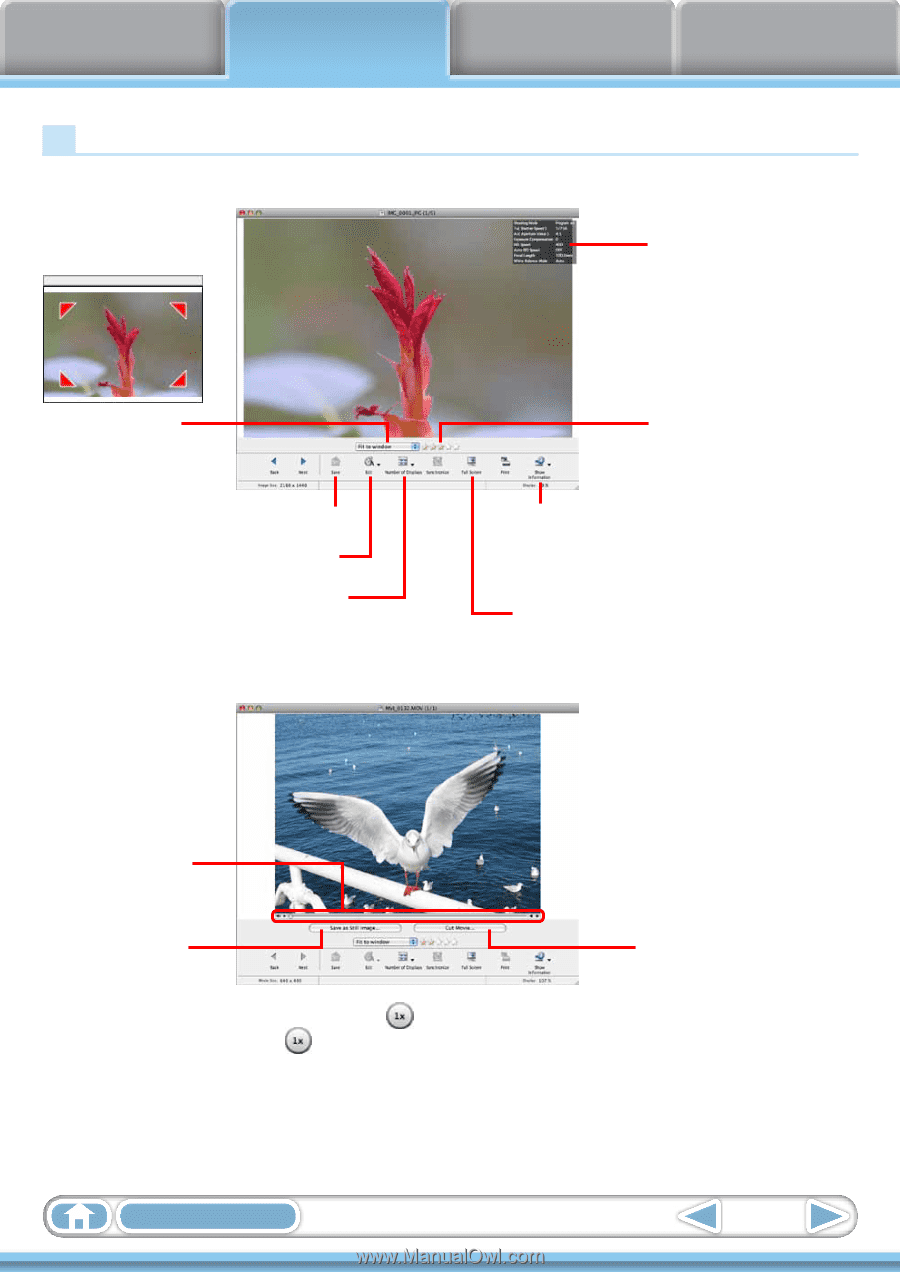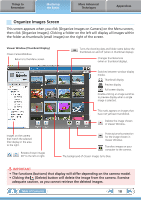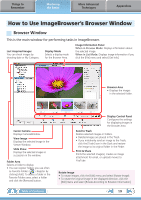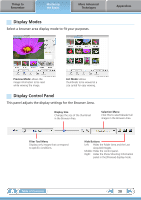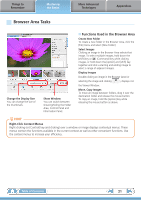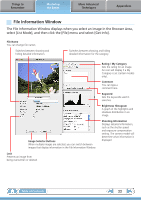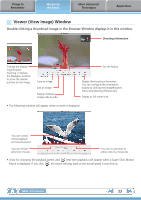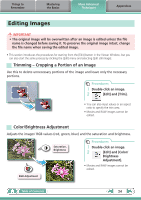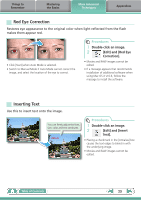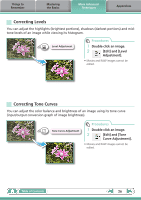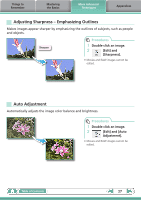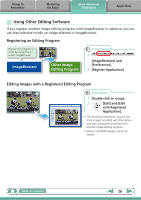Canon PowerShot ELPH 100 HS Software Guide for Macintosh - Page 23
Viewer (View Image) Window, Things to, Remember, More Advanced, Techniques, Appendices - zoom
 |
View all Canon PowerShot ELPH 100 HS manuals
Add to My Manuals
Save this manual to your list of manuals |
Page 23 highlights
Things to Remember Mastering the Basics More Advanced Techniques Appendices Viewer (View Image) Window Double-clicking a thumbnail image in the Browser Window displays it in this window. Shooting information Change the display magnification. Zooming in displays the Navigator window to show the relative position on the image. Save an image. Edit an image. Display multiple images side by side. Set the Rating. Display the shooting information. You can configure the information display by clicking the [ImageBrowser] menu and selecting [Preferences]. Display at full screen size. • The following window will appear when a movie is displayed. You can control movie playback and sound volume. You can extract stills from movies. You can cut portions at either end of a movie clip. • A bar for changing the playback speed, and (real-time playback) will appear when a Super Slow Motion Movie is displayed. If you click , the movie will play back at the actual speed it was shot at. Table of Contents 23