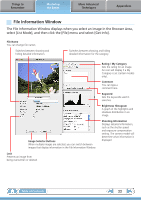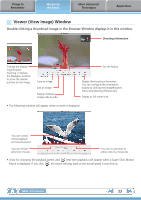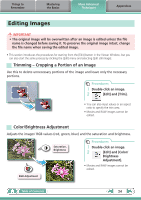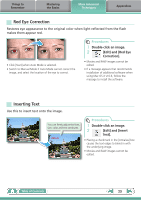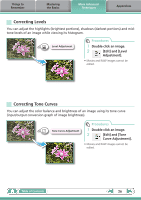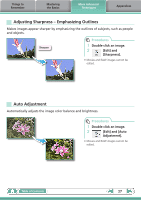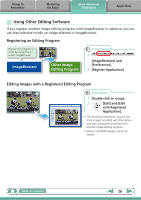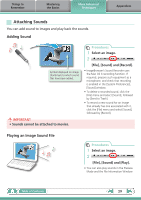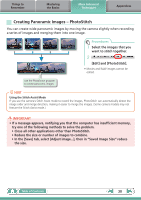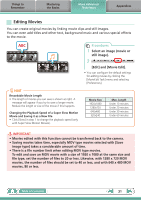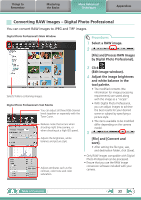Canon PowerShot ELPH 100 HS Software Guide for Macintosh - Page 27
Adjusting Sharpness – Emphasizing Outlines, Auto Adjustment, Double-click an image., Edit]
 |
View all Canon PowerShot ELPH 100 HS manuals
Add to My Manuals
Save this manual to your list of manuals |
Page 27 highlights
Things to Remember Mastering the Basics More Advanced Techniques Appendices Adjusting Sharpness - Emphasizing Outlines Makes images appear sharper by emphasizing the outlines of subjects, such as people and objects. Sharpen Procedures 1 Double-click an image. 2 [Edit] and [Sharpness]. • Movies and RAW images cannot be edited. Auto Adjustment Automatically adjusts the image color balance and brightness. Procedures 1 Double-click an image. 2 [Edit] and [Auto Adjustment]. • Movies and RAW images cannot be edited. Table of Contents 27
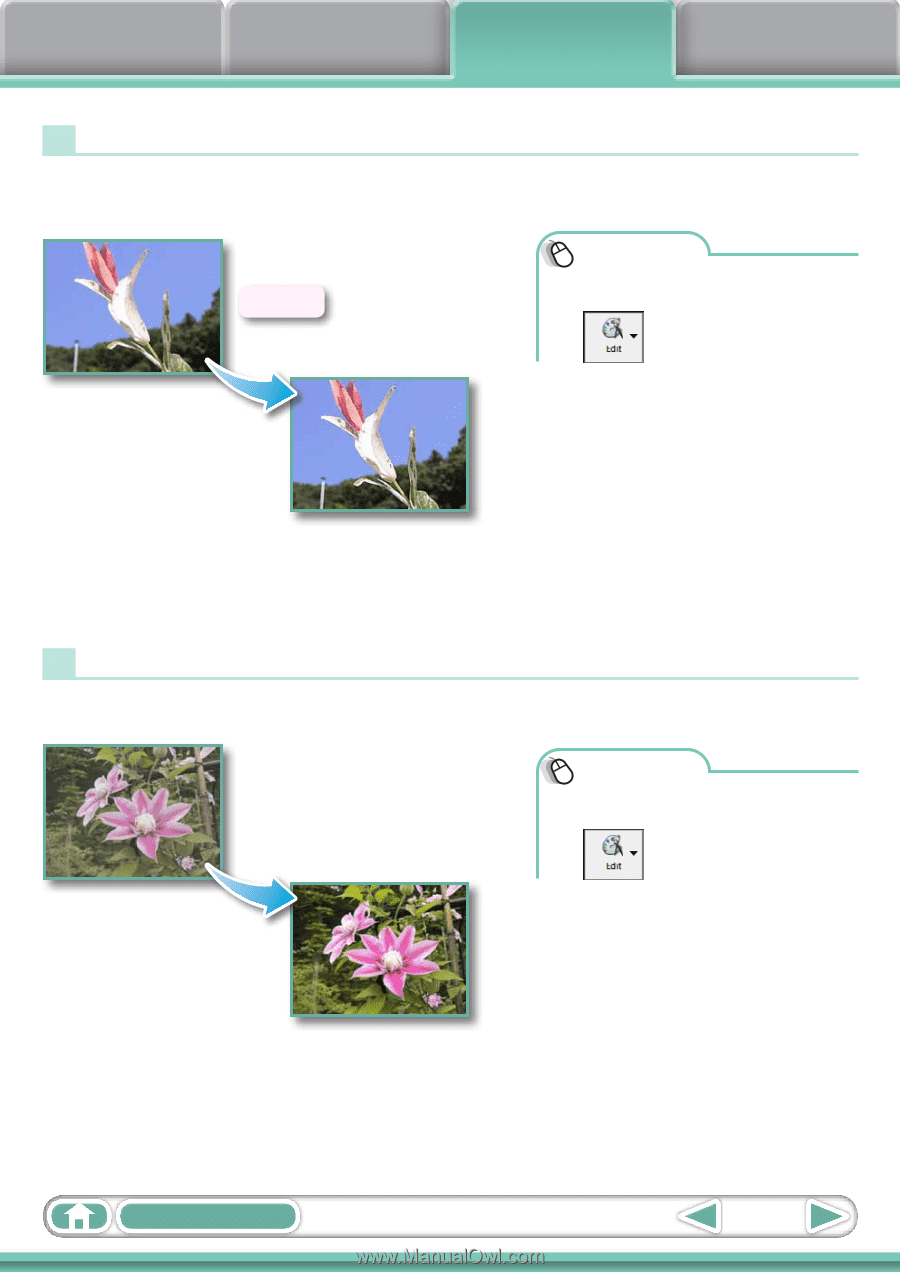
Things to
Remember
Mastering
the Basics
More Advanced
Techniques
Appendices
27
Table of Contents
Sharpen
Adjusting Sharpness – Emphasizing Outlines
Makes images appear sharper by emphasizing the outlines of subjects, such as people
and objects.
Procedures
1
Double-click an image.
2
[Edit] and
[Sharpness].
• Movies and RAW images cannot be
edited.
Auto Adjustment
Automatically adjusts the image color balance and brightness.
Procedures
1
Double-click an image.
2
[Edit] and [Auto
Adjustment].
• Movies and RAW images cannot be
edited.