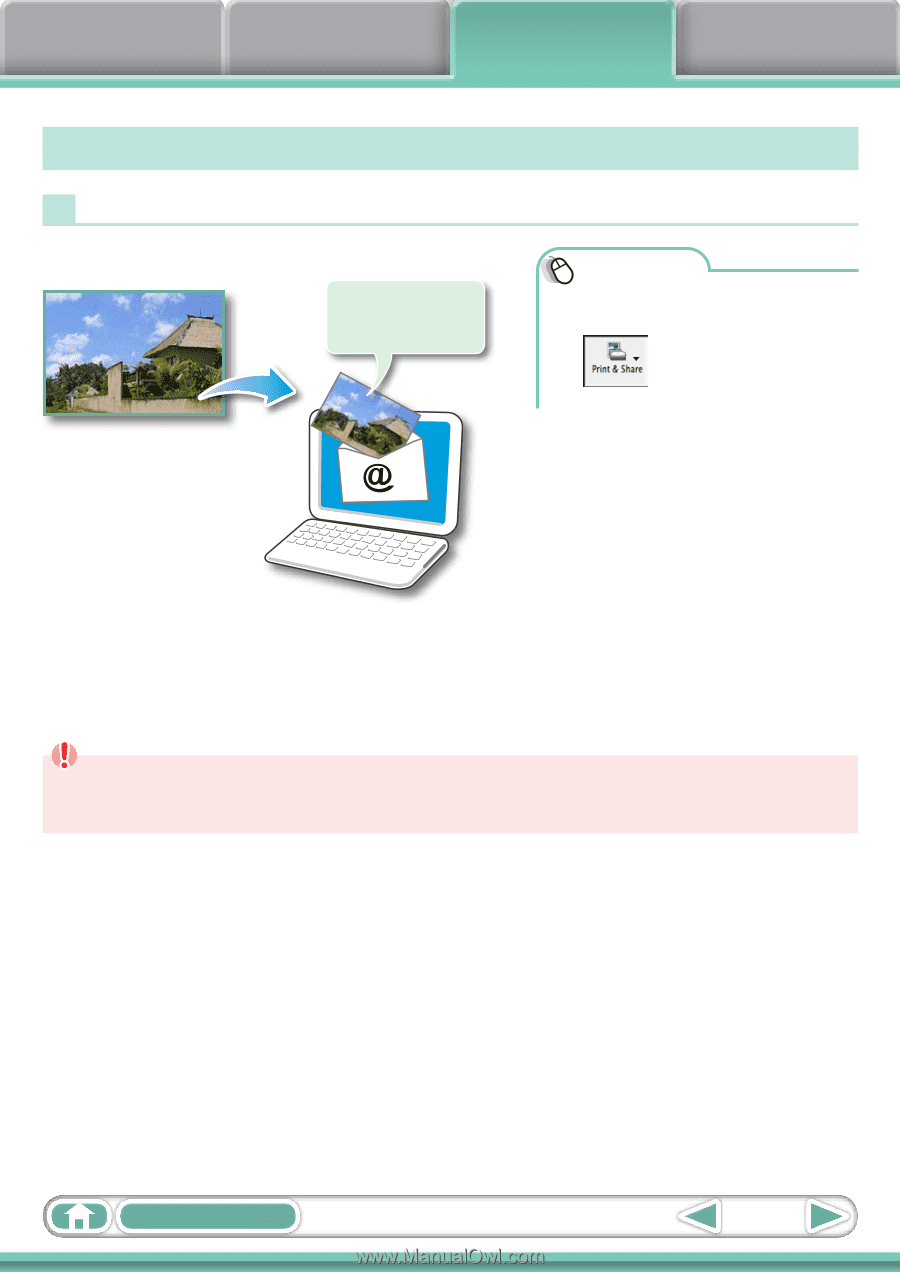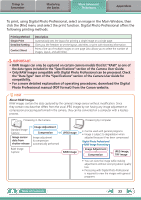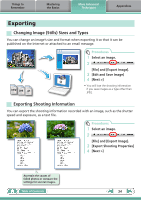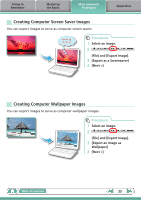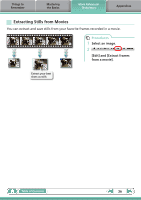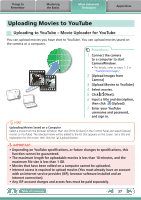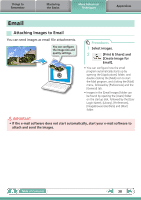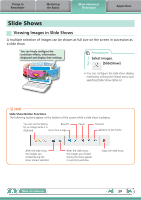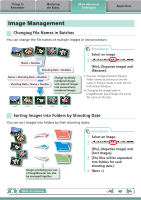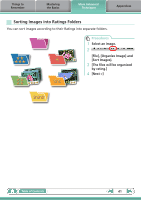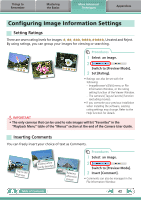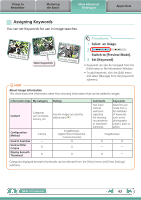Canon PowerShot ELPH 100 HS Software Guide for Macintosh - Page 38
Email, Attaching Images to Email
 |
View all Canon PowerShot ELPH 100 HS manuals
Add to My Manuals
Save this manual to your list of manuals |
Page 38 highlights
Things to Remember Mastering the Basics More Advanced Techniques Appendices Email Attaching Images to Email You can send images as email file attachments. You can configure the image size and quality settings. Procedures 1 Select images. 2 [Print & Share] and [Create Image for Email]. • You can configure how the email program automatically starts up by opening the [Applications] folder, and double-clicking the [Mail] icon to start the Mail program, and clicking the [Mail] menu, followed by [Preferences] and the [General] tab. • Images in the [Email Images] folder can be found by opening the [Users] folder on the startup disk, followed by the [User Login Name], [Library], [Preferences], [ImageBrowserUserData] and [Mail] folder. IMPORTANT • If the e-mail software does not start automatically, start your e-mail software to attach and send the images. Table of Contents 38