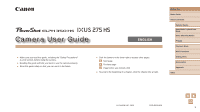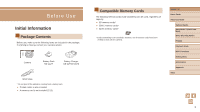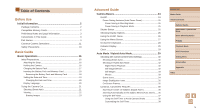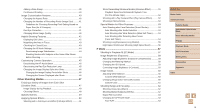Canon PowerShot ELPH 350 HS User Guide
Canon PowerShot ELPH 350 HS Manual
 |
View all Canon PowerShot ELPH 350 HS manuals
Add to My Manuals
Save this manual to your list of manuals |
Canon PowerShot ELPH 350 HS manual content summary:
- Canon PowerShot ELPH 350 HS | User Guide - Page 1
Camera User Guide ENGLISH ●● Make sure you read this guide, including the "Safety Precautions" (= 13) section, before using the camera. ●● Reading this guide will help you learn to use the camera properly. ●● Store this guide safely so that you can use it in the future. ●● Click the buttons in - Canon PowerShot ELPH 350 HS | User Guide - Page 2
contact your camera retailer. Camera Battery Pack NB-11LH* Battery Charger CB-2LF/CB-2LFE Wrist Strap * Do not peel off the adhesive covering from a battery pack. ●● Printed matter is also included. ●● A memory card is not included (=2). Compatible Memory Cards The following memory cards (sold - Canon PowerShot ELPH 350 HS | User Guide - Page 3
. In case of camera problems while abroad, return to the area of purchase before contacting a Canon Customer Support Help Desk. ●● Although Instructions in this guide apply to the camera under default settings. ●● For convenience, all supported memory cards are simply referred to as the "memory card - Canon PowerShot ELPH 350 HS | User Guide - Page 4
Flash (10) (N-Mark)* (11) Speaker (12) Tripod socket (13) Memory card/battery cover (14) Strap mount (1) (2) (3) (4) (5) (11) (6) (12) (7) (13) (8) (9) (14) (10) (1) Screen (LCD monitor) (2) AV OUT (Audio/video output) / DIGITAL terminal (3) HDMITM terminal (4) DC coupler cable port - Canon PowerShot ELPH 350 HS | User Guide - Page 5
11 Safety Precautions 13 Basic Guide Basic Operations 16 Initial Preparations 16 Attaching the Strap 16 Holding the Camera 16 Charging the Battery Pack 17 Inserting the Battery Pack and Memory Card 18 Removing the Battery Pack and Memory Card 18 Setting the Date and Time 19 Changing the - Canon PowerShot ELPH 350 HS | User Guide - Page 6
a Date Stamp 49 Applying Special Effects 50 Shooting with a Fish-Eye Lens Effect (Fish-Eye Effect 51 Shots Resembling Miniature Models ( Subjects (Infinity 62 Digital Tele-Converter 63 Changing the AF Frame Mode 63 Face AiAF 63 Before Use Basic Guide Advanced Guide Camera Basics Auto Mode - Canon PowerShot ELPH 350 HS | User Guide - Page 7
When Shooting Still Images (Digest Movies 71 Viewing by Date 72 Browsing and Filtering Images 72 Navigating through Images in an NFC-Compatible Smartphone 90 Connecting via NFC When Camera Is Off or in Shooting Mode 90 Before Use Basic Guide Advanced Guide Camera Basics Auto Mode / Hybrid - Canon PowerShot ELPH 350 HS | User Guide - Page 8
120 Screen Brightness 121 Hiding the Start-Up Screen 121 Formatting Memory Cards 121 Low-Level Formatting 122 File Numbering 122 Date-Based Image Storage 123 Metric / Non-Metric Display 123 Before Use Basic Guide Advanced Guide Camera Basics Auto Mode / Hybrid Auto Mode Other Shooting Modes - Canon PowerShot ELPH 350 HS | User Guide - Page 9
Playback on a Standard-Definition TV 129 Powering the Camera with Household Power 129 Using the Software 130 Computer Connections via a Cable 131 Checking Your Computer Environment 131 Installing the Software 131 Saving Images to a Computer 132 Printing Images 133 Easy Print 133 Configuring - Canon PowerShot ELPH 350 HS | User Guide - Page 10
/Recording Time, Playback Time 157 Number of Shots per Memory Card 157 Recording Time per Memory Card 157 Flash Range 158 Shooting Range 158 Continuous Shooting Speed 158 Shutter Speed 158 Aperture 158 Battery Pack NB-11LH 158 Battery Charger CB-2LF/CB-2LFE 158 Index 159 Wi-Fi (Wireless - Canon PowerShot ELPH 350 HS | User Guide - Page 11
=30, =67 ●● Include yourself in the shot (Self-Timer) -- =37, =54 ●● Add a date stamp -- =39 ●● Movie clips and photos together (Movie Digest) -- =32 Monochrome (= 53) Before Use Basic Guide Advanced Guide Camera Basics Auto Mode / Hybrid Auto Mode Other Shooting Modes P Mode Playback Mode Wi-Fi - Canon PowerShot ELPH 350 HS | User Guide - Page 12
-- =132 Use Wi-Fi Functions ●● Send images to a smartphone -- =90 ●● Share images online -- =103 ●● Send images to a computer -- =97 Before Use Basic Guide Advanced Guide Camera Basics Auto Mode / Hybrid Auto Mode Other Shooting Modes P Mode Playback Mode Wi-Fi Functions Setting Menu Accessories - Canon PowerShot ELPH 350 HS | User Guide - Page 13
or clothing, immediately flush with water. ●● If the product uses a battery charger, note the following precautions. -- Remove the plug periodically and, using as inside airplanes and medical facilities. Before Use Basic Guide Advanced Guide Camera Basics Auto Mode / Hybrid Auto Mode Other Shooting - Canon PowerShot ELPH 350 HS | User Guide - Page 14
on the lens. This could lead to injury or damage the camera. ●● . ●● Unplug any battery charger used with the product battery packs near pets. Pets biting the battery pack could cause leakage, overheating, or explosion, resulting in product damage or fire. Before Use Basic Guide Advanced Guide Camera - Canon PowerShot ELPH 350 HS | User Guide - Page 15
batteries together. Do not insert the batteries with the + and - terminals reversed. This may cause the product to malfunction. ●● Do not sit down with the camera cause malfunctions or damage the screen. Before Use Basic Guide Advanced Guide Camera Basics Auto Mode / Hybrid Auto Mode Other Shooting - Canon PowerShot ELPH 350 HS | User Guide - Page 16
Basic Guide Basic Operations Basic information and instructions, from initial preparations to shooting and body and hold the camera securely to prevent it from moving. If you have raised the flash, do not rest your fingers on it. Before Use Basic Guide Advanced Guide Camera Basics Auto Mode / - Canon PowerShot ELPH 350 HS | User Guide - Page 17
charger can be used in areas with 100 - 240 V AC power (50/60 Hz). For power outlets in a different format, use a commercially available adapter for the plug. Never use an electrical transformer designed for traveling, which may damage the battery pack. Before Use Basic Guide Advanced Guide Camera - Canon PowerShot ELPH 350 HS | User Guide - Page 18
lock in the direction of the arrow. ●●The battery pack will pop up. Remove the memory card. ●●Push the memory card in until it clicks, and then slowly release it. ●●The memory card will pop up. Before Use Basic Guide Advanced Guide Camera Basics Auto Mode / Hybrid Auto Mode Other Shooting Modes - Canon PowerShot ELPH 350 HS | User Guide - Page 19
/Time], and then press the [ ] button. 3 Change the date and time. ●●Follow step 2 in "Setting the Date and Time" (=19) to adjust the settings. ●●Press the [ menu screen. ] button to close the Before Use Basic Guide Advanced Guide Camera Basics Auto Mode / Hybrid Auto Mode Other Shooting Modes - Canon PowerShot ELPH 350 HS | User Guide - Page 20
date/time battery (backup battery). Date/time settings will be retained for about 3 weeks after the battery pack is removed. ●● The date/time battery will be charged in about 4 hours once you insert a charged battery pack or connect the camera Before Use Basic Guide Advanced Guide Camera Basics Auto - Canon PowerShot ELPH 350 HS | User Guide - Page 21
and in low-light conditions, the flash fires automatically. ●●Keep the camera still until the shutter sound ends. ●●After displaying your shot, the camera will revert to the shooting screen. Before Use Basic Guide Advanced Guide Camera Basics Auto Mode / Hybrid Auto Mode Other Shooting Modes P Mode - Canon PowerShot ELPH 350 HS | User Guide - Page 22
camera beeps once as recording begins, and [ Rec] is displayed with the elapsed (1) time (1). ●●Black bars are displayed on the top and bottom edges of the screen, and the subject is slightly enlarged. The black ] icon. Before Use Basic Guide Advanced Guide Camera Basics Auto Mode / Hybrid Auto - Canon PowerShot ELPH 350 HS | User Guide - Page 23
to choose [Cancel], and then press the [ ] button. ●● You can choose multiple images to erase at once (=80). Before Use Basic Guide Advanced Guide Camera Basics Auto Mode / Hybrid Auto Mode Other Shooting Modes P Mode Playback Mode Wi-Fi Functions Setting Menu Accessories Appendix Index 23 - Canon PowerShot ELPH 350 HS | User Guide - Page 24
press the shutter button halfway (=25). ●● The lens will be retracted after about one minute once the camera is in Playback mode. You can turn the camera off when the lens is retracted by pressing the [ ] button. Before Use Basic Guide Advanced Guide Camera Basics Auto Mode / Hybrid Auto Mode Other - Canon PowerShot ELPH 350 HS | User Guide - Page 25
battery power, the camera minutes, the lens is retracted and the camera turns itself off. the camera is connected to other devices via Wi-Fi (=89), or when connected to a computer (= camera (or the subject moves) before the shutter sound ends. Before Use Basic Guide Advanced Guide Camera - Canon PowerShot ELPH 350 HS | User Guide - Page 26
a [ ] icon can be configured by pressing the [ ] button. ●●To return to the menu items, press the [ ] button. Before Use Basic Guide Advanced Guide Camera Basics Auto Mode / Hybrid Auto Mode Other Shooting Modes P Mode Playback Mode Wi-Fi Functions Setting Menu Accessories Appendix Index 26 - Canon PowerShot ELPH 350 HS | User Guide - Page 27
have pressed the [ ][ ] buttons to choose a tab initially, you can switch between tabs by pressing the [ ][ ] buttons. Before Use Basic Guide Advanced Guide Camera Basics Auto Mode / Hybrid Auto Mode Other Shooting Modes P Mode Playback Mode Wi-Fi Functions Setting Menu Accessories Appendix Index - Canon PowerShot ELPH 350 HS | User Guide - Page 28
you can restore the camera's default settings (=124). On-Screen Keyboard Use the on-screen keyboard to enter information for Wi-Fi connections (=90). Note that Screen ●●Press the [ ] button. Before Use Basic Guide Advanced Guide Camera Basics Auto Mode / Hybrid Auto Mode Other Shooting Modes - Canon PowerShot ELPH 350 HS | User Guide - Page 29
On Blinking Connected to a computer (=132), or display off (=25, =120) Starting up, recording/reading/transmitting images, shooting long exposures, (=55), or connecting/transmitting via Wi-Fi ●● When the indicator blinks green, never turn the camera off, open the memory card/battery cover, or - Canon PowerShot ELPH 350 HS | User Guide - Page 30
right of the screen (=34, = 35). ●●Frames displayed around any detected subjects indicate that they are in focus. Before Use Basic Guide Advanced Guide Camera Basics Auto Mode / Hybrid Auto Mode Other Shooting Modes P Mode Playback Mode Wi-Fi Functions Setting Menu Accessories Appendix Index 30 - Canon PowerShot ELPH 350 HS | User Guide - Page 31
Guide (1) time (1). ●●Black bars are displayed on the top and Camera Basics bottom edges of the screen, and the subject is slightly enlarged. The black again to stop recording. The camera beeps twice as recording stops. ●●Recording will stop automatically when the memory card becomes full. 31 - Canon PowerShot ELPH 350 HS | User Guide - Page 32
single chapter in the digest movie. ●● Battery life is shorter in this mode than in date of the digest movie to play (=71). Still Images/Movies ●● If the camera is turned on while the [ ] button is held down, the camera [Off]. Before Use Basic Guide Advanced Guide Camera Basics Auto Mode / Hybrid - Canon PowerShot ELPH 350 HS | User Guide - Page 33
ready, so either press the shutter button all the way down and wait, or release it and press it again. ●● Although you can shoot again before the shooting (=44). ●● Audio recording is monaural. Before Use Basic Guide Advanced Guide Camera Basics Auto Mode / Hybrid Auto Mode Other Shooting Modes - Canon PowerShot ELPH 350 HS | User Guide - Page 34
match actual shooting conditions, or if it is not possible to shoot with your expected effect, color, or brightness. Before Use Basic Guide Advanced Guide Camera Basics Auto Mode / Hybrid Auto Mode Other Shooting Modes P Mode Playback Mode Wi-Fi Functions Setting Menu Accessories Appendix Index 34 - Canon PowerShot ELPH 350 HS | User Guide - Page 35
if frames are not displayed around desired subjects, or if frames are displayed on the background or similar areas. Before Use Basic Guide Advanced Guide Camera Basics Auto Mode / Hybrid Auto Mode Other Shooting Modes P Mode Playback Mode Wi-Fi Functions Setting Menu Accessories Appendix Index 35 - Canon PowerShot ELPH 350 HS | User Guide - Page 36
the maximum zoom factor can be achieved by following step 1. ●● To deactivate digital zoom, choose MENU (=27) > [ ] tab > [Digital Zoom] > [Off]. Zooming Automatically as the Subject Moves (Auto Zoom) Still Images Movies The camera automatically zooms in and out to keep a detected face (=30) at - Canon PowerShot ELPH 350 HS | User Guide - Page 37
camera indirectly. ●● You can also zoom in or out with the zoom lever, but the original zoom factor will be restored in a few seconds after you release setting is complete, [ ] is displayed. Before Use Basic Guide Advanced Guide Camera Basics Auto Mode / Hybrid Auto Mode Other Shooting Modes P - Canon PowerShot ELPH 350 HS | User Guide - Page 38
automatically when the memory card becomes full. ●● When a delay longer than two seconds is specified, two seconds before the shot, the lamp blinking and self-timer sound will speed up. (The lamp will remain lit in case the flash fires.) Before Use Basic Guide Advanced Guide Camera Basics Auto Mode - Canon PowerShot ELPH 350 HS | User Guide - Page 39
with one as follows. However, adding a date stamp this way to images that already have one may cause it to be printed twice. -- Print using printer functions (=133) -- Use camera DPOF print settings (=137) to print Before Use Basic Guide Advanced Guide Camera Basics Auto Mode / Hybrid Auto Mode - Canon PowerShot ELPH 350 HS | User Guide - Page 40
Also used for printing images at 3.5 x 5-inch or A-series sizes. Square aspect ratio. ●● Not available in [ ] mode. Before Use Basic Guide Advanced Guide Camera Basics Auto Mode / Hybrid Auto Mode Other Shooting Modes P Mode Playback Mode Wi-Fi Functions Setting Menu Accessories Appendix Index 40 - Canon PowerShot ELPH 350 HS | User Guide - Page 41
how many shots at each recording pixel setting can fit on a memory card, see "Number of Shots per Memory Card" (= 157). ●●Press the [ ] button, choose [ ] ] button and then the [ ] button. Before Use Basic Guide Advanced Guide Camera Basics Auto Mode / Hybrid Auto Mode Other Shooting Modes P Mode - Canon PowerShot ELPH 350 HS | User Guide - Page 42
of image quality that will fit on a memory card, see "Recording Time per Memory Card" (= 157). ●●Press the [ ] definition ●● In [ ] and [ ] modes, black bars are displayed on the top and bottom edges of your shots. Before Use Basic Guide Advanced Guide Camera Basics Auto Mode / Hybrid Auto - Canon PowerShot ELPH 350 HS | User Guide - Page 43
person is too close to the camera and their face is too large for the screen, or if the camera detects subject movement -- When digital zoom is used (=36) -- in continuous shooting mode (= 40). Before Use Basic Guide Advanced Guide Camera Basics Auto Mode / Hybrid Auto Mode Other Shooting Modes - Canon PowerShot ELPH 350 HS | User Guide - Page 44
●● [Dynamic IS] cannot be selected when [IS Mode] is set to [Off] (= 44). ●● For [ ], [Dynamic IS] is fixed on [1]. Before Use Basic Guide Advanced Guide Camera Basics Auto Mode / Hybrid Auto Mode Other Shooting Modes P Mode Playback Mode Wi-Fi Functions Setting Menu Accessories Appendix Index 44 - Canon PowerShot ELPH 350 HS | User Guide - Page 45
Customizing Camera Operation Customize shooting functions on the [ ] tab of the menu screen as follows. For instructions on menu functions, setting, repeat this process but choose [On]. Before Use Basic Guide Advanced Guide Camera Basics Auto Mode / Hybrid Auto Mode Other Shooting Modes P Mode - Canon PowerShot ELPH 350 HS | User Guide - Page 46
Period after Shots 1 Access the [Review image after shooting] screen. ●●Press the [ ] button, choose [Review image after shooting] on the [ 77) -- Favorites (=83) -- Erase (=79) Before Use Basic Guide Advanced Guide Camera Basics Auto Mode / Hybrid Auto Mode Other Shooting Modes P Mode - Canon PowerShot ELPH 350 HS | User Guide - Page 47
(=74). ●● Simultaneous display of the six images as shown in step 2 is only available immediately after you shoot. Before Use Basic Guide Advanced Guide Camera Basics Auto Mode / Hybrid Auto Mode Other Shooting Modes P Mode Playback Mode Wi-Fi Functions Setting Menu Accessories Appendix Index 47 - Canon PowerShot ELPH 350 HS | User Guide - Page 48
resemble old photos Images are generated in one color Bold, distinctive-looking images Subdued, natural-looking images Before Use Basic Guide Advanced Guide Camera Basics Auto Mode / Hybrid Auto Mode Other Shooting Modes P Mode Playback Mode Wi-Fi Functions Setting Menu Accessories Appendix Index - Canon PowerShot ELPH 350 HS | User Guide - Page 49
shake. Additionally, you should set [IS Mode] to [Off] when using a tripod or other means to secure the camera (=44). Before Use Basic Guide Advanced Guide Camera Basics Auto Mode / Hybrid Auto Mode Other Shooting Modes P Mode Playback Mode Wi-Fi Functions Setting Menu Accessories Appendix Index - Canon PowerShot ELPH 350 HS | User Guide - Page 50
. ●● In [ ] and [ ] modes, try taking some test shots first, to make sure you obtain the desired results. Before Use Basic Guide Advanced Guide Camera Basics Auto Mode / Hybrid Auto Mode Other Shooting Modes P Mode Playback Mode Wi-Fi Functions Setting Menu Accessories Appendix Index 50 - Canon PowerShot ELPH 350 HS | User Guide - Page 51
Effect (Fish-Eye Effect) Still Images Shoot with the distorting effect of a fish-eye lens. Movies 1 Choose [ ]. ●●Follow steps 1 - 2 in "Specific Scenes" the shooting screen, and then shoot. Before Use Basic Guide Advanced Guide Camera Basics Auto Mode / Hybrid Auto Mode Other Shooting Modes - Canon PowerShot ELPH 350 HS | User Guide - Page 52
cooler tone than with [Standard]. ●● Try taking some test shots first, to make sure you obtain the desired results. Before Use Basic Guide Advanced Guide Camera Basics Auto Mode / Hybrid Auto Mode Other Shooting Modes P Mode Playback Mode Wi-Fi Functions Setting Menu Accessories Appendix Index 52 - Canon PowerShot ELPH 350 HS | User Guide - Page 53
your shot will look with the effect applied. 3 Shoot. B/W Sepia Blue Black and white shots. Sepia tone shots. Blue and white shots. Special Modes for shooting, or the camera will continue shooting each time a smile is detected. Before Use Basic Guide Advanced Guide Camera Basics Auto Mode / - Canon PowerShot ELPH 350 HS | User Guide - Page 54
and choose [ ], and then press the [ ] button. ●●Press the [ ][ ] buttons to choose [ ], and then press the [ ] button. Before Use Basic Guide Advanced Guide Camera Basics Auto Mode / Hybrid Auto Mode Other Shooting Modes P Mode Playback Mode Wi-Fi Functions Setting Menu Accessories Appendix Index - Canon PowerShot ELPH 350 HS | User Guide - Page 55
processes images to reduce noise. ●● Set [IS Mode] to [Off] when using a tripod or other means to secure the camera (=44). Before Use Basic Guide Advanced Guide Camera Basics Auto Mode / Hybrid Auto Mode Other Shooting Modes P Mode Playback Mode Wi-Fi Functions Setting Menu Accessories Appendix - Canon PowerShot ELPH 350 HS | User Guide - Page 56
stop momentarily or continuous shooting may slow down depending on shooting conditions, camera settings, and the zoom position. ●● As more shots are taken, shooting may slow down. Before Use Basic Guide Advanced Guide Camera Basics Auto Mode / Hybrid Auto Mode Other Shooting Modes P Mode Playback - Canon PowerShot ELPH 350 HS | User Guide - Page 57
P Mode More discerning shots, in your preferred shooting style ●● Instructions in this chapter apply when the mode switch set to [ settings may be automatically adjusted for movie recording. Before Use Basic Guide Advanced Guide Camera Basics Auto Mode / Hybrid Auto Mode Other Shooting Modes P Mode - Canon PowerShot ELPH 350 HS | User Guide - Page 58
more important. Metering restricted to within the [ ] (Spot AE Point frame), displayed in the center of the screen. Before Use Basic Guide Advanced Guide Camera Basics Auto Mode / Hybrid Auto Mode Other Shooting Modes P Mode Playback Mode Wi-Fi Functions Setting Menu Accessories Appendix Index 58 - Canon PowerShot ELPH 350 HS | User Guide - Page 59
, correction may be inaccurate or may cause images to appear grainy. ●● You can also correct existing images (=86). Before Use Basic Guide Advanced Guide Camera Basics Auto Mode / Hybrid Auto Mode Other Shooting Modes P Mode Playback Mode Wi-Fi Functions Setting Menu Accessories Appendix Index 59 - Canon PowerShot ELPH 350 HS | User Guide - Page 60
For shooting under daylight fluorescent lighting. For manually setting a custom white balance (= 60). black and white. ●●Press the [ ] button, choose [ ] in the menu, and choose the desired option (= 26). ●●The option you configured is now displayed. Before Use Basic Guide Advanced Guide Camera - Canon PowerShot ELPH 350 HS | User Guide - Page 61
color saturation for subdued images. Creates sepia tone images. Creates black and white images. Combines the effects of Vivid Blue, Vivid Press the [ the setting. ] button to complete Before Use Basic Guide Advanced Guide Camera Basics Auto Mode / Hybrid Auto Mode Other Shooting Modes P Mode - Canon PowerShot ELPH 350 HS | User Guide - Page 62
press the [ ][ ] buttons to choose [ ], and then press the [ ] button. ●●Once the setting is complete, [ ] is displayed. Before Use Basic Guide Advanced Guide Camera Basics Auto Mode / Hybrid Auto Mode Other Shooting Modes P Mode Playback Mode Wi-Fi Functions Setting Menu Accessories Appendix Index - Canon PowerShot ELPH 350 HS | User Guide - Page 63
lens can be increased by approximately 1.6x or 2.0x. This can reduce camera shake because the shutter speed is faster than it would be if you zoomed (including using digital displayed around faces in focus. Before Use Basic Guide Advanced Guide Camera Basics Auto Mode / Hybrid Auto Mode Other - Canon PowerShot ELPH 350 HS | User Guide - Page 64
that of the background too closely. ●● [AF-Point Zoom] on the [ ] tab is not available and [ ] are not available. Before Use Basic Guide Advanced Guide Camera Basics Auto Mode / Hybrid Auto Mode Other Shooting Modes P Mode Playback Mode Wi-Fi Functions Setting Menu Accessories Appendix Index 64 - Canon PowerShot ELPH 350 HS | User Guide - Page 65
and aperture value are displayed in orange. Release the shutter button, and then press it halfway again. ●● [AF-Point Zoom] on the [ ] tab (=27) is not available. ●● Not available when using the self-timer (=37). Before Use Basic Guide Advanced Guide Camera Basics Auto Mode / Hybrid Auto Mode Other - Canon PowerShot ELPH 350 HS | User Guide - Page 66
camera constantly focuses on subjects until you press the shutter button halfway. Off Conserves battery power, because the camera button. ●●The option you configured is now displayed. Before Use Basic Guide Advanced Guide Camera Basics Auto Mode / Hybrid Auto Mode Other Shooting Modes P Mode - Canon PowerShot ELPH 350 HS | User Guide - Page 67
many shots at each compression ratio can fit on a memory card, see "Number of Shots per Memory Card" (= 157). ●●Press the [ ] button, choose [ ] in the menu, and choose the desired option (= 26). Before Use Basic Guide Advanced Guide Camera Basics Auto Mode / Hybrid Auto Mode Other Shooting Modes - Canon PowerShot ELPH 350 HS | User Guide - Page 68
hold it still. In this case, set [IS Mode] to [Off]. ●● The setting is changed to [Continuous] for movie recording. Before Use Basic Guide Advanced Guide Camera Basics Auto Mode / Hybrid Auto Mode Other Shooting Modes P Mode Playback Mode Wi-Fi Functions Setting Menu Accessories Appendix Index 68 - Canon PowerShot ELPH 350 HS | User Guide - Page 69
●●To return to single-image display, press the [ ] button. ●●To browse images grouped by shooting date, press the [ ][ ] buttons in Scroll Display mode. Before Use Basic Guide Advanced Guide Camera Basics Auto Mode / Hybrid Auto Mode Other Shooting Modes P Mode Playback Mode Wi-Fi Functions Setting - Canon PowerShot ELPH 350 HS | User Guide - Page 70
on the information displayed, see "Playback (Detailed Information Display)" (= 147). No Information Display Simple Information Display Before Use Basic Guide Advanced Guide Camera Basics Auto Mode / Hybrid Auto Mode Other Shooting Modes P Mode Playback Mode Wi-Fi Functions Setting Menu Accessories - Canon PowerShot ELPH 350 HS | User Guide - Page 71
●●Using a smartphone connected to the camera via Wi-Fi, you can geotag images on the camera, adding information such as latitude, longitude, and elevation (=114). You can review this information in the GPS information display. ●●Latitude, longitude, elevation, and UTC (shooting date and time) are - Canon PowerShot ELPH 350 HS | User Guide - Page 72
choose [List/ Play Digest Movies] on the [ ] tab, and then choose a date (=27). 2 Play the movie. ●●Press the [ ] button to start playback. view the selected image in single-image display. Before Use Basic Guide Advanced Guide Camera Basics Auto Mode / Hybrid Auto Mode Other Shooting Modes P - Canon PowerShot ELPH 350 HS | User Guide - Page 73
memory card full of images by filtering image display according to your specified conditions. You can also protect (=77) or delete (=79) these images all at once. People Displays images with detected faces. Shot Date shown. Before Use Basic Guide Advanced Guide Camera Basics Auto Mode / Hybrid - Canon PowerShot ELPH 350 HS | User Guide - Page 74
2 in "Enjoying a Variety of Images from Each Shot (Creative Shot)" (=47) is only shown immediately after you shoot. Before Use Basic Guide Advanced Guide Camera Basics Auto Mode / Hybrid Auto Mode Other Shooting Modes P Mode Playback Mode Wi-Fi Functions Setting Menu Accessories Appendix Index 74 - Canon PowerShot ELPH 350 HS | User Guide - Page 75
Viewing Slideshows Still Images Movies Automatically play back images from a memory card as follows. Each image is displayed for about three seconds. images matching search conditions are played. Before Use Basic Guide Advanced Guide Camera Basics Auto Mode / Hybrid Auto Mode Other Shooting - Canon PowerShot ELPH 350 HS | User Guide - Page 76
An unsupported image is currently displayed -- Images are shown in filtered display (=73) -- During group playback (=74) Before Use Basic Guide Advanced Guide Camera Basics Auto Mode / Hybrid Auto Mode Other Shooting Modes P Mode Playback Mode Wi-Fi Functions Setting Menu Accessories Appendix Index - Canon PowerShot ELPH 350 HS | User Guide - Page 77
images on a memory card will be erased if you format the card (=121, =122). ●● Protected images cannot be erased using the camera's erasure function. To menu screen, press the [ ] button. Before Use Basic Guide Advanced Guide Camera Basics Auto Mode / Hybrid Auto Mode Other Shooting Modes P - Canon PowerShot ELPH 350 HS | User Guide - Page 78
button. 3 Choose an ending image. ●●Press the [ ] button to choose [Last image], and then press the [ ] button. Before Use Basic Guide Advanced Guide Camera Basics Auto Mode / Hybrid Auto Mode Other Shooting Modes P Mode Playback Mode Wi-Fi Functions Setting Menu Accessories Appendix Index ●●Press - Canon PowerShot ELPH 350 HS | User Guide - Page 79
is now erased. ●●To cancel erasure, press the [ ][ ] buttons to choose [Cancel], and then press the [ ] button. Before Use Basic Guide Advanced Guide Camera Basics Auto Mode / Hybrid Auto Mode Other Shooting Modes P Mode Playback Mode Wi-Fi Functions Setting Menu Accessories Appendix Index 79 - Canon PowerShot ELPH 350 HS | User Guide - Page 80
button. A confirmation message is displayed. ●●Press the [ ][ ] buttons to choose [OK], and then press the [ ] button. Before Use Basic Guide Advanced Guide Camera Basics Auto Mode / Hybrid Auto Mode Other Shooting Modes P Mode Playback Mode Wi-Fi Functions Setting Menu Accessories Appendix Index - Canon PowerShot ELPH 350 HS | User Guide - Page 81
direction. Each time you press the button, the image is rotated 90°. Press the [ ] button to complete the setting. Before Use Basic Guide Advanced Guide Camera Basics Auto Mode / Hybrid Auto Mode Other Shooting Modes P Mode Playback Mode Wi-Fi Functions Setting Menu Accessories Appendix Index 81 - Canon PowerShot ELPH 350 HS | User Guide - Page 82
], images shot vertically will be displayed vertically, and rotated images will be displayed in the rotated orientation. Before Use Basic Guide Advanced Guide Camera Basics Auto Mode / Hybrid Auto Mode Other Shooting Modes P Mode Playback Mode Wi-Fi Functions Setting Menu Accessories Appendix Index - Canon PowerShot ELPH 350 HS | User Guide - Page 83
process in step 3. ●● Favorite images will have a three-star rating ( ) when transferred to computers running Windows 8 or Windows 7. (Does not apply to movies.) Before Use Basic Guide Advanced Guide Camera Basics Auto Mode / Hybrid Auto Mode Other Shooting Modes P Mode Playback Mode Wi-Fi - Canon PowerShot ELPH 350 HS | User Guide - Page 84
is only available when the memory card has sufficient free space. [ ] button. ●●The image is now saved as a new file. 5 Review the new image. ●●Press the [ ] button. [Display new image?] is displayed tab (= 27). Before Use Basic Guide Advanced Guide Camera Basics Auto Mode / Hybrid Auto - Canon PowerShot ELPH 350 HS | User Guide - Page 85
or resized to [ ] (=84). ●● Images supported for cropping will have the same aspect ratio after and then press the [ ] button. 4 Save as a new image and review. ●●Follow steps 4 - 5 in "Resizing Images" (= 84). ●● Image (=60). Before Use Basic Guide Advanced Guide Camera Basics Auto Mode / Hybrid - Canon PowerShot ELPH 350 HS | User Guide - Page 86
choose an option, and then press the [ ] button. 4 Save as a new image and review. ●●Follow steps 4 - 5 in "Resizing Images" (= 84). ●● For some images, correction may in "Magnifying Images" (= 75). Before Use Basic Guide Advanced Guide Camera Basics Auto Mode / Hybrid Auto Mode Other Shooting - Canon PowerShot ELPH 350 HS | User Guide - Page 87
4 Save as a new image and review. ●●Press the buttons to choose [New File], and then press the [ ] portion after the nearest [ ] mark on the right will be cut. Before Use Basic Guide Advanced Guide Camera Basics Auto Mode / Hybrid Auto Mode Other Shooting Modes P Mode Playback Mode Wi-Fi Functions - Canon PowerShot ELPH 350 HS | User Guide - Page 88
3 Review the edited movie. ●● If the memory card lacks sufficient space, only [Overwrite] will be available. ●● Movies may not be saved if the battery pack runs out you select a clip when the camera is connected to a printer. Before Use Basic Guide Advanced Guide Camera Basics Auto Mode / Hybrid - Canon PowerShot ELPH 350 HS | User Guide - Page 89
. For convenience in this manual, smartphones, tablets, and other compatible devices are collectively referred to as "smartphones". ●● Computer Use software to save camera images to a computer connected via Wi-Fi. ●● Web Services Add your account information to the camera for CANON iMAGE GATEWAY - Canon PowerShot ELPH 350 HS | User Guide - Page 90
the devices N-Mark ( ) together to start Google Play on the smartphone automatically. Once the Camera Connect download page is displayed, download and install the app. Before Use Basic Guide Advanced Guide Camera Basics Auto Mode / Hybrid Auto Mode Other Shooting Modes P Mode Playback Mode Wi-Fi - Canon PowerShot ELPH 350 HS | User Guide - Page 91
confirmation screen to choose [OK], and then press the [ ] button. You can also use the smartphone to end the connection. Before Use Basic Guide Advanced Guide Camera Basics Auto Mode / Hybrid Auto Mode Other Shooting Modes P Mode Playback Mode Wi-Fi Functions Setting Menu Accessories Appendix - Canon PowerShot ELPH 350 HS | User Guide - Page 92
for it on the camera (=116). ●● Connections require that a memory card be in the camera. ●● You can change the camera nickname displayed on the screen in step 2 (=91). ●● Not all NFC-compatible smartphones have an N-Mark ( ). For details, refer to the smartphone user manual. ●● You can also send - Canon PowerShot ELPH 350 HS | User Guide - Page 93
an existing access point (=96). 1 Install Camera Connect. ●●For an iPhone, iPad, or iPod touch, find Camera Connect in the App Store and download and install the app. ●●For Android smartphones, find Camera Connect in Google Play and download and install the app. 2 Press the [ ] button. ●●Press the - Canon PowerShot ELPH 350 HS | User Guide - Page 94
user manual. Adding a Smartphone Using the Wi-Fi Menu These steps show how to use the camera as an access point, but you can also use an existing access point (=96). 1 Install Camera Connect. ●●For an iPhone, iPad, or iPod touch, find Camera Connect in the App Store and download and install the app - Canon PowerShot ELPH 350 HS | User Guide - Page 95
connected smartphone when you choose [Yes] in step 5. To keep camera images private, so that they cannot be viewed from the smartphone, choose [No] in step 5. ●● Once you have registered a smartphone, you can change privacy settings for it on the camera (=116). Before Use Basic Guide Advanced Guide - Canon PowerShot ELPH 350 HS | User Guide - Page 96
require that a memory card be in the camera. ●● Once you have connected to devices via the Wi-Fi menu, recent destinations will be listed first when you access the Wi-Fi menu. You can easily connect again by pressing the [ ][ ] buttons to choose the device and then pressing the [ ] button - Canon PowerShot ELPH 350 HS | User Guide - Page 97
here for the sake of illustration. 1 Download the software. ●●With a computer connected to the Internet, access http://www.canon.com/ icpd/. ●●Access the site for your country or region. ●●Download the software. Before Use Basic Guide Advanced Guide Camera Basics Auto Mode / Hybrid Auto Mode Other - Canon PowerShot ELPH 350 HS | User Guide - Page 98
connecting the camera to the computer wirelessly. 1 Confirm that the computer is connected to an access point. ●●For instructions on checking your network connection, refer to the computer user manual settings of your security software. Before Use Basic Guide Advanced Guide Camera Basics Auto Mode / - Canon PowerShot ELPH 350 HS | User Guide - Page 99
WPS supported device. 1 Confirm that the computer is connected to an access point. ●●For instructions on checking the connection, refer to the device and access point user manuals. 2 Access the Wi-Fi menu. ●●Press the [ ] button to turn the camera on. ●●Press the [ ] button. Before Use Basic Guide - Canon PowerShot ELPH 350 HS | User Guide - Page 100
press the [ ] button. 9 Install a driver (first Windows connection only). ●●When this screen is displayed on the camera, click the Start menu on the computer, click [Control Panel], and then click [Add a device]. Before Use Basic Guide Advanced Guide Camera Basics Auto Mode / Hybrid Auto Mode Other - Canon PowerShot ELPH 350 HS | User Guide - Page 101
by date. ●●Click [OK] in the screen that is displayed after image import is complete. ●●When viewing imported images on a computer, always use software that supports the images shot on the camera (software normally installed on the computer or general-use software). ●● Once you have connected to - Canon PowerShot ELPH 350 HS | User Guide - Page 102
then press the [ ] button. ●●To save images to a connected computer, follow the procedure from step 8 in "Using WPS-Compatible Access Points" (= 99). ●● To determine the access point password, check on the access point itself or refer to the user manual. ●● Up to 16 access points will be displayed - Canon PowerShot ELPH 350 HS | User Guide - Page 103
Sending Images to a Registered Web Service Registering Web Services Use a smartphone or computer to add to the camera Web services that you want to use. ●● A smartphone or computer with a browser and Internet connection is required to complete camera settings for CANON iMAGE GATEWAY and other Web - Canon PowerShot ELPH 350 HS | User Guide - Page 104
the smartphone or computer to indicate that this process is finished. To add other Web services, follow the procedure in "Registering Other Web Services" (= 105) from step 2. ●● Connections require that a memory card with saved images be in the camera. ●● You can change the camera nickname displayed - Canon PowerShot ELPH 350 HS | User Guide - Page 105
Web service settings screen. 2 Configure the Web service you want to use. ●●Follow the instructions displayed on the smartphone or computer to set up the Web service. and then press the [ ] button. Before Use Basic Guide Advanced Guide Camera Basics Auto Mode / Hybrid Auto Mode Other Shooting Modes - Canon PowerShot ELPH 350 HS | User Guide - Page 106
the playback screen. ●● Connections require that a memory card with saved images be in the camera. ●● You can also send App Store for iPhone and iPad, or in Google Play for Android smartphones, and download and install the app. Printing Images Wirelessly from a Connected Printer Connect the camera - Canon PowerShot ELPH 350 HS | User Guide - Page 107
instructions, see "Printing Images" (= 133). ●●To end the connection, press the [ ] button, press the [ ][ ] buttons on the confirmation screen to choose [OK], and then press the [ ] button. ●● Connections require that a memory card with saved images be in the camera. ●● Once you have connected - Canon PowerShot ELPH 350 HS | User Guide - Page 108
Another Camera Connect two cameras via Wi-Fi and send images between them as follows. ●● Only Canon-brand cameras equipped with a Wi-Fi function can be connected to wirelessly. You cannot connect to a Canon-brand camera that does not have a Wi-Fi function, even if it supports Eye-Fi cards. 1 Access - Canon PowerShot ELPH 350 HS | User Guide - Page 109
memory card be in the camera. ●● Once you have connected to devices via the Wi-Fi menu, recent destinations will be listed first when you access the Wi-Fi menu. You can easily connect before sending. Some Web services also enable you to annotate Use Basic Guide Advanced Guide Camera Basics Auto - Canon PowerShot ELPH 350 HS | User Guide - Page 110
an eye on the camera battery level. ●● Web services may limit the number of images or length of movies you can send. ●● When sending movies to smartphones, note that the supported image quality varies depending on the smartphone. For details, refer to the smartphone user manual. ●● On the screen - Canon PowerShot ELPH 350 HS | User Guide - Page 111
for Sending]. Adding Comments Using the camera, you can add comments to images that you send to e-mail addresses, social networking services, etc. The number of characters to all images sent together. Before Use Basic Guide Advanced Guide Camera Basics Auto Mode / Hybrid Auto Mode Other Shooting - Canon PowerShot ELPH 350 HS | User Guide - Page 112
Automatically (Image Sync) Images on the memory card that have not been transferred already can be sent to a computer or Web services via CANON iMAGE GATEWAY. Note that images cannot be sent only to Web services. Initial Preparations Preparing the Camera Register [ ] as the destination. You can - Canon PowerShot ELPH 350 HS | User Guide - Page 113
the Computer" (= 112). ●● Search for the Canon Online Photo Album in the App Store for iPhone and iPad, or in Google Play for Android smartphones, and download and install the app. ●● Log in to the CANON iMAGE GATEWAY (=103), choose your camera model, and then display the Web service configuration - Canon PowerShot ELPH 350 HS | User Guide - Page 114
download from your smartphone. ●● For details on using the Canon Online Photo Album, refer to the Canon Online Photo Album Help. Using a Smartphone to View Camera Images and Control the Camera You can do the following with the dedicated smartphone app Camera Connect. ●● Browse images on the camera - Canon PowerShot ELPH 350 HS | User Guide - Page 115
Camera Connect on the smartphone, choose remote shooting. ●●The camera lens will come out. Do not press near the lens, and make sure no objects will obstruct it. ●●Once the camera browse and import images from the camera. Before Use Basic Guide Advanced Guide Camera Basics Auto Mode / Hybrid Auto - Canon PowerShot ELPH 350 HS | User Guide - Page 116
service. Configurable Items Connection Web Services [Change Device Nickname] (= 116) OOOO - [View Settings] (=93) -O- - - [Erase Connection Info the [ ] button. ●●The connection information will be erased. Before Use Basic Guide Advanced Guide Camera Basics Auto Mode / Hybrid Auto Mode - Canon PowerShot ELPH 350 HS | User Guide - Page 117
Nickname You can change the camera nickname displayed on the connected device. 1 Choose [ camera to another person, or dispose of it. Resetting the Wi-Fi settings will also clear all Web service [ ] tab (=124). Before Use Basic Guide Advanced Guide Camera Basics Auto Mode / Hybrid Auto Mode Other - Canon PowerShot ELPH 350 HS | User Guide - Page 118
[Volume], and then press the [ ] button. ●●Choose an item, and then press the [ ][ ] buttons to adjust the volume. Before Use Basic Guide Advanced Guide Camera Basics Auto Mode / Hybrid Auto Mode Other Shooting Modes P Mode Playback Mode Wi-Fi Functions Setting Menu Accessories Appendix Index 118 - Canon PowerShot ELPH 350 HS | User Guide - Page 119
Date/Time setting manually. Before using the world clock, be sure to set the date and time and your home time zone, as described in "Setting the Date the date or time while in [ ] mode (=19) will automatically update your [ Home] time and date. Before Use Basic Guide Advanced Guide Camera Basics - Canon PowerShot ELPH 350 HS | User Guide - Page 120
Choose [Lens Retraction], and then choose [0 sec.]. Using Eco Mode This function allows you to conserve battery power in Shooting mode. When the camera is have set Eco mode (=120) to [On]. Before Use Basic Guide Advanced Guide Camera Basics Auto Mode / Hybrid Auto Mode Other Shooting Modes P Mode - Canon PowerShot ELPH 350 HS | User Guide - Page 121
], and then choose [Off]. Formatting Memory Cards Before using a new memory card or a card formatted in another device, you should format the card with this camera. Formatting erases all data on a memory card. Before formatting, copy images on the memory card to a computer, or take other steps to - Canon PowerShot ELPH 350 HS | User Guide - Page 122
card error] is displayed, the camera is not working correctly, card image reading/writing is slower, continuous shooting is slower, or movie recording suddenly stops. Low-level formatting erases all data on a memory card. Before lowlevel formatting, copy images on the memory card to a computer - Canon PowerShot ELPH 350 HS | User Guide - Page 123
camera create folders each day you shoot to store shots taken that day. ●●Choose [Create Folder], and then choose [Daily]. ●●Images will now be saved in folders created on the shooting date the [ ] button. Before Use Basic Guide Advanced Guide Camera Basics Auto Mode / Hybrid Auto Mode Other - Canon PowerShot ELPH 350 HS | User Guide - Page 124
to default settings. -- [ ] tab settings [Date/Time] (=119), [Time Zone] (=119), [Language ] (=123), and [Video System] (=128) -- Custom white balance data you have recorded (=60) -- Shooting Mode -- Wi-Fi settings (=89) Before Use Basic Guide Advanced Guide Camera Basics Auto Mode / Hybrid Auto - Canon PowerShot ELPH 350 HS | User Guide - Page 125
Battery Pack NB-11LH*1 Battery Charger CB-2LF/CB-2LFE*1 Power AC Adapter Kit ACK-DC90 USB Cable (camera end: Mini-B)*2 Memory Cards Card Reader HDMI Cable (camera end: Type D)*3 Cables Computer 2.5 m (8.2 ft.). Before Use Basic Guide Advanced Guide Camera Basics Auto Mode / Hybrid Auto Mode - Canon PowerShot ELPH 350 HS | User Guide - Page 126
Pack NB-11L is also supported. ●● Battery Charger CB-2LD/CB-2LDE is also supported. AC Adapter Kit ACK-DC90 ●●For powering the camera using household power. Recommended when using the camera over extended periods, or when connecting the camera to a printer or computer. Cannot be used to charge - Canon PowerShot ELPH 350 HS | User Guide - Page 127
Canon-brand PictBridge-compatible printers ●●Even without using a computer, you can print images by connecting the camera directly to a printer. For details, visit your nearest Canon retailer. Before Use Basic Guide Advanced Guide Camera Basics Auto Mode / Hybrid Auto Mode Other Shooting Modes - Canon PowerShot ELPH 350 HS | User Guide - Page 128
the TV. (Nothing is displayed on the camera screen.) ●●When finished, turn off the camera and TV before disconnecting the cable. ●● Camera operating sounds are not played while the camera is connected to an HDTV. Before Use Basic Guide Advanced Guide Camera Basics Auto Mode / Hybrid Auto Mode Other - Canon PowerShot ELPH 350 HS | User Guide - Page 129
and choose [Video System] on the [ ] tab. ●● When the camera and TV are connected, you can also shoot while previewing shots on the larger screen of the a battery pack (following step 2 in "Inserting the Battery Pack and Memory Card" (=18)). Before Use Basic Guide Advanced Guide Camera Basics - Canon PowerShot ELPH 350 HS | User Guide - Page 130
it, until it clicks into the closed position (2). 5 Connect the power cord. ●●Insert the adapter plug into the computer, always use software that supports the images shot on the camera (software normally installed on the computer or general-use software). Before Use Basic Guide Advanced Guide Camera - Canon PowerShot ELPH 350 HS | User Guide - Page 131
of illustration. 1 Download the software. ●●With a computer connected to the Internet, access http://www.canon.com/ icpd/. ●●Access the site for your country or region. ●●Download the software. 2 Install the files. ●●Click [Easy Installation] and follow the on-screen instructions to complete the - Canon PowerShot ELPH 350 HS | User Guide - Page 132
and unplug the cable. ●●When viewing imported images on a computer, always use software that supports the images shot on the camera (software normally installed on the computer or general-use software). Before Use Basic Guide Advanced Guide Camera Basics Auto Mode / Hybrid Auto Mode Other Shooting - Canon PowerShot ELPH 350 HS | User Guide - Page 133
from images saved to a computer. -- Some problems may occur when saving images or image information, depending on the operating system version, the software in use, or image file sizes. Printing Images Still Images Movies Your shots can easily be printed by connecting the camera to a printer. On - Canon PowerShot ELPH 350 HS | User Guide - Page 134
then press the [ ][ ] buttons to choose an option. Cropping Paper Settings Default Date File No. Both Off Default Off On RedEye 1 No. of Copies - - size, layout, and other details (=135). Before Use Basic Guide Advanced Guide Camera Basics Auto Mode / Hybrid Auto Mode Other Shooting Modes P - Canon PowerShot ELPH 350 HS | User Guide - Page 135
or at some aspect ratios. ●● Dates may not be printed correctly if you crop images shot with [Date Stamp ] selected. Choosing Paper Size and Press the [ ] button. 5 Print the image. Before Use Basic Guide Advanced Guide Camera Basics Auto Mode / Hybrid Auto Mode Other Shooting Modes P Mode - Canon PowerShot ELPH 350 HS | User Guide - Page 136
] and [Sequence] cannot be chosen on Canon-brand PictBridge-compatible printers from CP720/CP730 and earlier models. Before Use Basic Guide Advanced Guide Camera Basics Auto Mode / Hybrid Auto Mode Other Shooting Modes P Mode Playback Mode Wi-Fi Functions Setting Menu Accessories Appendix Index - Canon PowerShot ELPH 350 HS | User Guide - Page 137
service can be set up on the camera. Choose up to 998 images on a memory card and configure relevant settings, such as the number of copies, as follows. The printing information you prepare this way will conform to DPOF (Digital 27). Print Type Date File No. Clear DPOF Guide Advanced Guide Camera - Canon PowerShot ELPH 350 HS | User Guide - Page 138
to the print list (=137 - =138), this screen is displayed after you connect the camera to a PictBridge-compatible printer. Press the [ ][ ] buttons to choose will be resumed from the next image. Before Use Basic Guide Advanced Guide Camera Basics Auto Mode / Hybrid Auto Mode Other Shooting Modes P - Canon PowerShot ELPH 350 HS | User Guide - Page 139
set up on the camera by choosing up to 998 images on a memory card and importing them into the software on your computer, where they are choose [OK], and then press the [ ] button. Before Use Basic Guide Advanced Guide Camera Basics Auto Mode / Hybrid Auto Mode Other Shooting Modes P Mode Playback - Canon PowerShot ELPH 350 HS | User Guide - Page 140
the end of its life. Purchase a new battery pack. The lens is not retracted. ●● Do not open the memory card/battery cover while the camera is on. Close the cover, turn the camera on, and then turn it off again (=18). The battery pack is swollen. ●● Battery swelling is normal and does not pose any - Canon PowerShot ELPH 350 HS | User Guide - Page 141
Strange display on the screen when shooting. ●● Note that the following display problems are not recorded in still images but are recorded in movies. -- Edit images using red-eye correction (=86). Before Use Basic Guide Advanced Guide Camera Basics Auto Mode / Hybrid Auto Mode Other Shooting Modes - Canon PowerShot ELPH 350 HS | User Guide - Page 142
or recording is interrupted. ●● Use the camera to format the memory card, or switch to a card that supports high-speed recording. Note that even if the camera is connected to a printer, computer, or TV via a cable. Disconnect the cable. Before Use Basic Guide Advanced Guide Camera Basics Auto - Canon PowerShot ELPH 350 HS | User Guide - Page 143
or smartphone to register Web services (=103). ●● To add a smartphone, first install the dedicated application Camera Connect on your smartphone (=90). ●● To add a computer, first install the software CameraWindow on your computer. Also check your computer and Wi-Fi environment and settings (=97 - Canon PowerShot ELPH 350 HS | User Guide - Page 144
the memory card (=121). Lens Error ●● This error may occur if the lens is held while it is moving, or when the camera is used in dusty or sandy locations. ●● Frequent display of this error message may indicate camera damage. In this case, contact a Canon Customer Support Help Desk. A camera error - Canon PowerShot ELPH 350 HS | User Guide - Page 145
Memory card error ●● If the same error message is displayed even when you have inserted a formatted memory card facing the correct way, contact a Canon Customer Support Help Desk. Receiving failed Insufficient space on card ●● There is not enough free space on the memory card in the target camera - Canon PowerShot ELPH 350 HS | User Guide - Page 146
Sufficient charge Slightly depleted, but sufficient (Blinking red) Nearly depleted-charge the battery pack soon. [Charge the battery] Depleted. Charge the battery immediately. Before Use Basic Guide Advanced Guide Camera Basics Auto Mode / Hybrid Auto Mode Other Shooting Modes P Mode Playback - Canon PowerShot ELPH 350 HS | User Guide - Page 147
date/time connected to a PictBridge-compatible printer (=133). * Displays the frame approx. 4 sec. before or after the current frame. ●● During movie playback, you can skip back or forward (or to the previous or next clip) by pressing the [ ][ ] buttons. Before Use Basic Guide Advanced Guide Camera - Canon PowerShot ELPH 350 HS | User Guide - Page 148
- - *1 OOOOOOOOOOOOOOOOOOOO OOOOOOOOOOOOOOOOOOOO - - - OO - - - OOOOOOOOOO - O - - - OO - - - O - O - - - OOOO - O O - OOO - - - OOO - - - - OOOOO Before Use Basic Guide Advanced Guide Camera Basics Auto Mode / Hybrid Auto Mode Other Shooting Modes P Mode Playback Mode Wi-Fi Functions Setting Menu - Canon PowerShot ELPH 350 HS | User Guide - Page 149
of the number of shots. *4 One shot (cannot be modified) in modes without selection of the number of shots. Before Use Basic Guide Advanced Guide Camera Basics Auto Mode / Hybrid Auto Mode Other Shooting Modes P Mode Playback Mode Wi-Fi Functions Setting Menu Accessories Appendix Index 149 - Canon PowerShot ELPH 350 HS | User Guide - Page 150
O O O-O *1 Only [ ] and [ ] are available. *2 Automatically configured based on the aspect ratio setting (=52). Before Use Basic Guide Advanced Guide Camera Basics Auto Mode / Hybrid Auto Mode Other Shooting Modes P Mode Playback Mode Wi-Fi Functions Setting Menu Accessories Appendix Index 150 - Canon PowerShot ELPH 350 HS | User Guide - Page 151
AF Center AF Frame Size (=63)*1 Standard Small Digital Zoom (=36) Standard Off 1.6x/2.0x AF- O O O O O O OOOOOOOOOO - OOOOOOO - O - - - OO - - - - OOOOOOOOOOO Before Use Basic Guide Advanced Guide Camera Basics Auto Mode / Hybrid Auto Mode Other Shooting Modes P Mode Playback Mode Wi-Fi Functions - Canon PowerShot ELPH 350 HS | User Guide - Page 152
41, =45) Red-Eye Corr. On Off Red-Eye Lamp On/Off i-Contrast (=59) Auto Off Review image after shooting (=46) Display Time Off/Quick 2 sec. / 4 sec. / 8 sec. / - OOOOOOO OOOOOOOOO - OOOOOOOOOO Before Use Basic Guide Advanced Guide Camera Basics Auto Mode / Hybrid Auto Mode Other - Canon PowerShot ELPH 350 HS | User Guide - Page 153
Stamp (=39) Off Date/Date + Time Digest Type (=32) Include Stills/No Stills Shooting Mode OOOOOOOOOOOOOOOOOOOO O - OOOOOO OOO O Before Use Basic Guide Advanced Guide Camera Basics Auto Mode / Hybrid Auto Mode Other Shooting Modes P Mode Playback Mode Wi-Fi Functions Setting Menu Accessories - Canon PowerShot ELPH 350 HS | User Guide - Page 154
Date/Time Time Zone Lens Retraction Eco Mode Power Saving LCD Brightness Start-up Image Format File Numbering Create Folder Units Video System Wi-Fi Settings Mobile Device Connect 69 = 74 = 82 = 69 Before Use Basic Guide Advanced Guide Camera Basics Auto Mode / Hybrid Auto Mode Other Shooting Modes - Canon PowerShot ELPH 350 HS | User Guide - Page 155
to clean the camera or screen. ●● Use a blower brush to remove dust from the lens. If cleaning is difficult, contact a Canon Customer Support Help Desk. on the camera, stop using it immediately. Continuing to use the camera in this state may damage it. Remove the battery pack and memory card, and - Canon PowerShot ELPH 350 HS | User Guide - Page 156
battery pack/batteries and memory card) Approx. 130 g (approx. 4.59 oz.; camera body only) Wi-Fi Standards Transmission Methods Communication Modes Supported focal length of optical and digital zoom.) 40.0 ‒ 480 mm 50.0 ‒ 600 mm Before Use Basic Guide Advanced Guide Camera Basics Auto Mode / - Canon PowerShot ELPH 350 HS | User Guide - Page 157
[ ]. ●● Recording may stop even if the maximum clip length has not been reached on some memory cards. SD Speed Class 10 or higher memory cards are recommended. Before Use Basic Guide Advanced Guide Camera Basics Auto Mode / Hybrid Auto Mode Other Shooting Modes P Mode Playback Mode Wi-Fi Functions - Canon PowerShot ELPH 350 HS | User Guide - Page 158
Battery Pack NB-11LH Type: Rechargeable lithium-ion battery Nominal Voltage: 3.6 V DC Nominal Capacity: 800 mAh Charging Cycles: Approx. 300 times Operating Temperatures: 0 - 40°C (32 - 104°F) Battery Charger - 104°F) Before Use Basic Guide Advanced Guide Camera Basics Auto Mode / Hybrid - Canon PowerShot ELPH 350 HS | User Guide - Page 159
, 30 AV cable 129 B Batteries → Date/time (date/time battery) Power saving 25 Battery charger 2, 126 Battery pack Charging 17 Eco mode 120 Level 146 Power saving 25 Black and white images 61 Blink detection 43 C Camera Reset all 124 Camera access point mode 97 Camera Connect 90 CameraWindow 97, 130 - Canon PowerShot ELPH 350 HS | User Guide - Page 160
Menu SD/SDHC/SDXC memory cards → Memory cards Searching 73 Self-timer 37 2-second self-timer 38 Customizing the self-timer 38 Face self-timer (shooting mode) 54 Wink self-timer (shooting mode) 54 Sending images 109 Sending images to a computer 97 Sending images to another camera 108 Sending images - Canon PowerShot ELPH 350 HS | User Guide - Page 161
resources or services (including this product) outside Japan. ●● Because this product includes American encryption software, it falls authorized to use, and do not attempt to connect to other unknown networks. Before Use Basic Guide Advanced Guide Camera Basics Auto Mode / Hybrid Auto Mode Other - Canon PowerShot ELPH 350 HS | User Guide - Page 162
problems from occurring, be sure to thoroughly secure your Wi-Fi network. Only use this camera camera can print to PictBridge-compatible printers via Wi-Fi. PictBridge technical standards make it easy to connect digital cameras and other countries. ●● App Store, iPhone, and Guide Advanced Guide Camera
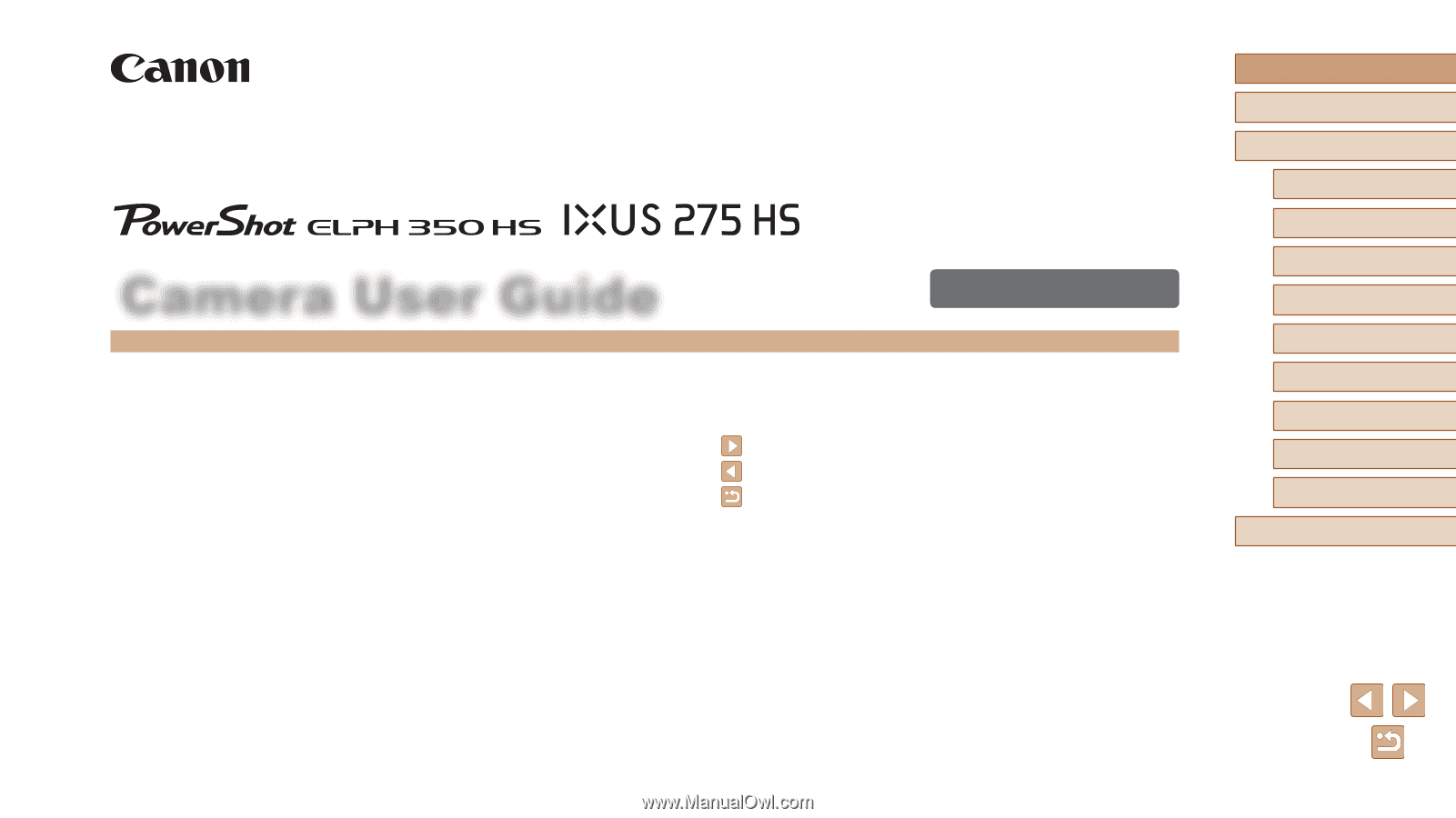
1
ENGLISH
Before Use
Basic Guide
Advanced Guide
Camera Basics
Auto Mode / Hybrid Auto
Mode
Other Shooting Modes
P Mode
Playback Mode
Wi-Fi Functions
Setting Menu
Accessories
Appendix
Index
Camera User Guide
© CANON INC. 2015
CDD-E639-010
●
Make sure you read this guide, including the “Safety Precautions”
(
=
13) section, before using the camera.
●
Reading this guide will help you learn to use the camera properly.
●
Store this guide safely so that you can use it in the future.
●
Click the buttons in the lower right to access other pages.
: Next page
: Previous page
: Page before you clicked a link
●
To jump to the beginning of a chapter, click the chapter title at right.