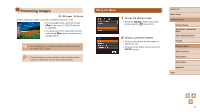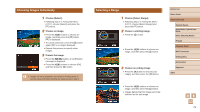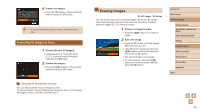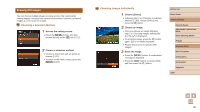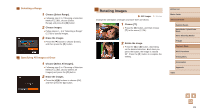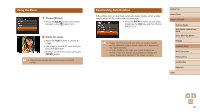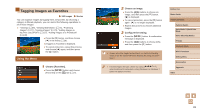Canon PowerShot ELPH 350 HS User Guide - Page 78
Selecting a Range, Choosing Images Individually
 |
View all Canon PowerShot ELPH 350 HS manuals
Add to My Manuals
Save this manual to your list of manuals |
Page 78 highlights
Choosing Images Individually 1 Choose [Select]. ●●Following step 2 in "Using the Menu" (=77), choose [Select] and press the [ ] button. 2 Choose an image. ●●Press the [ ][ ] buttons to choose an image, and then press the [ ] button. [ ] is displayed. ●●To cancel protection, press the [ ] button again. [ ] is no longer displayed. ●●Repeat this process to specify other images. 3 Protect the image. ●●Press the [ ] button. A confirmation message is displayed. ●●Press the [ ][ ] buttons to choose [OK], and then press the [ ] button. ●● Images will not be protected if you switch to Shooting mode or turn the camera off before finishing the setup process in step 3. Selecting a Range 1 Choose [Select Range]. ●●Following step 2 in "Using the Menu" (=77), choose [Select Range] and press the [ ] button. 2 Choose a starting image. ●●Press the [ ] button. ●●Press the [ ][ ] buttons to choose an image, and then press the [ ] button. 3 Choose an ending image. ●●Press the [ ] button to choose [Last image], and then press the [ ] button. Before Use Basic Guide Advanced Guide Camera Basics Auto Mode / Hybrid Auto Mode Other Shooting Modes P Mode Playback Mode Wi-Fi Functions Setting Menu Accessories Appendix Index ●●Press the [ ][ ] buttons to choose an image, and then press the [ ] button. ●●Images before the first image cannot be selected as the last image. 78