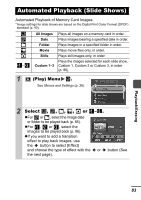Canon PowerShot SD630 PowerShot SD630 DIGITAL ELPH/DIGITAL IXUS 65 Camera User - Page 81
Adding Effects with the My Colors Function
 |
View all Canon PowerShot SD630 manuals
Add to My Manuals
Save this manual to your list of manuals |
Page 81 highlights
Adding Effects with the My Colors Function You can add effects to recorded images (stills only) using the My Colors function. The following selection of My Colors effects is available. For details, see p.57. Vivid Lighter Skin Tone Neutral Darker Skin Tone Sepia Vivid Blue B/W Vivid Green Positive Film Vivid Red 1 (Play) Menu . See Menus and Settings (p. 26). Playback/Erasing 2 Use the or button to select an image and press . zYou can also select an image with the touch control dial. 3 Use the or button to select the My Colors type and press . zThe displayed image will reflect the My Colors effect. zYou can press the zoom lever toward to check the image at a higher magnification. While the image is zoomed, you can press the FUNC./SET button to switch between the image transformed with the My Colors effect and the original nontransformed image. 79