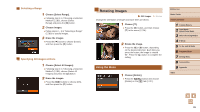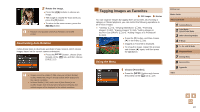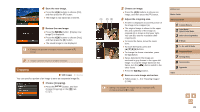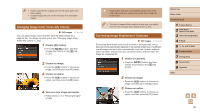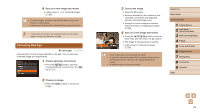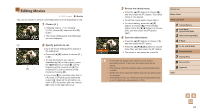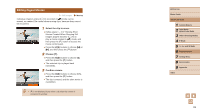Canon PowerShot SX520 HS User Guide - Page 91
Correcting Red-Eye
 |
View all Canon PowerShot SX520 HS manuals
Add to My Manuals
Save this manual to your list of manuals |
Page 91 highlights
4 Save as a new image and review. ●●Follow steps 4 - 5 in "Resizing Images" (= 88). ●● For some images, correction may be inaccurate or may cause images to appear grainy. ●● Images may look grainy after repeated editing using this function. ●● If [Auto] does not produce the expected results, try correcting images using [Low], [Medium], or [High]. Correcting Red-Eye Still Images Movies Automatically corrects images affected by red-eye. You can save the corrected image as a separate file. 1 Choose [Red-Eye Correction]. ●●Press the [ ] button, and then choose [Red-Eye Correction] on the [ ] tab (=27). 2 Choose an image. ●●Press the [ ][ ] buttons to choose an image. 3 Correct the image. ●●Press the [ ] button. ●●Red-eye detected by the camera is now corrected, and frames are displayed around corrected image areas. ●●Enlarge or reduce images as needed. Follow the steps in "Magnifying Images" (= 80). 4 Save as a new image and review. ●●Press the buttons to choose [New File], and then press the [ ] button. ●●The image is now saved as a new file. ●●Follow step 5 in "Resizing Images" (= 88). ●● Some images may not be corrected accurately. ●● To overwrite the original image with the corrected image, choose [Overwrite] in step 4. In this case, the original image will be erased. ●● Protected images cannot be overwritten. Before Use Basic Guide Advanced Guide 1 Camera Basics 2 Auto Mode / Hybrid Auto Mode 3 Other Shooting Modes 4 P Mode 5 Tv, Av, and M Mode 6 Playback Mode 7 Setting Menu 8 Accessories 9 Appendix Index 91