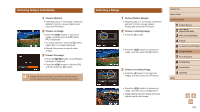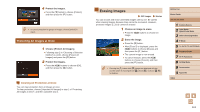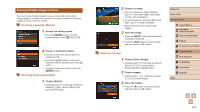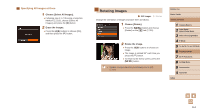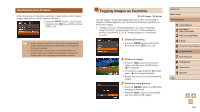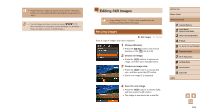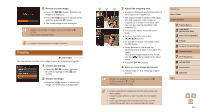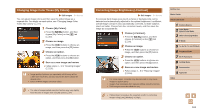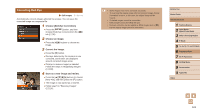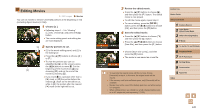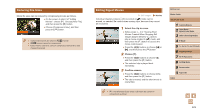Canon PowerShot SX60 HS User Guide - Page 116
Editing Still Images
 |
View all Canon PowerShot SX60 HS manuals
Add to My Manuals
Save this manual to your list of manuals |
Page 116 highlights
●● Images will not be tagged as favorites if you switch to Shooting mode or turn the camera off before finishing the setup process in step 3. ●● Favorite images will have a three-star rating ( ) when transferred to computers running Windows 8 or Windows 7. (Does not apply to movies or RAW images.) Editing Still Images ●● Image editing (=116 - =119) is only available when the memory card has sufficient free space. Resizing Images Save a copy of images at a lower resolution. Still Images Movies 1 Choose [Resize]. ●●Press the [ ] button and choose [Resize] on the [ ] tab (=30). 2 Choose an image. ●●Press the [ ][ ] buttons to choose an image, and then press the [ ] button. 3 Choose an image size. ●●Press the [ ][ ] buttons to choose the size, and then press the [ ] button. ●●[Save new image?] is displayed. 4 Save the new image. ●●Press the [ ][ ] buttons to choose [OK], and then press the [ ] button. ●●The image is now saved as a new file. Before Use Basic Guide Advanced Guide 1 Camera Basics 2 Auto Mode / Hybrid Auto Mode 3 Other Shooting Modes 4 P Mode 5 Tv, Av, M, C1, and C2 Mode 6 Playback Mode 7 Wi-Fi Functions 8 Setting Menu 9 Accessories 10 Appendix Index 116