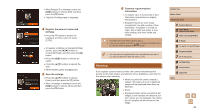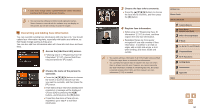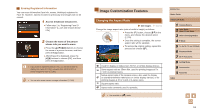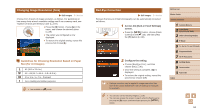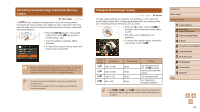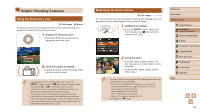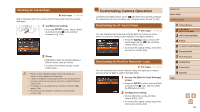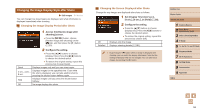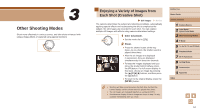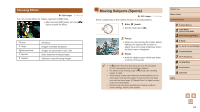Canon PowerShot SX60 HS User Guide - Page 53
Changing Movie Image Quality, Correcting Greenish Image Areas from Mercury, Lamps
 |
View all Canon PowerShot SX60 HS manuals
Add to My Manuals
Save this manual to your list of manuals |
Page 53 highlights
Correcting Greenish Image Areas from Mercury Lamps Still Images Movies In [ ] mode, subjects or background in shots of evening scenes illuminated by mercury lamps may appear to have a greenish tinge. This greenish tinge can be corrected automatically when shooting, using Multi- area White Balance. ●●Press the [ ] button, choose [Hg Lamp Corr.] on the [ ] tab, and then choose [On] (=30). ●●Once the setting is complete, [ ] is displayed. ●●To restore the original setting, repeat this process but choose [Off]. ●● After you are finished shooting under mercury lamps, you should set [Hg Lamp Corr.] back to [Off]. Otherwise, green hues not caused by mercury lamps may be corrected by mistake. ●● Try taking some test shots first to make sure you obtain the desired results. ●● In continuous shooting (=46), this setting is set to [Off] and cannot be changed. Changing Movie Image Quality Still Images Movies 4 image quality settings are available. For guidelines on the maximum movie length at each level of image quality that will fit on a memory card, see "Recording Time per Memory Card" (= 198). ●●Press the [ ] button, choose [ ] in the menu, and choose the desired option (= 29). ●●The option you configured is now displayed. ●●To restore the original setting, repeat this process but choose [ ]. Image Quality Resolution 1920 x 1080 1920 x 1080 1280 x 720 640 x 480 Frame Rate 60 fps 30 fps 30 fps 30 fps Details For shooting in Full HD. [ ] enables movies with smoother motion For shooting in HD For shooting in standard definition ●● In [ ], [ ], and [ ] modes, black bars displayed on the top and bottom edges of the screen indicate image areas not recorded. Before Use Basic Guide Advanced Guide 1 Camera Basics 2 Auto Mode / Hybrid Auto Mode 3 Other Shooting Modes 4 P Mode 5 Tv, Av, M, C1, and C2 Mode 6 Playback Mode 7 Wi-Fi Functions 8 Setting Menu 9 Accessories 10 Appendix Index 53