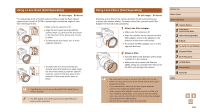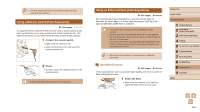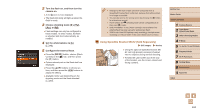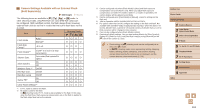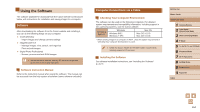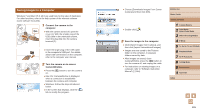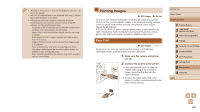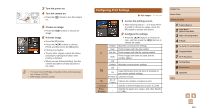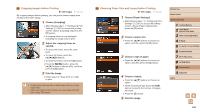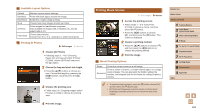Canon PowerShot SX60 HS User Guide - Page 164
Using the Software
 |
View all Canon PowerShot SX60 HS manuals
Add to My Manuals
Save this manual to your list of manuals |
Page 164 highlights
Using the Software The software available for download from the Canon website is introduced below, with instructions for installation and saving images to a computer. Software After downloading the software from the Canon website and installing it, you can do the following things on your computer. ●● CameraWindow -- Import images and change camera settings ●● ImageBrowser EX -- Manage images: view, search, and organize -- Print and edit images ●● Digital Photo Professional -- Browse, process and edit RAW images ●● Internet access is required, and any ISP account charges and access fees must be paid separately. Software Instruction Manual Refer to the instruction manual when using the software. The manual can be accessed from the help system of software (some software excluded). Computer Connections via a Cable Checking Your Computer Environment The software can be used on the following computers. For detailed system requirements and compatibility information, including support in new operating systems, visit the Canon website. Operating System* Windows Windows 8/8.1 Windows 7 SP1 Mac OS Mac OS X 10.9 Mac OS X 10.8 * When sending images to a computer via Wi-Fi, check the system requirements in "Checking Your Computer Environment" (= 127). ●● Check the Canon website for the latest system requirements, including supported OS versions. Installing the Software For software installation instructions, see "Installing the Software" (= 127). Before Use Basic Guide Advanced Guide 1 Camera Basics 2 Auto Mode / Hybrid Auto Mode 3 Other Shooting Modes 4 P Mode 5 Tv, Av, M, C1, and C2 Mode 6 Playback Mode 7 Wi-Fi Functions 8 Setting Menu 9 Accessories 10 Appendix Index 164